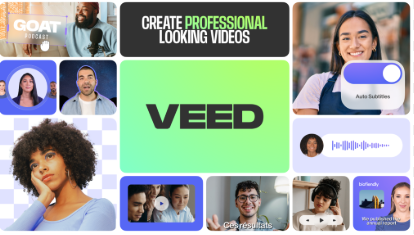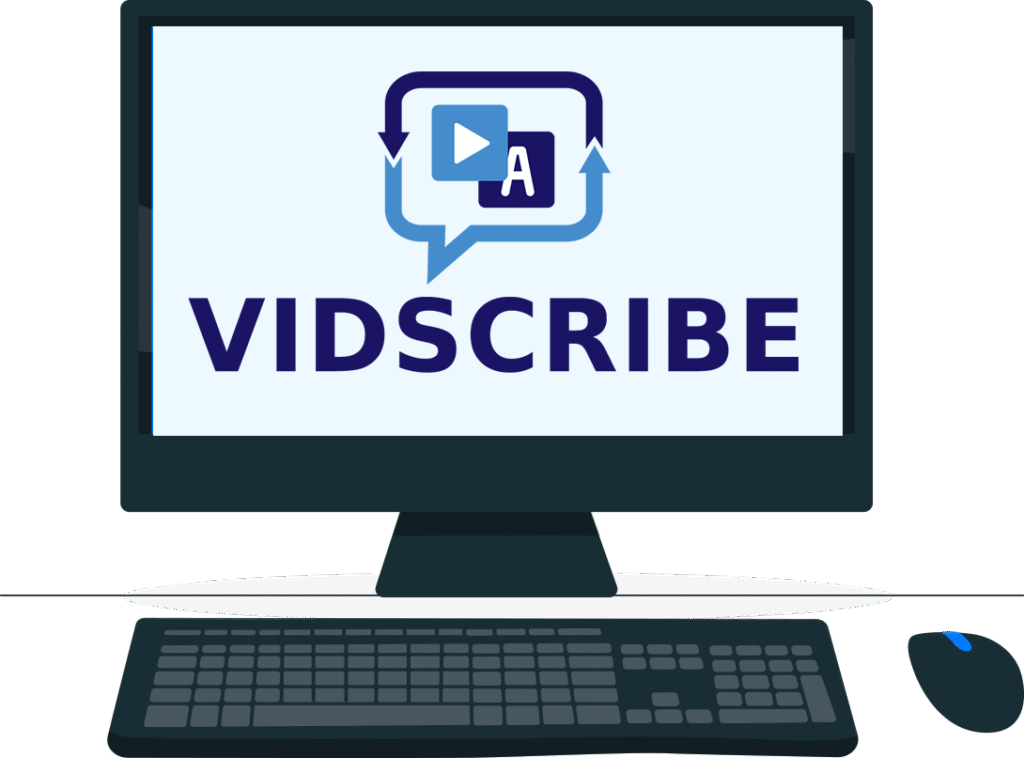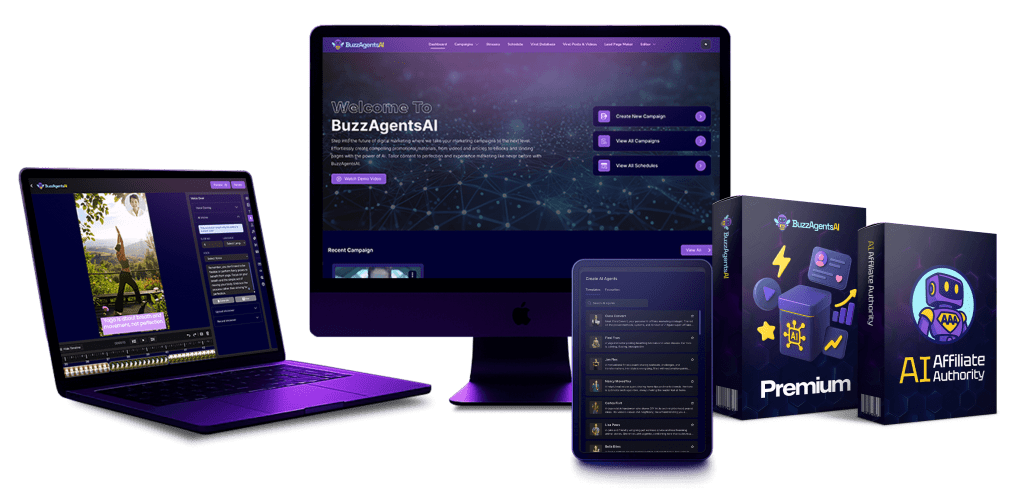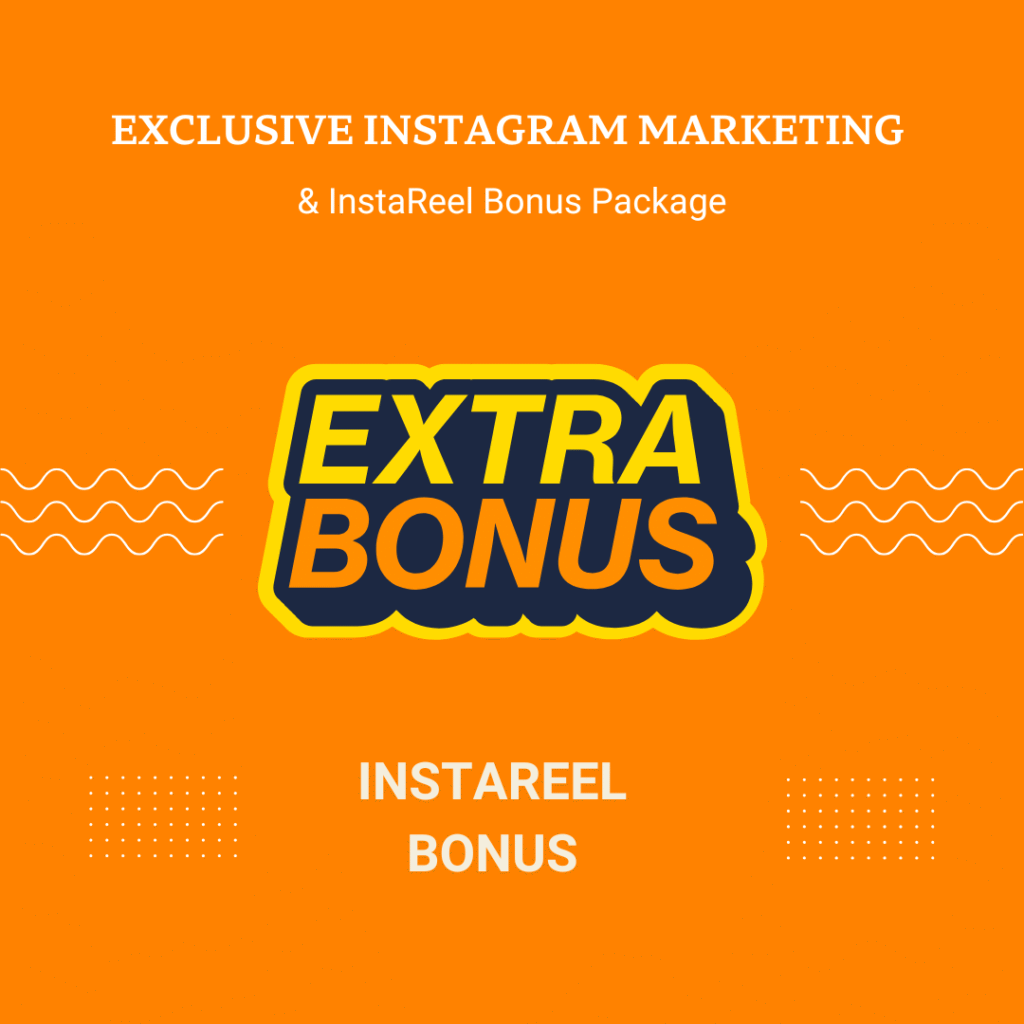If you’re looking for a simple yet powerful online video editing tool, I believe Veed.io is definitely worth trying. Personally, when I search for a video editing tool, I always want something quick, easy to use, and not as complicated as professional desktop software. And Veed really impressed me in that regard.
In this article, I’ll share my personal experience using Veed, its standout features, pros and cons, pricing, and even some alternatives you might want to consider. I’ll write it step by step, like I’m explaining it to a friend who’s new to making videos, so you can easily understand and apply it yourself.
What is Veed.io?
Veed.io is an online video editing platform that runs directly in your browser, no heavy software installation needed. You can cut, merge, add text, subtitles, background music, stickers, and even create videos with smooth transitions and attractive effects.
What makes Veed stand out is its beginner-friendly interface. Everything is organized intuitively, so you won’t feel overwhelmed when opening the program.
If you want to explore Veed’s interface and advanced tools, I’ve detailed it in the post Veed Studio, which you can check out.
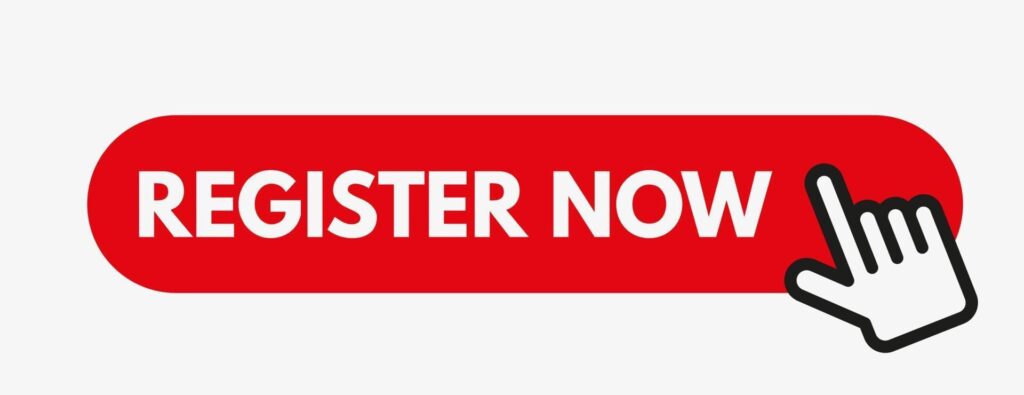
My Personal Experience Using Veed
I remember the first time I used Veed was to edit a short video for my online learning channel. Previously, I used some desktop software, but it felt clunky and complicated, and installation took forever.
With Veed online editor, everything became so light and easy: I just opened the browser, uploaded the video, and started editing right away.
What I liked the most was how intuitive the basic actions like cutting, merging, adding text, or images were. I didn’t need to watch many tutorials and could work immediately. Plus, the auto subtitle feature was super handy, especially when making tutorials or social media videos.
If you’re curious about these features in more detail, I’ve summarized them in Veed’s Key Features.
Key Features of Veed.io
To give you a clearer picture, here are some features I really love about Veed:
1. Easy Online Video Editing
You can cut, merge, rotate, and adjust video speed with just a few clicks. The drag-and-drop interface is intuitive and easy to follow, which is extremely helpful if you’re new or need quick edits.
2. Automatic Subtitles
Veed’s auto subtitle feature can create subtitles in just a few minutes. You don’t have to type out every line manually, which is a huge time-saver for long videos or content-heavy projects.
3. Add Music, Images, Icons, and Stickers
You can add background music, icons, stickers, or logos directly from Veed’s library or upload from your computer. I often use this feature to make my videos more lively or to add cute, eye-catching effects for TikTok or YouTube videos.
4. Effects and Color Filters
Veed supports transition effects and color filters, making your videos look professional without needing advanced color grading knowledge.
5. Multiple Export Formats
You can export videos in various formats: MP4, GIF, or sizes optimized for Instagram, TikTok, and other social platforms. This is super convenient if you want to post on multiple platforms without re-editing.
For a deeper dive into all the standout features, you can read Veed’s Key Features.
Pros and Cons of Veed.io
After using it for a while, here are some pros and cons I’ve noticed:
Pros
- Beginner-friendly interface.
- Fast online video editing without installing software.
- Packed with useful tools: subtitles, text animation, effects.
- Supports exporting in multiple formats.
- Paid plans offer advanced features for more professional needs.
Cons
- Free version has limited features and includes a watermark.
- Processing can be slow for very long or large videos.
- Some advanced features are only available in paid plans.
You can read more details in Veed’s Pros and Cons.
Veed.io Pricing
Veed.io offers different plans for personal or business use:
- Free: Limited basic features, exported videos have a watermark.
- Pro Plan: Unlocks advanced features, removes watermark, increases upload limits, and includes more templates.
- Enterprise Plan: Designed for companies, with team management features and high-quality exports.
For detailed pricing and the latest updates, check out Veed.io Pricing.
Veed.io vs Alternatives
If you want to compare Veed with other video editing tools, here are some notable options:
- Canva Video Editor: Great for users who like pre-made templates.
- Kapwing: Similar to Veed, online, strong in subtitles and templates.
- Adobe Express: More professional features but slightly complex for beginners.
You can see a detailed comparison in Veed Alternatives.
Tips for Using Veed.io Effectively (Add Text to Your Videos)
- Start with the free version to get familiar with the interface and try adding text to your videos.
- Use pre-made templates to quickly add text, captions, and overlays without designing from scratch.
- Take advantage of auto subtitles to make your tutorials or social media videos more engaging and readable.
- Upgrade to Pro if you want to remove watermarks and unlock advanced text editing tools, fonts, and animations.
>>>REGISTER VEED.IO RIGHT NOW <<<
Real-Life Experience
I used Veed to create a marketing video for a small product on social media. At first, I just wanted to “test it out,” but the results were surprisingly good: the video looked professional, subtitles were accurate, and most importantly, editing was quick and stress-free, unlike traditional desktop software.
What impressed me the most was its convenience: you can work from anywhere, as long as you have a browser and internet, without worrying about weak computers or heavy software installations.
How to Add Text to Your Videos Online with Veed.io
Step-by-step guide:
- Upload your video
- Go to Veed.io and log in or create a free account.
- Click Upload Video and select your video file from your computer or drag and drop it.
- Add text to your video
- Select the Text tool from the menu.
- Type the text you want to add.
- Customize font, color, size, and placement on the video.
- Customize text style & animation
- Add animation for smooth text appearance.
- Choose colors that stand out and are easy to read.
- Use pre-made templates to save time.
- Add subtitles (optional)
- Use the Auto Subtitles feature to automatically generate captions.
- Edit the subtitles if necessary for accuracy and readability.
- Export your video
- Click Export → select format and video quality.
- Free version includes watermark; upgrade to Pro to remove watermark and access advanced features.
💡 Tips:
- Test different fonts to match your brand style.
- Keep text concise and avoid covering important visual elements.
- Preview your video before exporting to ensure everything looks right.
Tips for Effective Text on Videos
- Keep it short and readable
- Text should be concise and easy to understand. Avoid overcrowding the screen.
- Use contrasting colors
- Pick text colors that stand out against the video background for better readability.
- Avoid covering important content
- Make sure text does not block key visual elements of your video.
- Use light animations
- Subtle animations make your video more professional without distracting viewers.
Updated Features 2025
- New templates: More ready-made templates for marketing and social media videos.
- Improved AI tools: Better auto subtitles and smart text editing features.
- Enhanced export options: Faster exports, higher quality, multiple formats.
- Text styling & animation updates: More fonts, colors, and text effects available.
Start Adding Text to Your Videos Today!
Free trial available; upgrade to Pro to unlock advanced features and remove watermark.
Visit Veed.io to create online videos with text, captions, and subtitles easily.
Conclusion
Overall, Veed.io is a fantastic tool for both beginners and creators who want to make marketing videos, social media content, or online tutorials. It combines ease of use, speed, and powerful features in one online platform, helping you save time while producing beautiful, professional videos.
If you want to explore more about the interface and advanced tools, don’t forget to check out Veed Studio.
From my personal experience, I highly recommend giving Veed a try, especially if you want to create quick, beautiful, and fuss-free videos. I hope this review helps you understand Veed.io better and make the right choice for your video editing needs.
Anna is a content creator and digital marketer with 3+ years of experience testing AI tools for video creation. I’ve personally used Pictory to repurpose blog posts into YouTube Shorts and LinkedIn clips — saving hours compared to manual editing.