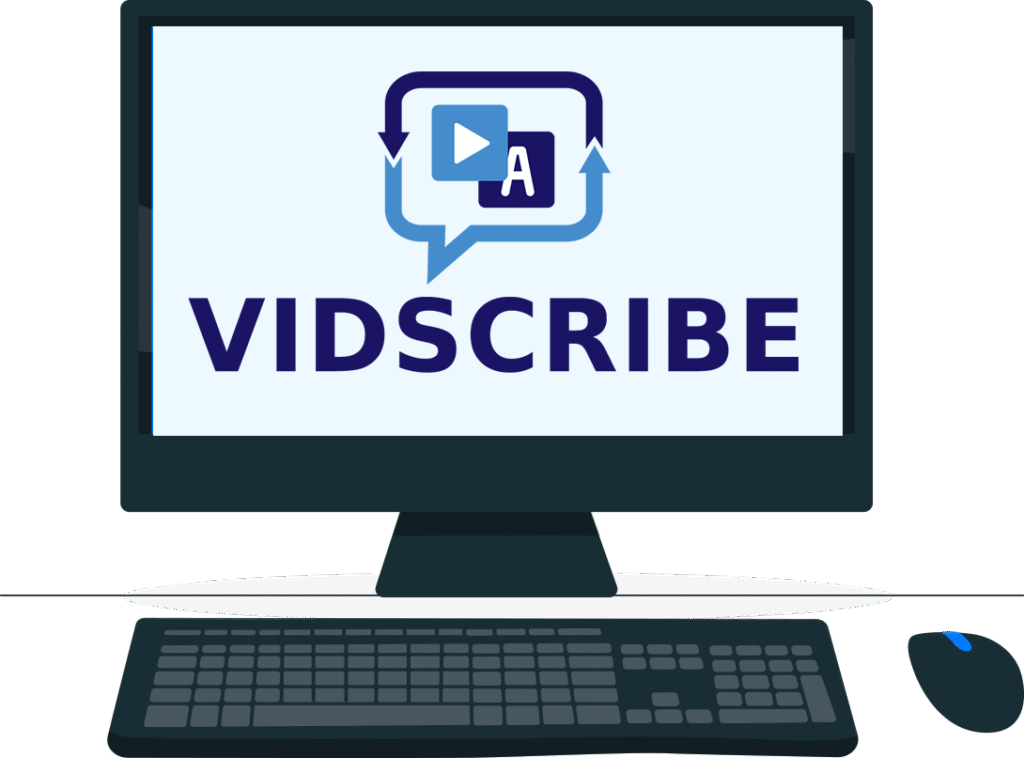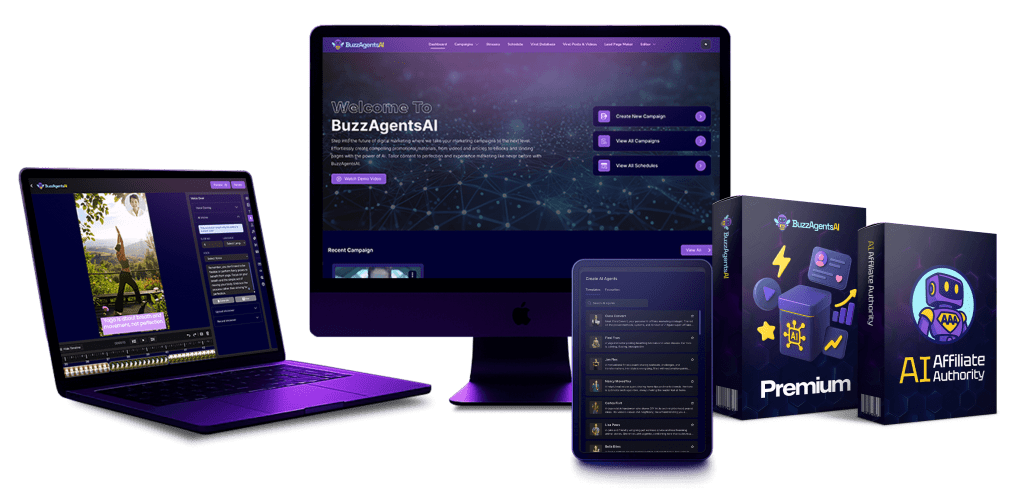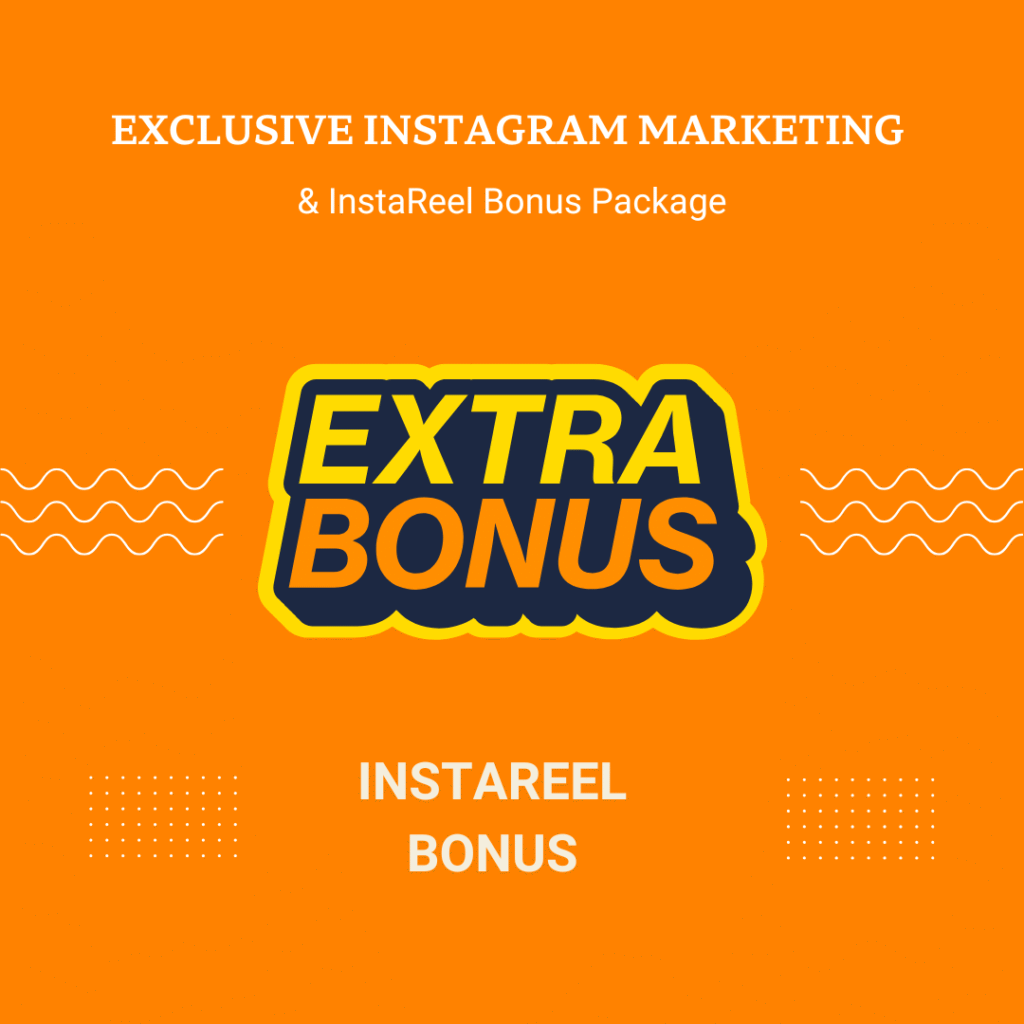If you’ve ever tried recording your own voice for a video — only to realize it sounds awkward, noisy, or just off — you’re definitely not alone.
That’s where Veed.io Text to Speech comes in.
This tool lets you instantly convert written text into realistic voiceovers, so your videos sound clean, consistent, and professional — without needing a microphone or a recording studio.
In this guide, I’ll walk you through how to use Veed.io’s Text to Speech feature, share tips to make your AI voice sound natural, and compare it with other tools available in 2025.
🧠 What Is Veed.io Text to Speech?
Veed.io Text to Speech is part of Veed’s all-in-one online video editor.
It uses AI voice synthesis to turn any text into spoken audio in just a few clicks.
It’s perfect for:
- YouTubers creating faceless videos
- Marketers making quick ad voiceovers
- Educators turning scripts into lessons
- Social media creators narrating short clips
No need to hire a voice actor, record your voice, or edit out background noise.
Veed does it all automatically.
🎬 How to Use Veed.io Text to Speech (Step-by-Step)
Here’s how you can create a natural-sounding AI voiceover in minutes:
Step 1: Go to Veed.io
Visit veed.io and sign up for a free account.
You can start right from your browser — no downloads needed.
Step 2: Upload or Create a New Project
Click “Create New Project” → choose an existing video or start with a blank canvas.
Step 3: Add Your Script
From the “Audio” or “Text to Speech” tab, paste your script or type directly into the box.
Step 4: Choose a Voice
Select a voice that fits your content — male or female, calm or energetic, and choose your language or accent.
Veed offers dozens of options, including English (US, UK, AU), Spanish, Vietnamese, Japanese, and more.
Step 5: Generate & Preview
Click “Generate”, then hit play to hear your AI voice.
You can adjust speed, tone, and timing to match your video’s mood.
Step 6: Sync with Your Video
Drag the generated voiceover onto the timeline and sync it with your visuals or captions.
That’s it — your video now has a professional AI narration!
🌍 Supported Languages
Veed.io supports over 100 languages and accents, making it one of the most accessible text-to-speech tools available.
You can easily localize your video for international audiences — perfect for brands or creators reaching a global market.
🎧 Example Uses of Veed.io Text to Speech
Here are some creative ways people use this feature:
- YouTube Shorts / Faceless channels: Generate narration for educational or motivational videos.
- TikTok & Reels: Add a trendy AI voice to match your content style.
- Podcast intros or explainers: Create professional-sounding audio without voice talent.
- Corporate videos or tutorials: Maintain brand consistency across multiple projects.
💸 Is Veed.io Text to Speech Free?
Yes — you can use Veed.io’s Text to Speech feature for free, but with a few limitations:
| Plan Type | Features | Watermark |
|---|---|---|
| Free Plan | Basic voices, limited length | ✅ Yes |
| Pro Plan ($24/month) | Premium AI voices, longer scripts, commercial use | ❌ No |
| Business / Enterprise | Priority rendering, multi-user access | ❌ No |
👉 If you just need to test or create short clips, the free plan works perfectly.
But for content creators or freelancers producing client videos, the Pro plan is totally worth it.
🧩 Why Choose Veed.io Over Other TTS Tools?
| Feature | Veed.io | Play.ht | Murf.ai | ElevenLabs |
|---|---|---|---|---|
| AI Voice Quality | ⭐⭐⭐⭐☆ | ⭐⭐⭐⭐ | ⭐⭐⭐⭐⭐ | ⭐⭐⭐⭐⭐ |
| Video Editing | ✅ Built-in | ❌ No | ❌ No | ❌ No |
| Subtitles + Sync | ✅ Auto subtitles | ⚠️ Manual | ✅ Semi-auto | ⚠️ Manual |
| Languages | 100+ | 50+ | 40+ | 29 |
| Free Plan | ✅ Yes | ⚠️ Limited | ❌ No | ⚠️ Trial only |
💡 Veed.io’s biggest advantage? It’s not just a TTS tool — it’s a full video editor.
You can create, voice, and export videos in one place, no switching between apps.
💬 Pro Tips for Natural AI Voiceovers
- Keep sentences short. Long sentences can sound robotic.
- Add punctuation (commas, periods) to control pauses naturally.
- Match the voice tone to your content style (e.g., calm for tutorials, energetic for promos).
- Combine with subtitles for accessibility and engagement.
⚠️ Is Veed.io Safe?
Yes — Veed.io is 100% safe and legitimate.
It’s a registered UK-based company used by brands like Google, Meta, and Booking.com.
All your files are stored securely in the cloud and can be deleted anytime.
Unlike random “free AI voice generators” online that may contain malware or spammy ads,
Veed.io is clean, ad-free, and GDPR-compliant.
🎯 Who Should Use Veed.io Text to Speech?
- 🎥 Video creators who want quick, professional narration
- 🧑🏫 Teachers or online coaches recording lessons
- 💼 Freelancers making client videos faster
- 📱 Social media creators automating content creation
If you want to save hours recording your own voice — Veed.io’s Text to Speech is your shortcut.
❓ Frequently Asked Questions about Veed.io Text to Speech (FAQ)
1️⃣ What is Veed.io Text to Speech used for?
Veed.io Text to Speech lets you convert written text into natural-sounding voiceovers directly inside Veed’s video editor.
It’s great for YouTube videos, online courses, TikToks, ads, and explainer content — no need for a microphone or recording booth.
2️⃣ Is Veed.io Text to Speech free?
✅ Yes, partially.
Veed offers a free plan where you can test basic AI voices and short clips.
However, premium voices, commercial rights, and watermark-free exports are only available in the Pro and Business plans.
If you’re just experimenting or making personal content, the Free plan is enough.
But for client work or YouTube monetization, go for Pro to unlock full quality and export rights.
3️⃣ Can I download the AI voice as an MP3 file?
Yes!
After generating your voiceover, click “Download” → “Audio only (MP3)” to save the file.
You can then reuse it in podcasts, tutorials, or other editing software.
4️⃣ Can I use Veed.io Text to Speech for YouTube monetized videos?
Absolutely ✅
Veed.io voices are safe for monetization because they’re original AI-generated content — not copyrighted samples.
Many faceless YouTube creators use Veed.io TTS for:
- ASMR channels
- Educational explainers
- Motivational reels
- Gaming commentary
Just make sure your narration adds real informational or creative value (to comply with YouTube’s monetization rules).
5️⃣ How many languages does Veed.io Text to Speech support?
Veed.io currently supports 100+ languages and accents, including:
- English (US, UK, AU)
- Spanish, French, German
- Vietnamese, Japanese, Korean
- Hindi, Arabic, and more
You can easily switch between languages inside the editor — perfect for global creators.
6️⃣ Is Veed.io Text to Speech better than other tools?
It depends on your workflow.
If you only need voice generation, tools like ElevenLabs or Murf.ai may offer slightly more realistic voices.
But if you want voice + subtitles + full video editing, Veed.io wins easily — everything’s integrated in one platform.
7️⃣ How to remove watermark in Veed.io?
If you’re using the free version, Veed adds a watermark on export.
To remove it:
- Upgrade to Pro or Business plan
- Re-export your project
✅ The new file will be watermark-free and ready for upload.
8️⃣ Is Veed.io safe to use?
Yes — Veed.io is completely safe, ad-free, and trusted by top companies like Google and Meta.
Your projects are stored securely, and you can delete them anytime.
Unlike random “free watermark removers” online, Veed is virus-free and GDPR-compliant.
9️⃣ Can I change the AI voice tone or speed?
Yes!
You can adjust:
- Speed (slow, normal, fast)
- Pitch (low or high tone)
- Pause and emphasis for a more natural delivery
This gives you full control over how your AI voice sounds.
🔟 Does Veed.io offer an affiliate program?
Yes!
Veed has an affiliate program where you can earn commissions when someone subscribes through your referral link.
If you’re a content creator or blogger, this is an easy way to make passive income by promoting a tool you actually use.
⚡ Bonus Tip:
If you’re using Veed.io Text to Speech often, combine it with their Auto Subtitles and AI Script Generator —
that combo can literally save you hours per video.
🧾 Final Thoughts
Veed.io Text to Speech isn’t just a cool feature — it’s a real productivity boost.
It helps creators focus on storytelling and visuals, while AI handles the voice work.
Whether you’re making YouTube videos, online courses, or marketing ads —
this feature gives your projects a polished, studio-quality sound in minutes.
Anna is a content creator and digital marketer with 3+ years of experience testing AI tools for video creation. I’ve personally used Pictory to repurpose blog posts into YouTube Shorts and LinkedIn clips — saving hours compared to manual editing.