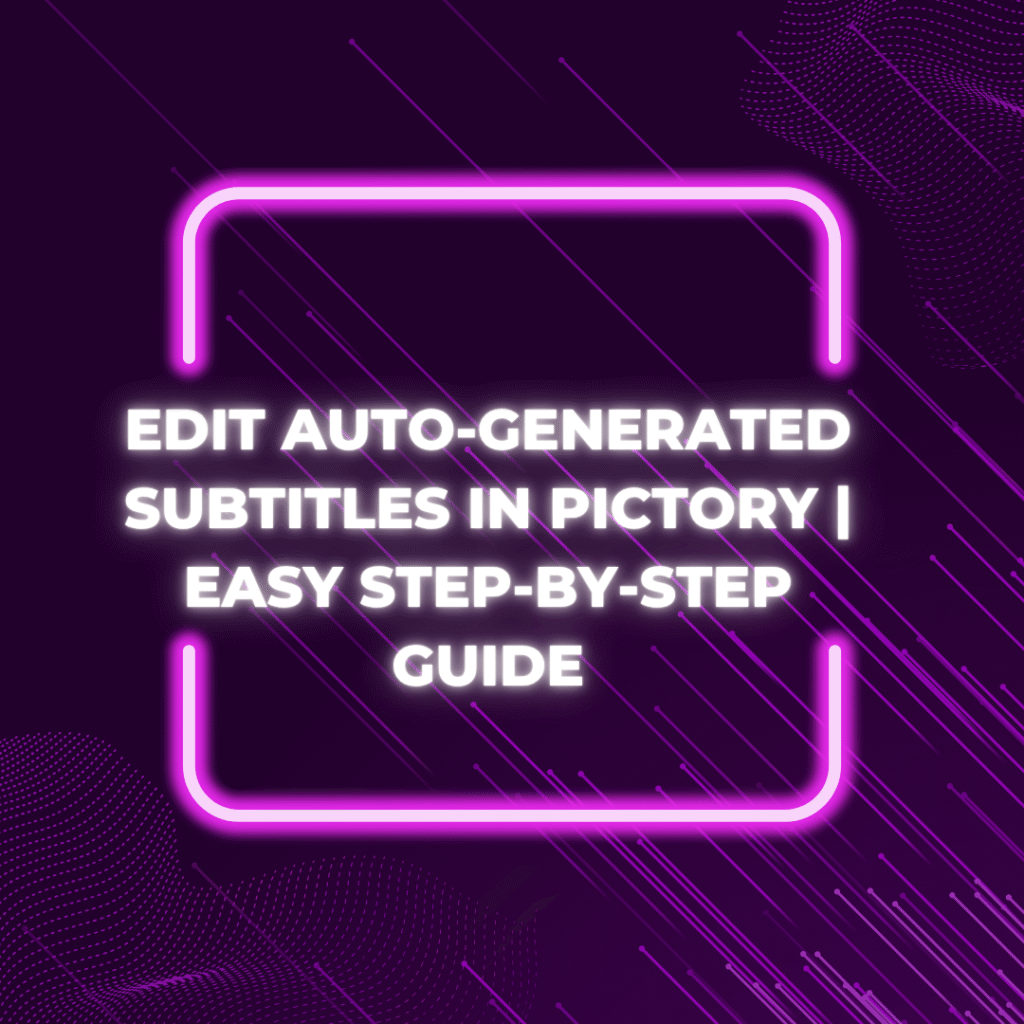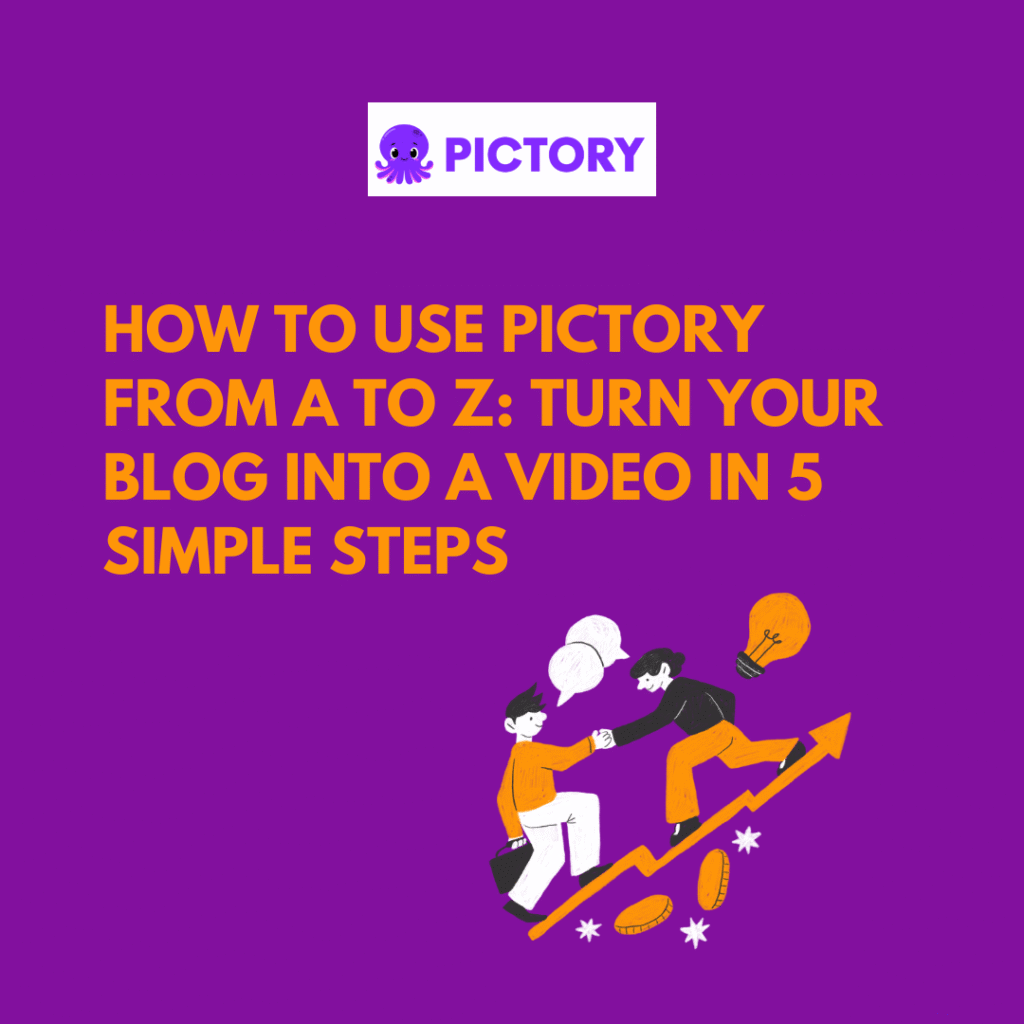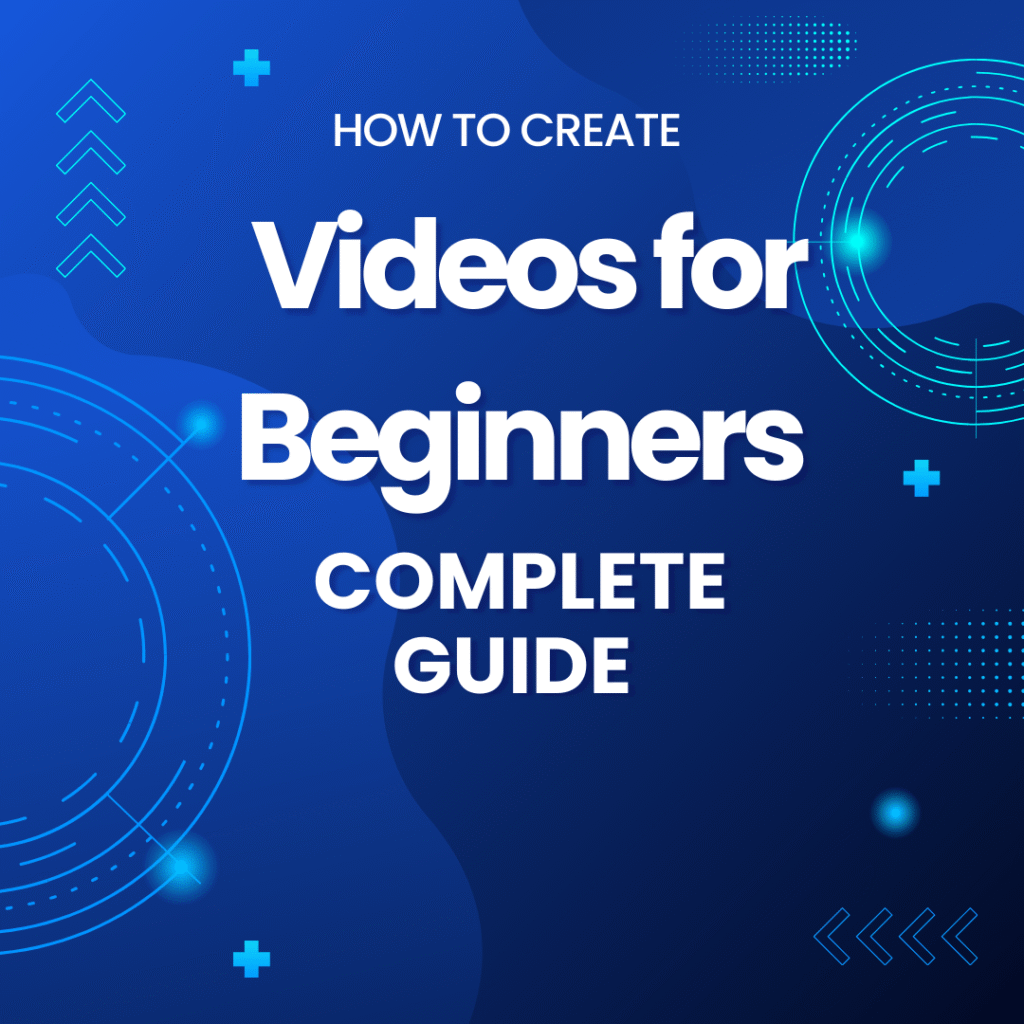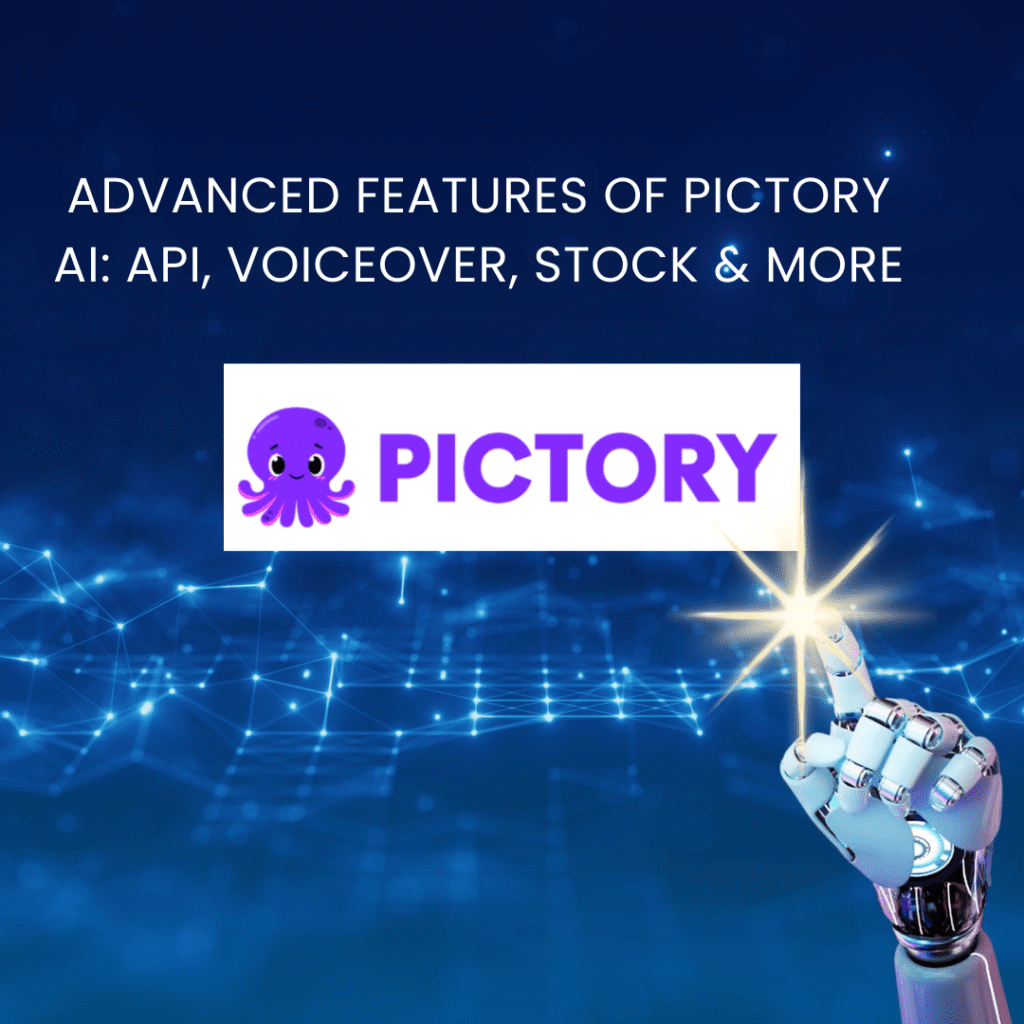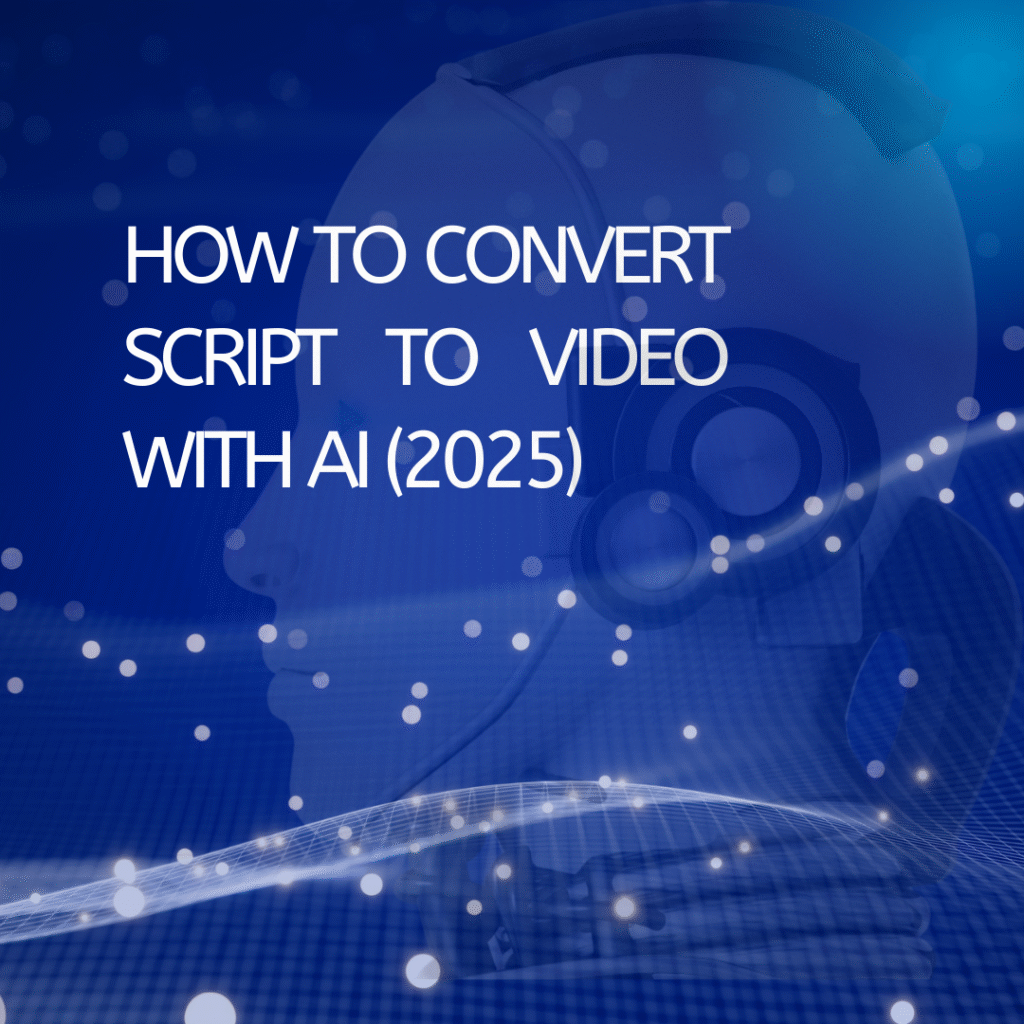If you’ve ever created a video with Pictory, you know how convenient the auto-generated subtitles feature is. But sometimes, you may want to edit them for accuracy or style. Don’t worry—it’s easy! Follow these simple steps.
Additionally, if you want to explore more related articles, click below to see the full list:
👉 View Related Articles
Step 1: Open Your Video Project
First, log in to your Pictory account and open the video project you want to edit. You’ll see all your clips laid out on the timeline.
Step 2: Go to the Subtitles Section
On the left-hand menu, click “Subtitles”. Pictory will show the auto-generated subtitles for your video. This is where you can make changes.
Step 3: Review Each Subtitle
Go through each subtitle line. Pictory does a great job, but sometimes words are misheard or split incorrectly.
- Click on the text you want to change.
- Type your correction or rephrase it to sound natural.
Step 4: Adjust Timing
Sometimes, subtitles don’t appear at the perfect moment.
- Drag the edges of each subtitle box on the timeline to adjust the start and end time.
- Make sure your text matches the audio perfectly—it improves viewer experience.
Step 5: Style Your Subtitles
Pictory lets you customize subtitle appearance:
- Choose font type, size, and color.
- Adjust background opacity to make text readable over video clips.
- Preview your video to see how it looks.
Step 6: Export Your Video
Once everything looks good:
- Click “Export” at the top-right.
- Choose your desired resolution and format.
- Download your video with accurate, friendly, and readable subtitles.
Tips for Friendly Subtitles
- Keep sentences short and clear.
- Use conversational language to match your video tone.
- Add emphasis or pauses when needed for better viewer understanding.
In summary: Pictory makes adding subtitles easy, but taking a few minutes to review, edit, and style them will make your videos much more professional and enjoyable to watch.
Anna is a content creator and digital marketer with 3+ years of experience testing AI tools for video creation. I’ve personally used Pictory to repurpose blog posts into YouTube Shorts and LinkedIn clips — saving hours compared to manual editing.