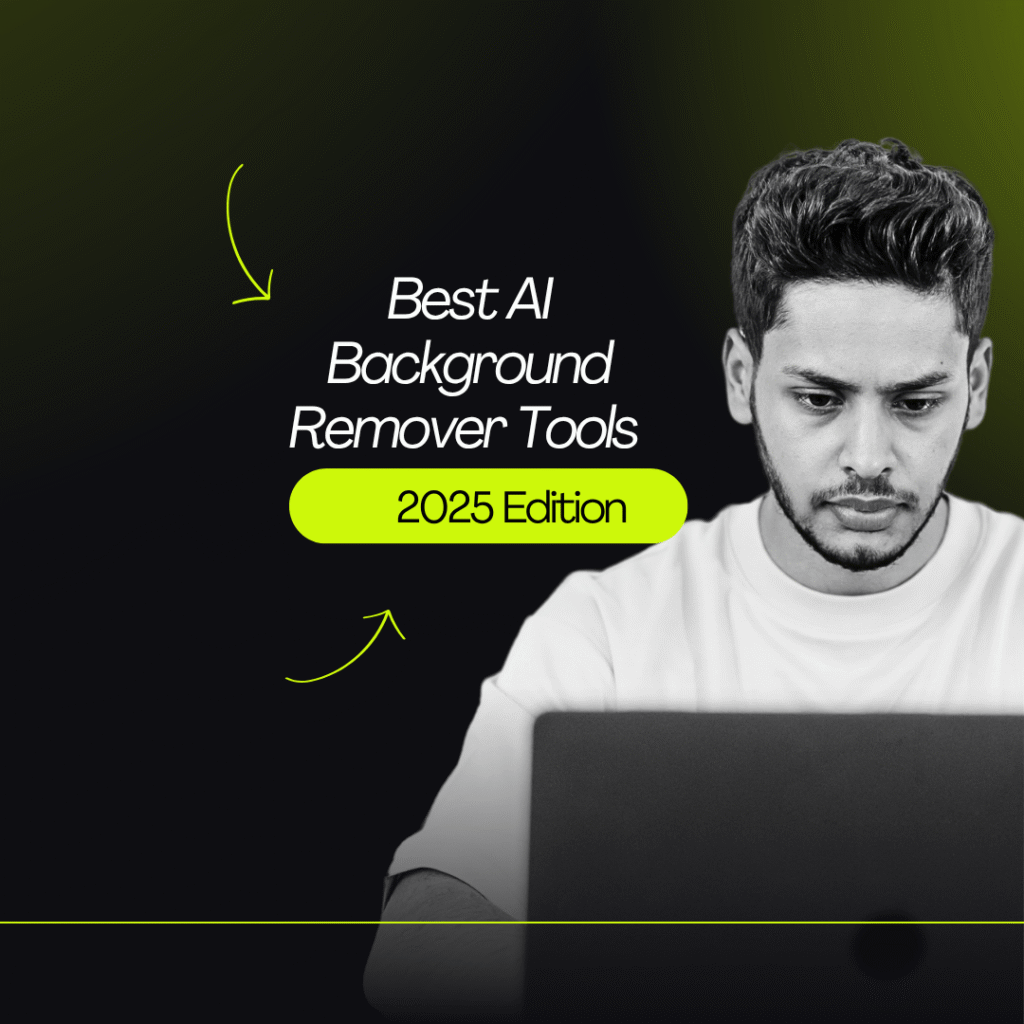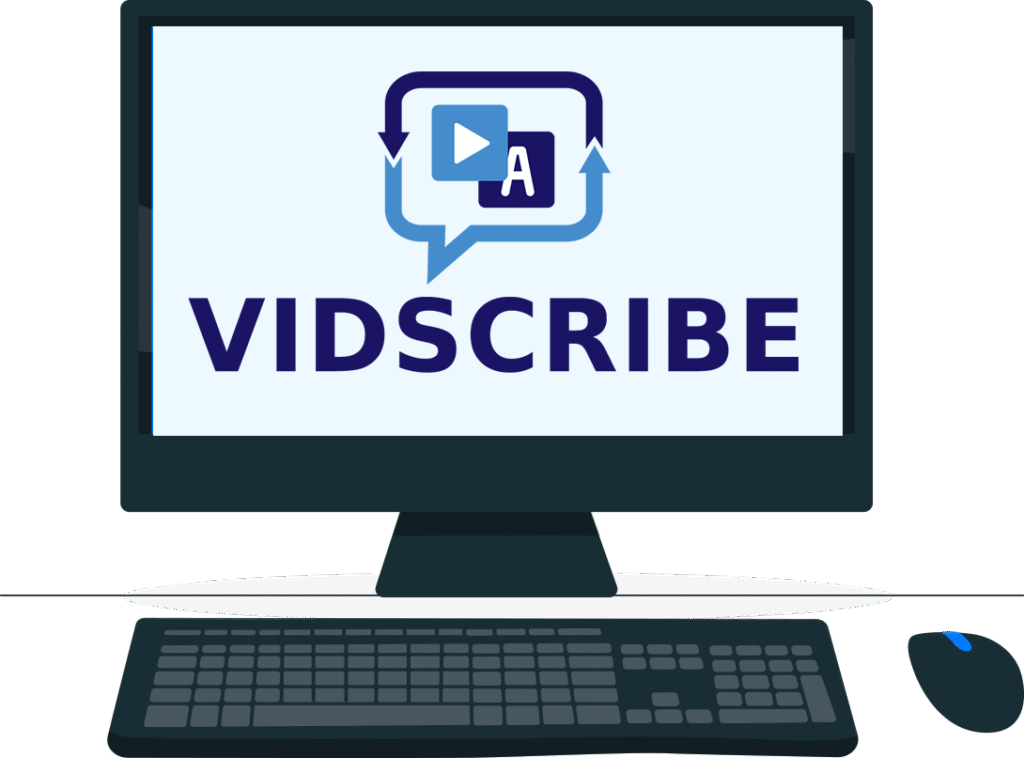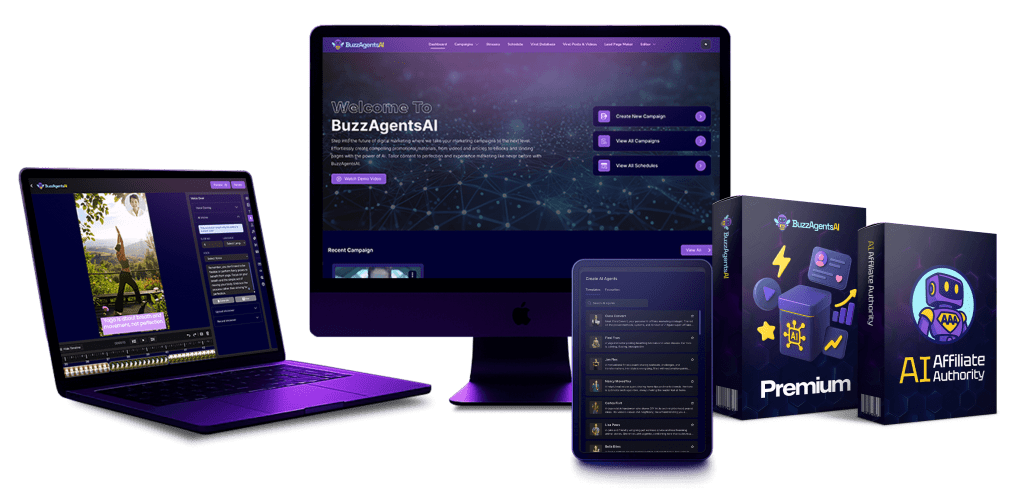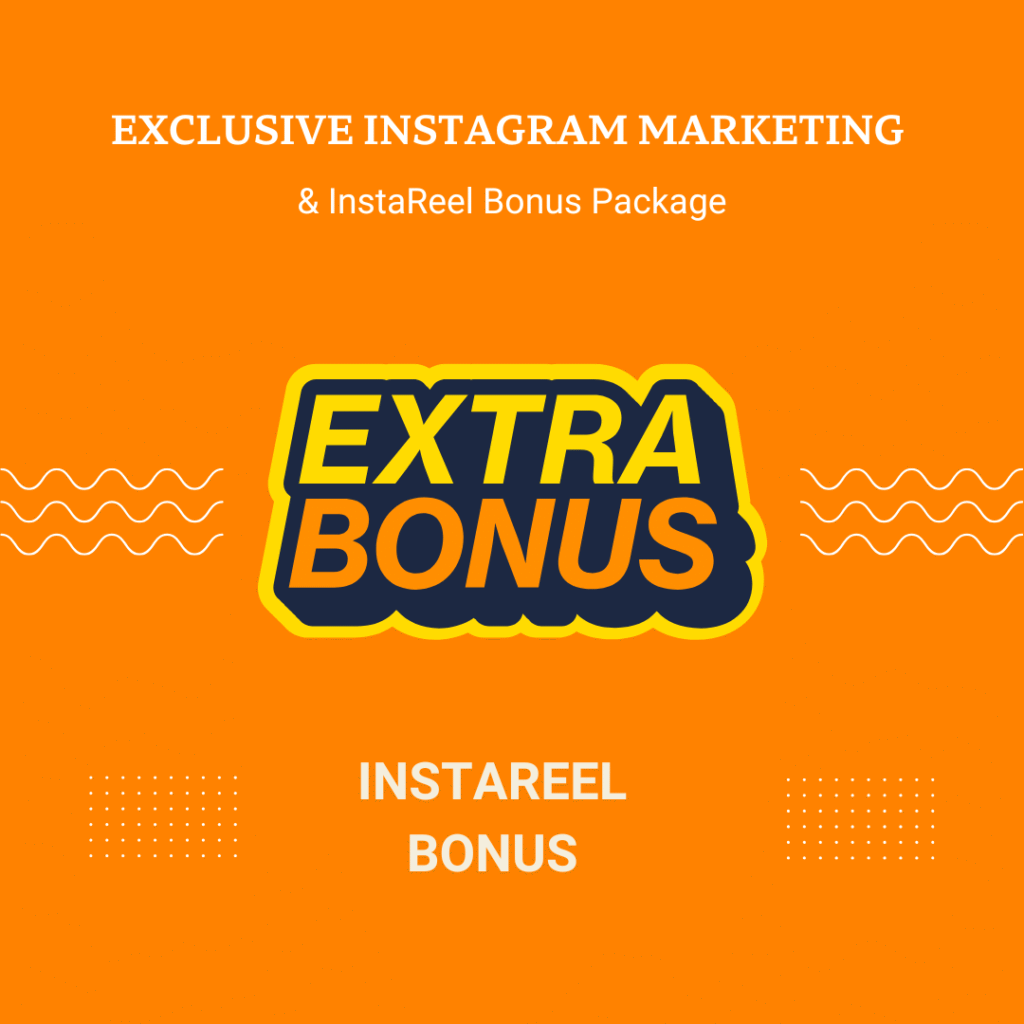Have you ever tried to remove a messy background from your photo or video, only to end up frustrated after hours of editing? You’re definitely not alone. I’ve been there — cutting outlines manually, dealing with fuzzy edges, and trying to make my videos look professional without fancy equipment.
Thankfully, things have changed. With the rise of AI background remover tools, editing has become so much easier and even kind of fun. These tools can erase or replace your video backgrounds in seconds — no green screen, no masking, no stress.
In this post, I’ll share everything you need to know about AI background removers, from how they work to which ones are worth your time. I’ve personally tested several tools over the past year, and trust me — some of them feel like real magic.
🎥 What Is an AI Background Remover?
Simply put, an AI background remover is a smart tool that uses artificial intelligence to detect the main subject in your image or video and automatically separate it from the background.
Instead of manually tracing or cutting out parts, AI models analyze visual data to understand what’s important — a person, a product, or an object — and then remove everything else cleanly.
Most tools today use deep learning and computer vision algorithms that have been trained on thousands (or even millions) of images. That’s why results look so accurate and natural, even in complex scenes like hair strands or motion shots.
For creators, it’s a game changer. Whether you’re editing a vlog, product video, or ad, you can instantly give your visuals a clean, professional finish.
✨ Why You Should Use AI Background Remover Tools
Let’s be honest — traditional background removal is tedious. It takes time, focus, and patience. But AI makes the process almost effortless. Here’s why I think everyone who works with video or photos should try these tools:
- They save time. What used to take an hour now takes seconds.
- They’re accurate. AI can handle even tricky edges or hair details.
- They’re affordable (sometimes free). Many tools offer free plans.
- They improve focus. A clean background highlights your subject.
- They boost creativity. You can replace backgrounds with anything — beaches, offices, or abstract AI-generated visuals.
Moreover, these tools are beginner-friendly. Even if you’ve never touched editing software before, you can still achieve results that look professionally done.
🧠 How AI Background Removers Work
Understanding how these tools function can help you choose the right one. Most AI background removers follow this process:
- Object Detection: The AI identifies the subject (human, product, pet, etc.).
- Segmentation: It separates the foreground from the background pixel by pixel.
- Masking & Refinement: The AI refines edges, especially around hair, clothes, or movement.
- Background Replacement (optional): You can keep it transparent or replace it with a new image/video.
Because of machine learning, these systems actually get better the more people use them. That’s why tools like Runway ML and Unscreen have improved drastically in accuracy over time.
🧩 Top AI Background Remover Tools to Try in 2025
Now let’s dive into the tools themselves. After testing dozens of options, here are my top picks for the best AI background remover tools this year:
🥇 1. Runway ML
Runway ML isn’t just a background remover — it’s a full AI-powered creative suite.
You can remove, blur, or replace backgrounds in both images and videos within seconds. It also offers tools like AI motion tracking, color grading, and text-to-video generation.
Best for: Professionals, YouTubers, and content creators who need precision.
Pros: Accurate, versatile, integrates with advanced editing workflows.
Cons: Free plan is limited; exports can be slow on low-end PCs.
🥈 2. Unscreen
Unscreen is one of the most popular online tools for removing video backgrounds. It works entirely in your browser — just upload your video and let the AI handle the rest. No green screen required.
Best for: Quick video edits, social media content.
Pros: 100% automatic, no installation needed, great results for human subjects.
Cons: Free version has watermarks; limited control for complex scenes.
🥉 3. Remove.bg
You’ve probably heard of Remove.bg — it’s the go-to tool for removing image backgrounds. But did you know it also supports short video clips? It’s incredibly simple: drag, drop, and download.
Best for: Product images, thumbnails, profile shots.
Pros: Fast, intuitive, works offline via plugin.
Cons: Not ideal for long videos.
4. Wondershare Filmora AI
If you already use Filmora for editing, you’ll love this one. Its AI background remover is built right in, so you can replace or blur backgrounds without leaving the software.
Best for: Beginners or intermediate creators.
Pros: Seamless workflow, one-click background removal.
Cons: Requires desktop app installation.
5. CapCut AI Background Remover
CapCut has become a favorite for short-form creators, and its AI background remover is one of the easiest to use. It works perfectly for TikTok, Instagram Reels, or YouTube Shorts.
Best for: Mobile users and social media editors.
Pros: Free, easy, and surprisingly accurate.
Cons: Limited export settings.
⚙️ How to Choose the Right AI Background Remover
With so many great tools available, how do you choose? It really depends on your needs:
| Feature | Runway ML | Unscreen | Remove.bg | Filmora AI | CapCut |
|---|---|---|---|---|---|
| Type | Photo + Video | Video | Photo + Short Video | Video | Video |
| Platform | Web/Desktop | Web | Web | Desktop | Mobile/Desktop |
| Free Plan | ✅ Limited | ✅ Watermark | ✅ Basic | ✅ Trial | ✅ Free |
| Ease of Use | ⭐⭐⭐⭐ | ⭐⭐⭐⭐ | ⭐⭐⭐⭐⭐ | ⭐⭐⭐⭐ | ⭐⭐⭐⭐⭐ |
| Best For | Professional Creators | Social Media | Photos/Ads | Beginners | Mobile Users |
When testing these tools, I found Runway ML most reliable for professional edits, while CapCut offers unbeatable convenience for quick videos.
🧭 Choosing the Right AI Background Remover
Here’s a quick guide to help you choose based on your needs:
| Your Goal | Recommended Tool |
|---|---|
| Quick social clips | Unscreen or Canva |
| YouTube videos | Runway ML or Descript |
| Marketing content | Kapwing or Canva |
| Product videos | Claid.ai |
| AI-generated visuals | Pika Labs |
If you’re just getting started, Unscreen is the simplest.
If you want professional-level control, Runway ML or Descript will impress you.
🌍 Best Online AI Editors with Background Removal
If you prefer browser-based tools, these online AI editors are super convenient:
| Editor | Pros | Limitations |
|---|---|---|
| Kapwing | Free, no install, includes AI captioning | Limited export resolution |
| Unscreen Pro | Fastest AI removal speed | Free version has watermark |
| FlexClip | Template-based AI editing | Slightly slower rendering |
| Claid.ai | Smart scene cleanup | Geared toward e-commerce visuals |
👉 For a deeper comparison, check out our Best AI Video Tools of 2025.
💡 Tips for Getting the Best Results
Even though AI does the heavy lifting, here are a few tips to enhance results:
- Use videos with clear subjects and good lighting.
- Avoid cluttered backgrounds when possible.
- Export in high resolution for cleaner edges.
- Combine AI tools (e.g., background remover + color grading) for professional outcomes.
Moreover, remember that AI tools are constantly improving. Keep your software updated to benefit from new models and features.
🏁 Final Thoughts
To sum up, AI background remover tools have completely transformed how we create content. They’re fast, accessible, and deliver professional results — all without needing a studio setup or green screen.
Personally, I can’t imagine going back to manual masking after using these tools. Whether you’re a professional video editor or a casual creator, there’s an AI solution that fits your needs and budget.
So next time you edit a video, give one of these tools a try. You might be surprised how much easier and more enjoyable editing becomes.
Anna is a content creator and digital marketer with 3+ years of experience testing AI tools for video creation. I’ve personally used Pictory to repurpose blog posts into YouTube Shorts and LinkedIn clips — saving hours compared to manual editing.