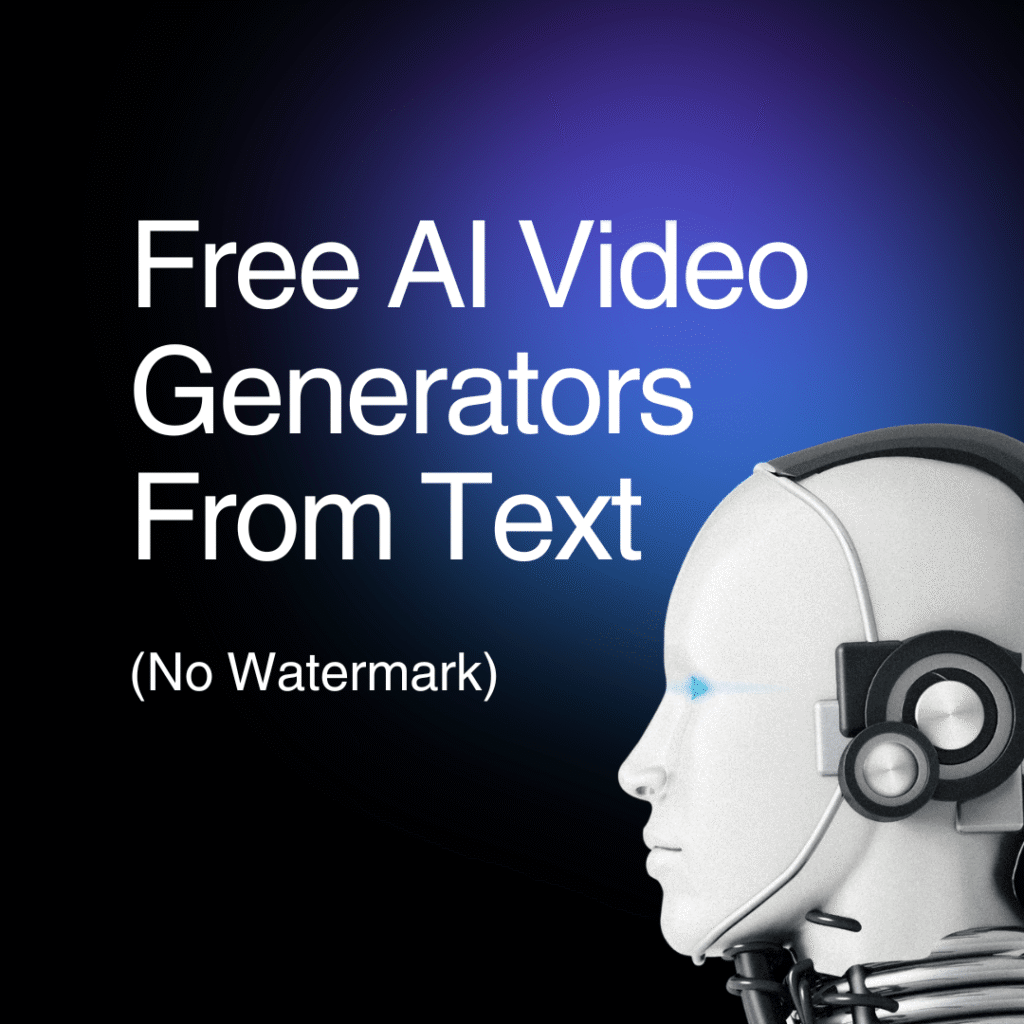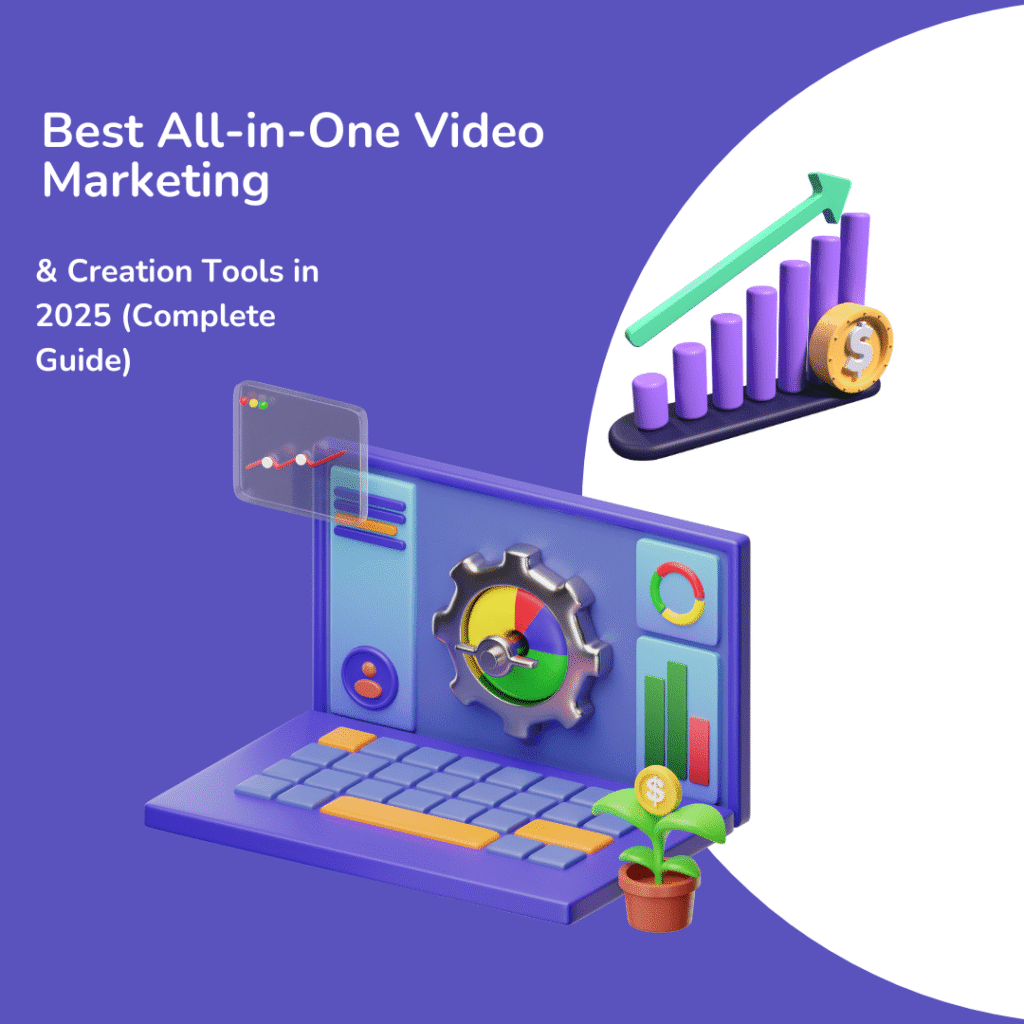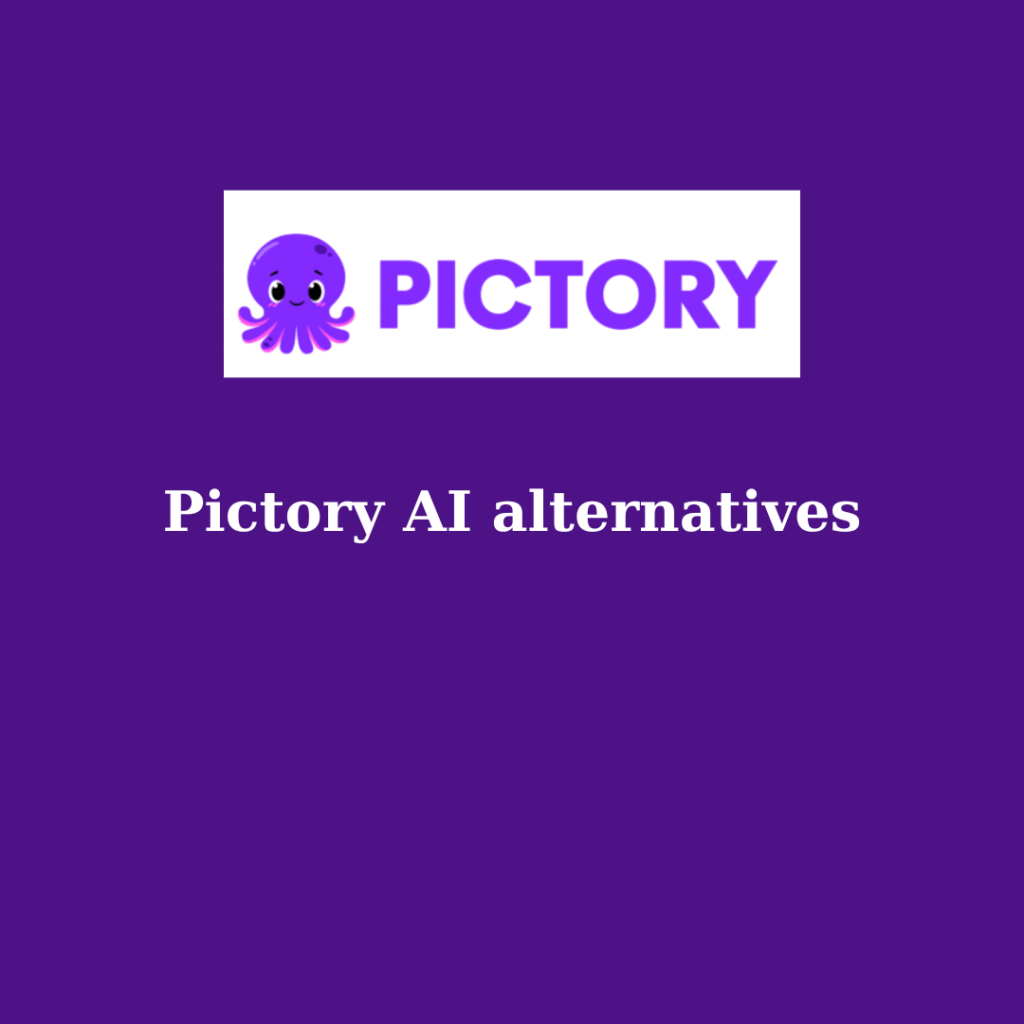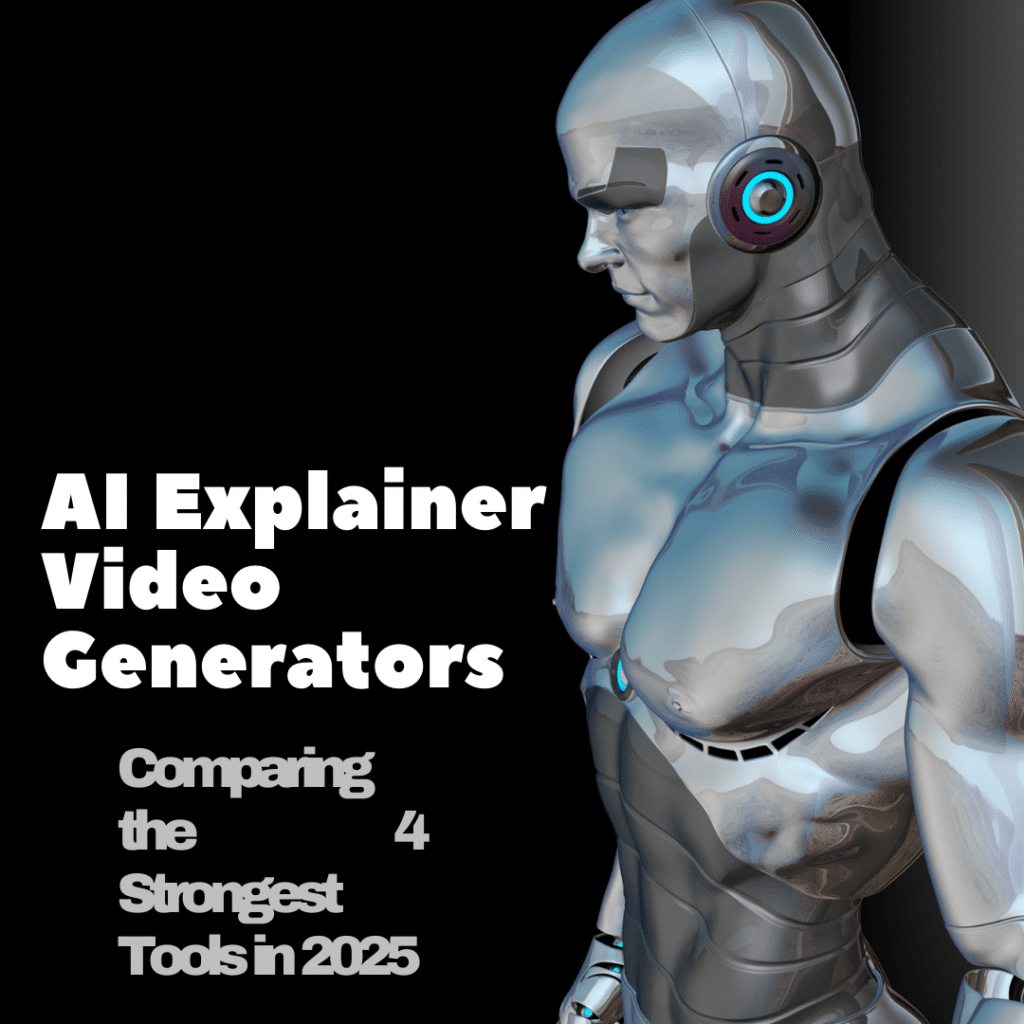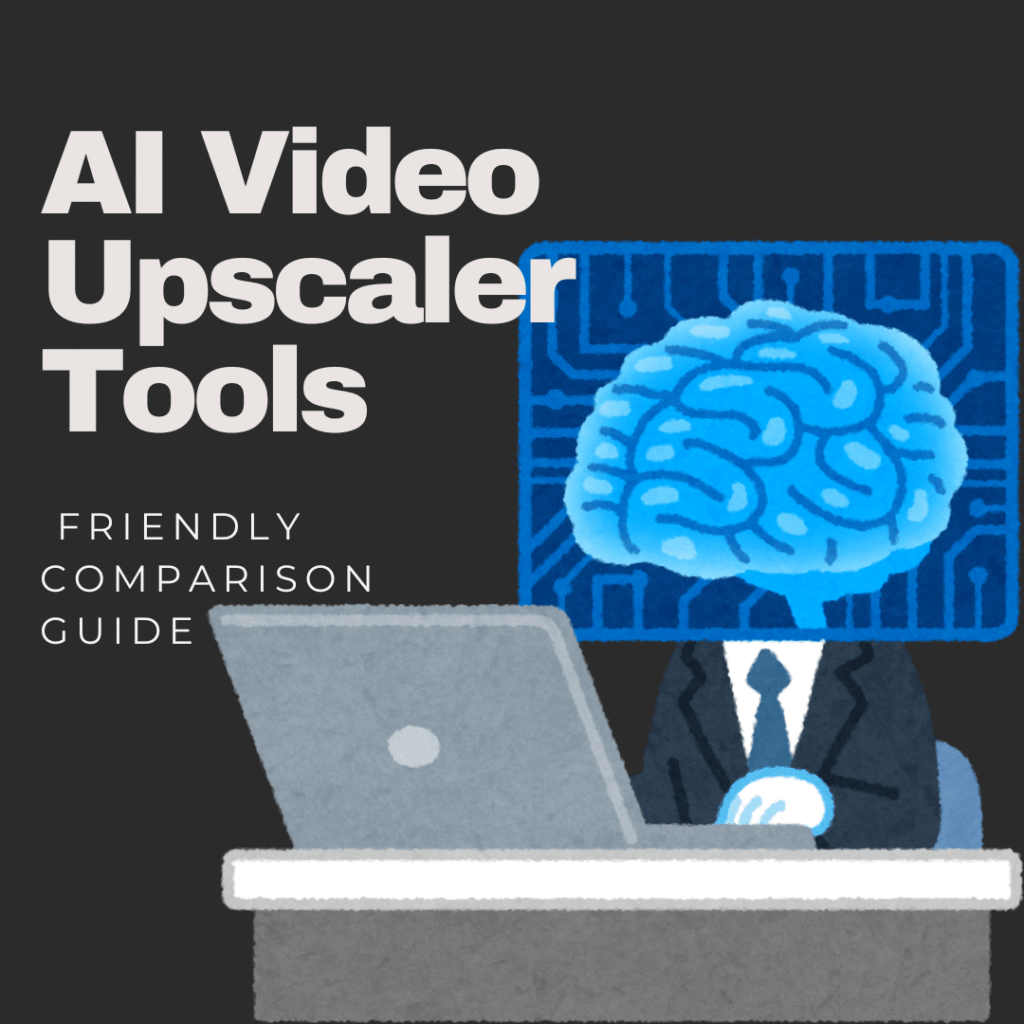🎬 “Looking for the best AI video generator to turn your text into professional videos? In 2025, powerful free tools let you create high-quality videos in minutes—no camera, no editing skills, and no watermark!”
Hey creators 👋,
Whether you’re a blogger, social media enthusiast, or just someone with a great idea, creating videos can feel intimidating if you don’t know how to shoot or edit. Don’t worry! In this guide, I’ll show you 5 powerful AI tools that let you transform a simple script into polished videos in minutes—no experience needed, and no watermark to ruin your work.
If you’re someone who regularly creates videos and wants to keep costs low, chances are you’ve already experimented with popular platforms like Pictory, Steve.AI, Canva, VEED, or Kapwing. These tools can be helpful at first, but once you rely on their free plans, the limitations quickly show up — export caps, watermarks, or key features locked behind a paywall.
That’s exactly why many creators and marketers are now turning to a newer generation of smarter AI solutions. Today’s best AI video tools for 2025 go beyond basic editing and focus on flexibility, quality, and real marketing use cases. In this article, I’ll also highlight powerful AI video creation tools designed for fast content production, along with modern AI video marketing platforms that help you scale video campaigns more efficiently — without the usual free-tool frustrations.
Comparison of Top AI Text-to-Video Tools (update 2025)
AI Text-to-Video Tools (Old & Emerging)
| Tool | Learn More | Key Info | Notes |
|---|---|---|---|
| DeepSmartX | Learn more → | AI text-to-video, advanced scene generation, storyboard automation. | Great for high-quality AI cinematic videos |
| VidEmpireAI | Learn more → | Script-to-video, auto-subtitles, viral short-form video templates. | Perfect for TikTok, Shorts & faceless channels |
| Pictory AI | Learn more → | Very easy, high quality, limited free videos, text-to-video, voiceover, stock media. | Best for repurposing blogs |
| Kapwing | Learn more → | Easy, medium-high quality, timeline editing, adds watermark in free plan. | Great for social media posts |
| VEED.io | Learn more → | Easy, text animation & effects, adds watermark in free plan. | Good for social media engagement |
| Canva | Learn more → | Very easy, limited AI video length, templates & AI voiceover. | Good for short visually appealing clips |
| Steve.AI | Learn more → | Moderate difficulty, high quality, multiple templates & characters, limited free exports. | Best for animated storytelling & explainers |
| Runway | Learn more → | Text-to-video + editing AI, Green Screen, Inpainting, Motion Capture. | Ideal for TikTok, Shorts, ads |
| Synthesia | Learn more → | AI avatars & voiceovers, multi-language support. | For e-learning, corporate training, brand videos |
| Elai.io | Learn more → | AI avatars from text, multi-language, fast creation. | Useful for business & education |
| Lumen5 | Learn more → | Converts blogs/articles to short videos, auto selects media & music. | Great for repurposing content |
| Peech | Learn more → | Animated style videos with AI voiceover. | Optimized for TikTok & Instagram Reels |
| Wisecut | Learn more → | Automatic subtitles, voiceover & video trimming from script. | Ideal for tutorials & product reviews |
| Rephrase.ai | Learn more → | AI spokesperson video from text. | Useful for email marketing & sales videos |
| DeepBrain AI | Learn more → | AI avatar + natural voiceover, multi-language support. | For e-learning, video newsletters, tutorials |
| Fliki | Learn more → | Converts text to video with AI voice, stock media & music. | Good for YouTube Shorts & social media |
| Vizard.ai | Learn more → | Fast video editing, AI voiceover & auto captions. | Optimized workflow for quick video creation |
What Is an Best Free AI Video Generators from Text (No Watermark 2025)?
In simple words: you give the AI some text (it could be a blog, script, social media caption, or even just bullet points), and the AI creates a video out of it. The video usually includes:
- Stock footage or AI-generated visuals
- Voiceover (AI voice that sounds human-like)
- Subtitles
- Background music
It’s basically like having a mini video editing team in your pocket—except it’s free and doesn’t complain 😆.
Why Use a Free AI Video Generator (No Watermark)?
Here’s why I think these tools are amazing (especially if you’re just starting):
💡 Why Use Free AI Video Tools?
-
Cost saving 💸
Hiring editors or buying software can get expensive. Free AI tools let you test things out without risk. -
No watermark = professional look ✨
Trust me, nothing ruins a video faster than a giant “Made with XYZ” watermark across the screen. A clean video looks way more pro. -
Time efficiency ⏱️
What used to take hours of editing now takes minutes. Write → Paste → Export. Done. -
Accessibility for anyone 🌍
Even if you don’t know a single thing about editing, you can still make videos that look decent enough to post.
Free AI Video Generators from Text: Top Tools 2025
Alright, let’s get to the good part—the tools. I’ve tested quite a few, and here are the best free AI video generators from text worth checking out. These tools allow you to create videos without watermarks and often require no sign-up, perfect for YouTube, TikTok, or social media content.
These tools allow you to create videos without watermarks and often require no sign-up, perfect for YouTube, TikTok, or social media content.
1. Pictory AI (Free Trial, No Watermark)
- Great for turning blog posts or long scripts into short videos.
- Comes with stock footage, background music, and AI voiceovers.
- The free plan allows you to try it without watermark (limited exports).
👉 Perfect if you want to repurpose your blog into YouTube Shorts or LinkedIn clips.
- Get Pictory AI Free at here
- Read full How to Use Pictory from A to Z: Turn Your Blog into a Video in 5 Simple Steps
2. Kapwing (No Watermark Option)
- Super beginner-friendly.
- You can paste your script and let it generate scenes with stock footage and captions.
- The free version sometimes adds a watermark, but you can actually remove it by using their “free export without watermark” option (just need to log in).
👉 I like this one for quick social media posts.
3. Steve.AI (No Sign-Up Promotions)
- Focused on script-to-video automation.
- Choose your video style → Paste text → AI handles visuals, voice, and subtitles.
- Free plan has watermark, BUT they often run promotions that let you download without one.
👉 Useful for explainer videos or business content.
4. Canva (Text-to-Video Feature, No Watermark)
- Canva isn’t just for graphics anymore.
- Their AI can turn scripts into slideshow-style videos with animations, images, and music.
- Free plan = no watermark (unless you use premium assets).
👉 I use this one when I want something quick, clean, and brand-friendly.
5. VEED.io (No Watermark on Some Free Exports)
- AI video generator that’s simple to use.
- Add script → AI adds voiceover + matching visuals.
- Free plan has limitations but no watermark on some exports.
👉 Great for creating tutorial-style content.
🎯 Choosing the Right AI Video Tool for Your Needs
If you’re wondering where to start with AI video generators, don’t worry! I’ve broken it down by user type so you can easily pick the tool that fits your needs.
1. Content Creators / YouTubers / TikTokers: If you want to make videos quickly, repurpose blogs into Shorts or Reels, Pictory AI is perfect with its rich stock footage, Kapwing makes timeline and captions super easy, and VEED.io is great for short tutorials with text animation and voiceover. Quick tip: break your script into smaller chunks and add GIFs or demo videos to keep viewers engaged longer.
2. Freelancers / Small Businesses / Marketing: For ads, explainer videos, or product presentations, Steve.AI shines with ready-made animation templates, Canva lets you create brand-friendly slideshows with easy customization, and Synthesia offers professional AI avatars and voiceovers. Don’t forget to add a pros/cons comparison table to help you choose faster.
3. Educators / Online Courses: If you’re creating tutorials or online lessons, Lumen5 automatically turns blog posts into educational videos, Runway helps with editing and text-to-video creation, and Elai.io offers AI avatars and voiceovers for short lessons. Pro tip: use step-by-step tutorials and clear bullet points to keep learners watching longer.
4. Bloggers / Writers / Social Media Enthusiasts: Want to repurpose blog content, create videos from captions, or boost engagement? Pictory AI, Kapwing, and Canva are your go-to trio. Adding internal links and CTAs can encourage readers to explore more content on your site.
Tips for Getting the Best Results
Alright, here’s what I’ve learned (so you don’t waste time like I did):
💡 Tips for Using AI Video Generators
-
Keep scripts short ✍️
AI tools work best with short, punchy sentences. Long paragraphs confuse them. -
Be clear about tone 🎤
Want it casual? Formal? Funny? Add instructions in your script (e.g., “make it friendly”). -
Check before posting 👀
AI isn’t perfect. Sometimes it chooses weird stock clips that don’t match. Always preview. -
Mix AI with your personal touch 🌟
Add your logo, change background music, or tweak text styles to make the video truly yours.
Where to Use AI Videos
You can post AI-generated videos in tons of places, like:
- YouTube Shorts
- TikTok
- Instagram Reels
- Facebook Ads
- Blog content repurposing
- Online courses
Basically, anywhere you need content fast.
❓ Frequently Asked Questions (FAQ)
Is there any free AI text-to-video tool without watermark?
Yes, there are a few free AI text-to-video tools that allow you to export videos without a watermark, although they usually come with certain limitations such as shorter video length, limited templates, or usage caps. Choosing the right AI video generator from text depends on whether you prioritize watermark-free exports or advanced editing features.
Are free AI video tools safe to use?
Most well-known free AI video tools are safe to use, especially platforms with clear privacy policies and established user bases. However, you should always avoid uploading sensitive or confidential information when using any AI video generator from text, particularly on free plans.
Can I use AI-generated videos for commercial use?
It depends on the tool’s licensing terms. Some free AI video generators allow commercial use, while others restrict it to personal projects only. Before using an AI video generator from text for marketing or business purposes, always check the tool’s terms of service carefully.
What is the best free AI video generator in 2025?
There is no single “best” option for everyone. The best free AI video generator in 2025 depends on your goals — whether you want watermark-free exports, fast content creation, or marketing-ready videos. In this guide, we compare several AI video generator from text tools to help you choose the one that fits your needs.
My Honest Thoughts
Here’s the thing: AI video generators from text are not here to replace professional editors (yet). But they are absolutely life-saving for:
- Solo creators
- Small businesses
- Anyone who doesn’t want to spend hundreds on editing
And when you find one that gives no watermark videos for free, it feels like a little cheat code to content creation.
Final Words
So, if you’ve been hesitating, now’s the time to try. Pick one tool from this list, paste your script, and let the AI do the magic. Honestly, once you experience how fast it works, you’ll never look at manual editing the same way again.
👉 My suggestion? Start with Pictory or Canva if you want something clean and simple. Then experiment with the others to see what fits your style.
At the end of the day, the best tool is the one that helps you create consistently without stress.
Happy creating, my friends! ✨🎥
Anna is a content creator and digital marketer with 3+ years of experience testing AI tools for video creation. I’ve personally used Pictory to repurpose blog posts into YouTube Shorts and LinkedIn clips — saving hours compared to manual editing.