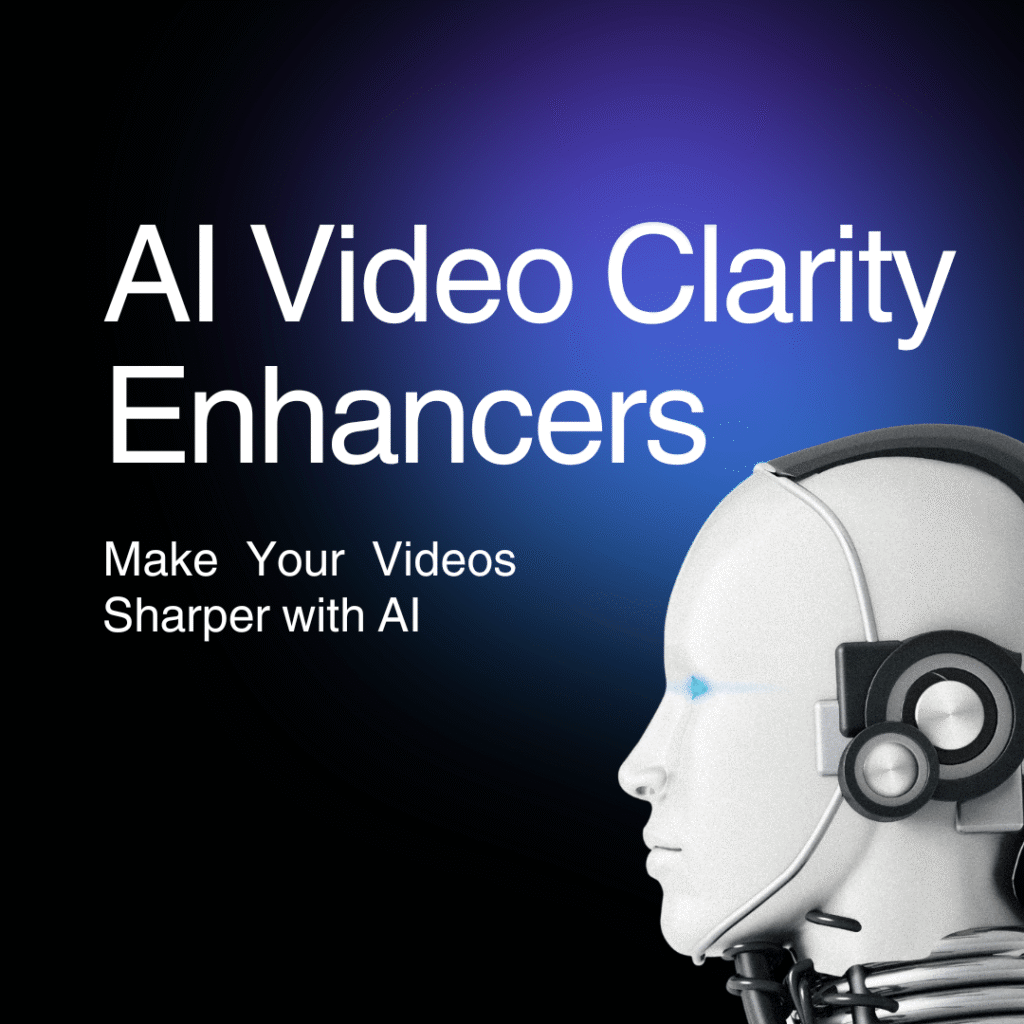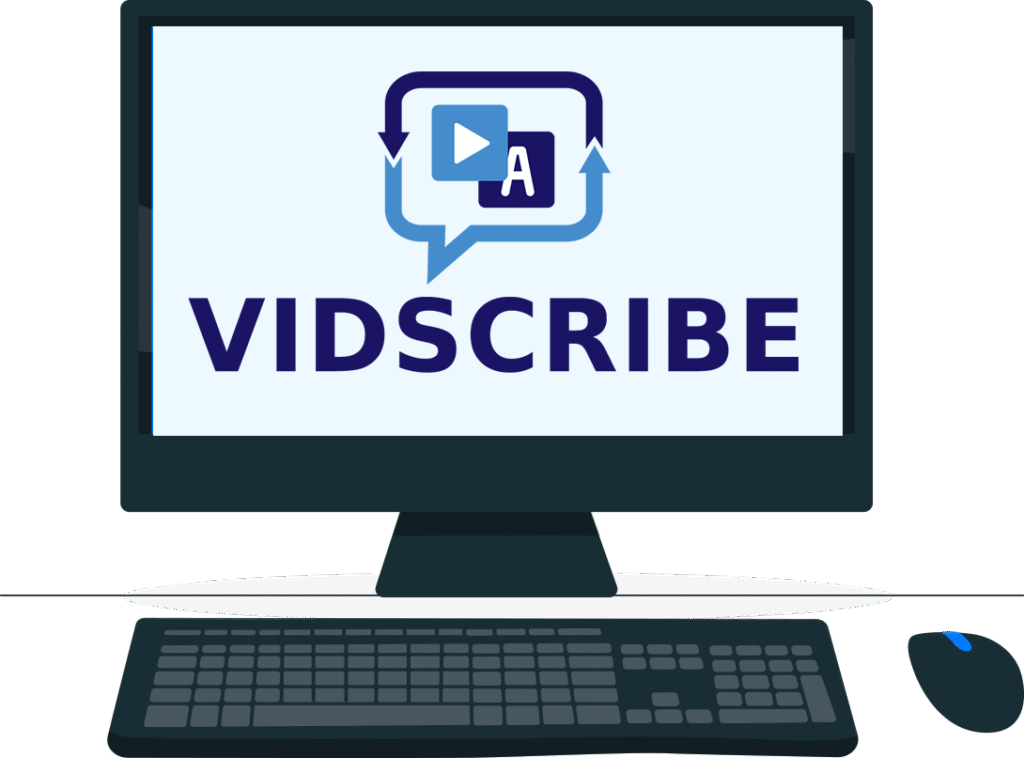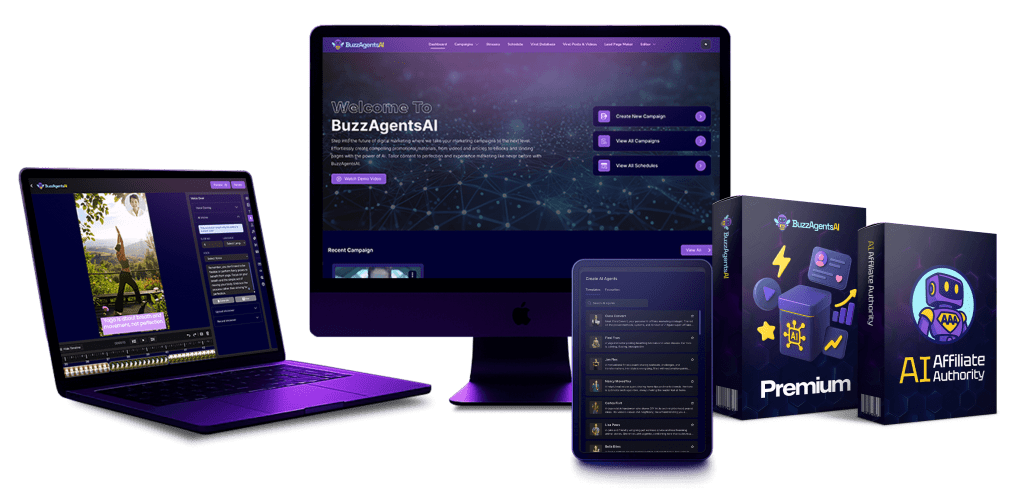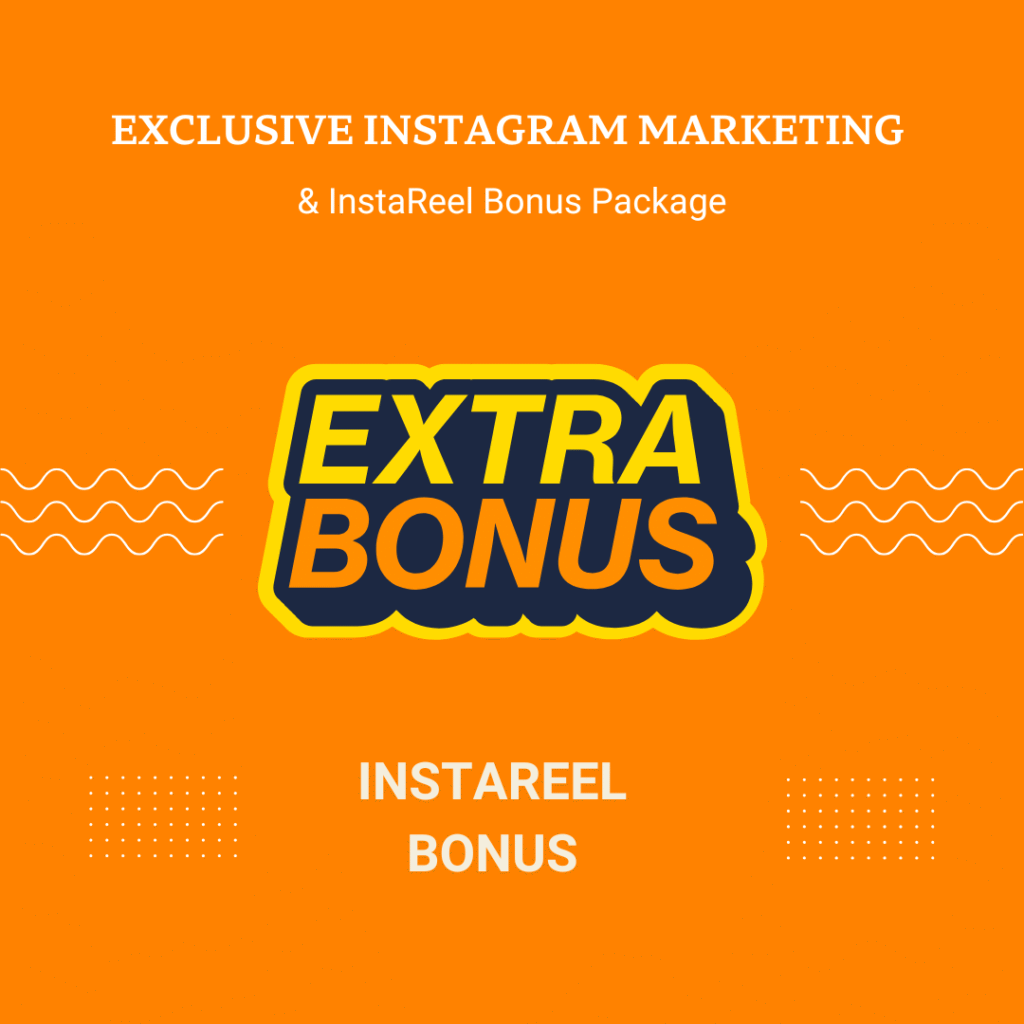Honestly, video has become an indispensable “companion” in both work and entertainment. But I’m sure you’ve run into blurry, noisy, or low-quality footage before, right? Not to mention old videos or recordings from older smartphones.
The good news is, now there are AI Video Clarity Enhancers – super handy tools that can turn blurry videos into sharp ones without re-shooting. I’ve tried a few myself and want to share with you, including tips for beginners who don’t have a big budget.
🔍 Why You Should Try AI Video Clarity Enhancers
- Upgrade old videos → breathe new life into outdated or blurry footage.
- Save time & money → no need to reshoot or rent expensive gear.
- Boost marketing results → clearer visuals improve engagement and conversions.
- Work with multiple formats → SD, HD, 4K, even 8K, compatible with YouTube, TikTok, Instagram.
🛠️ Recommended AI Tools
1. Topaz Video AI
The “king” of video enhancement for professional creators.
Pros:
- Outstanding quality, HDR, natural colors.
- AI models for slow motion, low-light, time-lapse.
- Upscales to 8K.
Cons:
- Expensive (~$299).
- Requires powerful hardware.
👉 Best for: Professional creators, marketers.
2. Aiarty Video Enhancer
Fast, affordable, and beginner-friendly.
Pros:
- Upscales to 4K quickly.
- Simple interface, automatic noise reduction.
- Budget-friendly.
Cons:
- No HDR.
- Details not as sharp as Topaz.
👉 Best for: Individuals, small marketers.
3. HitPaw Video Enhancer
Perfect for beginners and testing ideas.
Pros:
- Supports multiple formats (MP4, MOV, AVI).
- Custom AI models: low-light, animation, old restoration.
- Easy to use.
Cons:
- Average quality.
- Some features require payment.
👉 Best for: New creators, small projects.
4. AVCLabs Video Enhancer AI
Ideal for batch processing and restoring large sets of videos.
Pros:
- Upscales to 4K, built-in denoise, deblur, color correction.
- Batch processing saves time.
- Diverse AI models.
Cons:
- Slightly complex interface.
- Hardware-intensive.
👉 Best for: Agencies, intermediate creators.
🧪 Quick Comparison
| Tool | Quality | Speed | Price | Best For |
|---|---|---|---|---|
| Topaz Video AI | Very High (8K, HDR) | Medium | High | Pro creators |
| Aiarty Video Enhancer | High (4K) | Fast | Medium | Small creators |
| HitPaw Video Enhancer | Medium | Fast | Low | Beginners |
| AVCLabs Video Enhancer AI | High (4K) | Medium | Medium | Agencies |
💸 Beginner Tips: Low-Budget Video Enhancement
If you’re new and don’t want to overspend:
- ✅ Start with free or low-cost tools → HitPaw trial, Aiarty.
- ✅ Use old footage or stock videos → AI can enhance them beautifully.
- ✅ Stick with HD/4K resolution → enough for social media.
- ✅ Learn basic editing skills → CapCut, Canva, VN Editor (free).
- ✅ Take small steps → try short clips, then upgrade tools later.
✅ 5-Step Checklist for Beginners
Step 1: Choose the video
Old footage, smartphone clips, or free stock videos.
Step 2: Pick the right tool
HitPaw or Aiarty for beginners → Topaz/AVCLabs for advanced needs.
Step 3: Enhance with AI
Select HD/4K, apply the right AI model (denoise, low-light, etc.).
Step 4: Edit afterward
Add captions, music, effects using CapCut or Canva.
Step 5: Upload & review
Post on TikTok or YouTube Shorts → analyze feedback → improve next video.
💡 Conclusion
The best strategy is simple:
“Start with what you have, create engaging content, then gradually improve quality.”
- Topaz → professional, high-end quality
- Aiarty / HitPaw → quick, budget-friendly enhancement
- AVCLabs → batch processing, large-scale restoration
At the end of the day, consistent content creation matters more than expensive tools. AI is here to make your videos sharper and more professional—but you don’t need to overspend at the start.
Anna is a content creator and digital marketer with 3+ years of experience testing AI tools for video creation. I’ve personally used Pictory to repurpose blog posts into YouTube Shorts and LinkedIn clips — saving hours compared to manual editing.