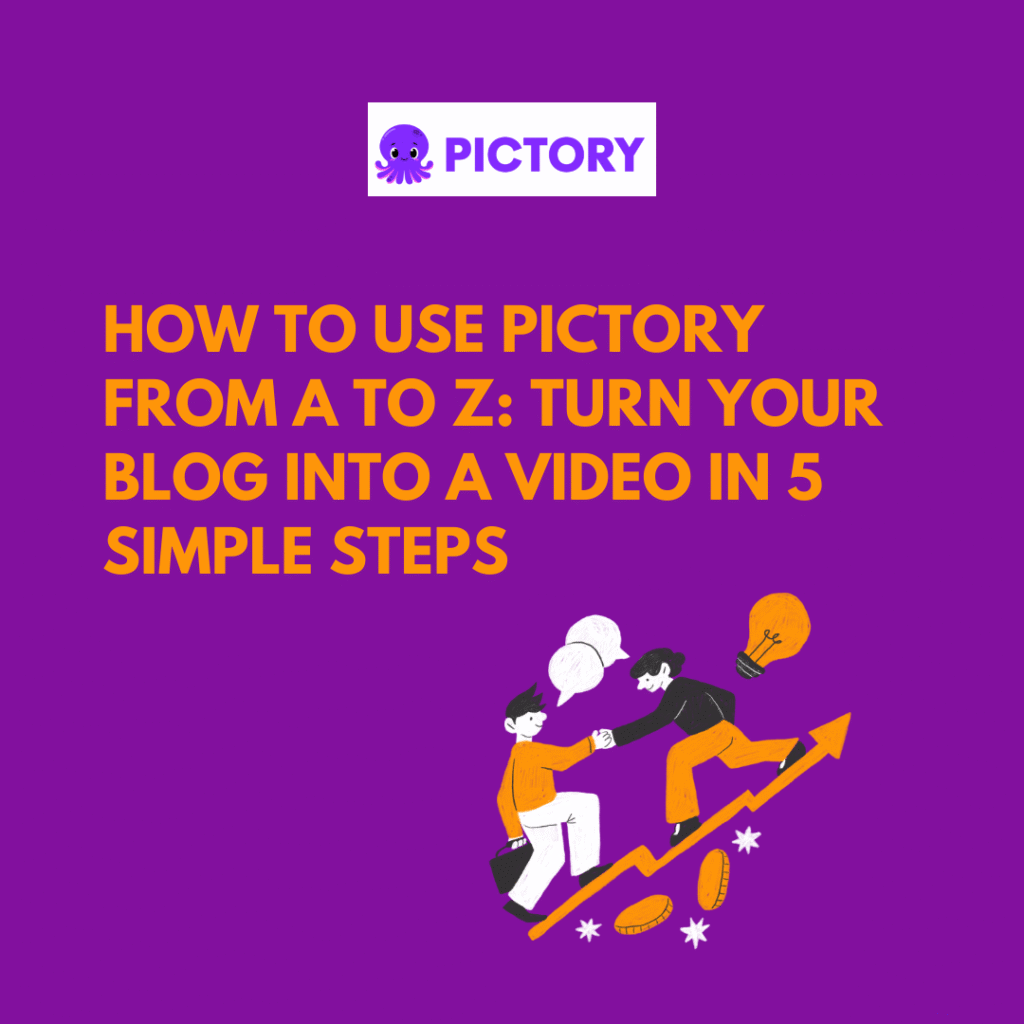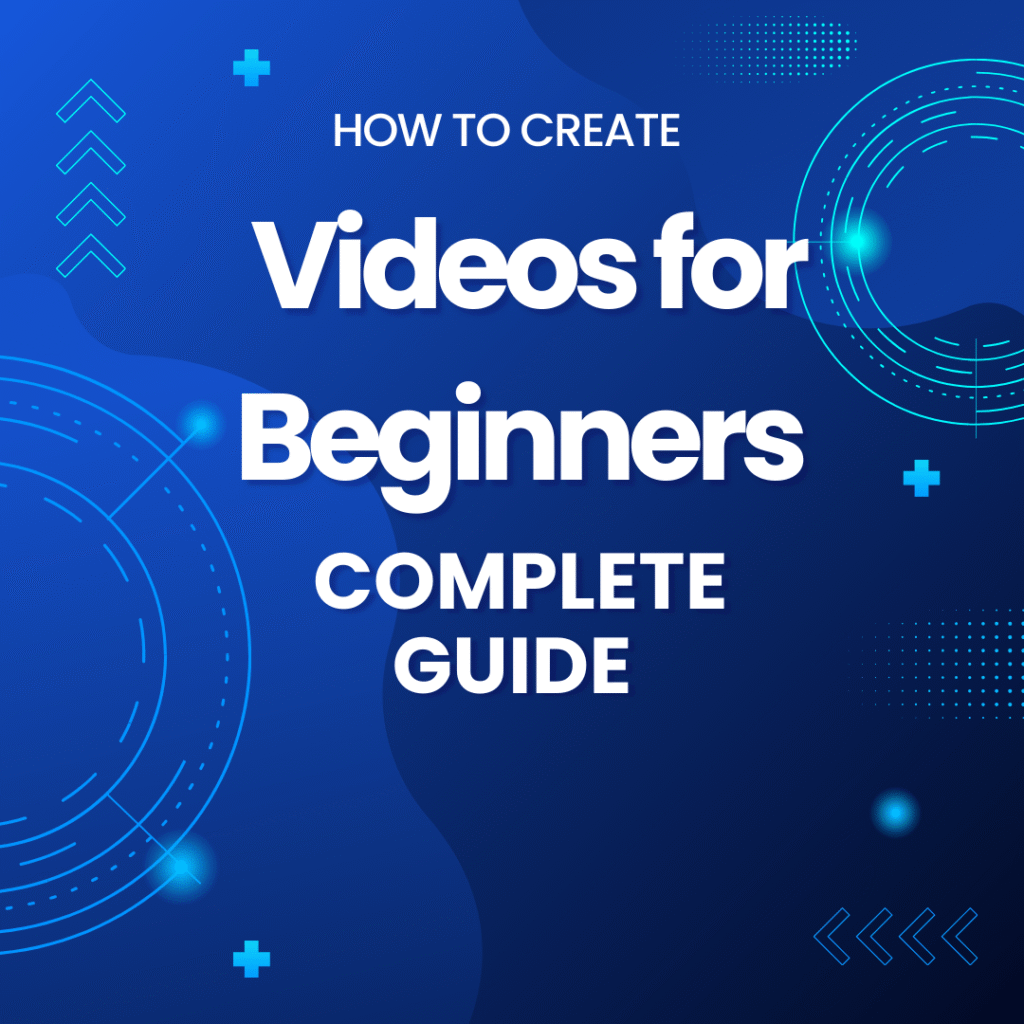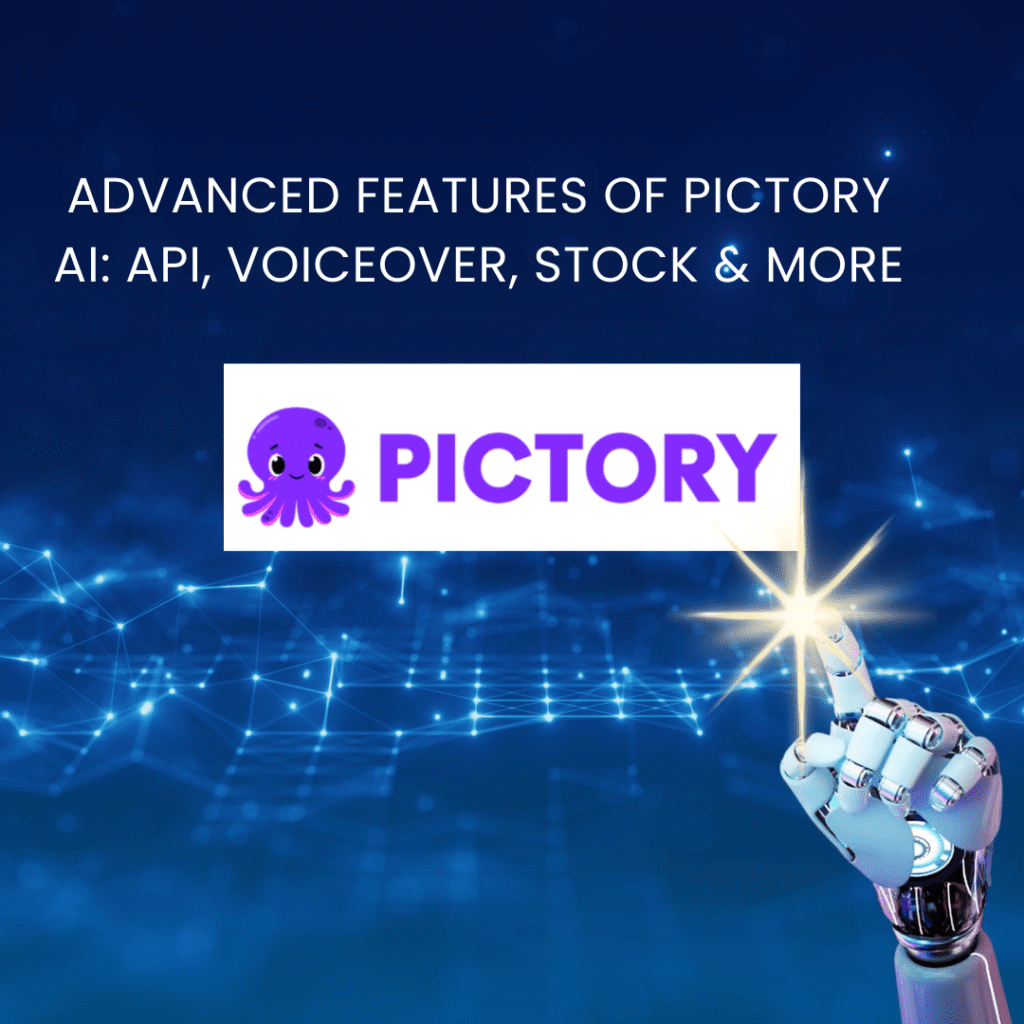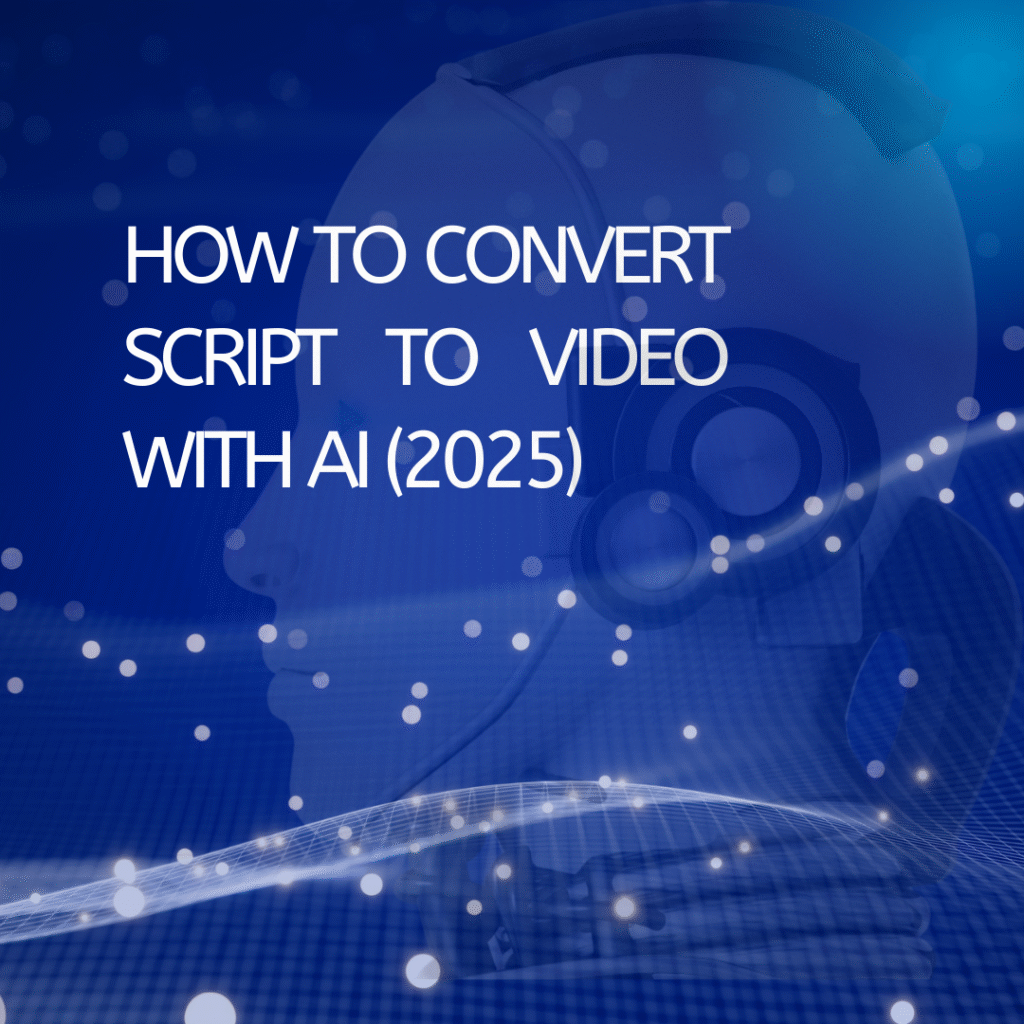Have you ever filmed a great video, only to realize the background looks messy, dull, or just… not what you imagined?
Yeah, I’ve been there too. I used to spend hours trying to fix that — searching for the perfect backdrop, or struggling with complex green screen software that froze halfway through rendering.
But now, thanks to AI video background remover tools, you can erase, replace, or blur your video background in seconds — no green screen, no advanced editing skills needed. It feels almost like magic.
In this guide, I’ll show you exactly how these AI tools work, recommend the best free and paid options, and share some insider tips to make your videos look professional — even if you’re just starting out.
🧠 What Is an AI Video Background Remover?
An AI video background remover is a smart tool that automatically detects the subject in your video (usually a person or object) and separates it from the background.
Instead of manually masking every frame (which can take hours), AI does the heavy lifting for you. It uses machine learning and computer vision to identify edges, movements, and lighting, then cleanly removes or replaces the background.
In simple terms:
➡️ You upload your video → AI analyzes it → and you get a new version with a transparent, blurred, or replaced background.
💡 Why Use an AI Background Tool?
Let’s face it — video editing is time-consuming. Whether you’re creating YouTube videos, TikToks, or marketing content, AI can save you from repetitive work.
Here are some reasons I personally love these tools:
- 🎥 No green screen needed – Works even if you filmed at home.
- ⚡ Saves hours – A few clicks vs. hours of manual rotoscoping.
- 🎨 Creative freedom – Replace your background with beaches, offices, or abstract visuals.
- 💻 Perfect for remote creators – Make professional-looking videos from your bedroom!
If you’re into content creation or video automation, this is one of the easiest AI upgrades you can make.
🧰 Best AI Video Background Remover Tools (2025 Edition)
Let’s explore some of the most reliable tools — I’ve tested many of these myself.
| Tool | Key Features | Pricing | Best For |
|---|---|---|---|
| Runway ML | Smart object detection, real-time preview, browser-based | Free & Paid plans | Content creators & YouTubers |
| Unscreen | One-click background removal, no watermark for short clips | Free (with limits) | Quick edits, social media |
| Kapwing | Full online video editor + AI background remover | Free & Pro | Beginners who want all-in-one editing |
| Descript | AI editing + green screen replacement + transcription | Paid | Podcasters, video educators |
| Pika Labs | AI video generation + background customization | Free beta | Creative AI experiments |
| Canva Video Editor | AI remove background + templates | Free & Pro | Marketing videos & quick reels |
🔧 How to Use an AI Video Background Remover (Step-by-Step)
Let’s take an example with Runway ML, one of my personal favorites.
Step 1: Upload Your Video
Go to Runway ML and sign in (it’s free to start). Upload your video clip — MP4 or MOV works best.
Step 2: Choose “Remove Background”
From the tool list, click “Remove Background”. The AI will analyze your video and automatically isolate your subject.
Step 3: Preview & Adjust
You’ll see a real-time preview. You can:
- Blur the background
- Replace it with a new image or video
- Make it transparent for overlaying elsewhere
Step 4: Export & Download
Once you’re happy with it, export your video in your desired resolution. Done — background gone, like it was never there!
🎨 Creative Ways to Use AI Background Tools
You can do so much more than just remove a messy background.
Here are some fun ideas I’ve tried myself:
- Virtual Studio Setup – Use AI to make it look like you’re in a modern workspace.
- Product Demos – Remove distractions and focus attention on your product.
- Social Media Clips – Replace boring walls with trendy visual effects.
- Vlogs & Tutorials – Maintain a consistent “brand look” even if you film in different places.
- Music Videos – Add cinematic backdrops without renting a studio.
The possibilities are endless once you start experimenting.
🧩 Tips for Better AI Background Removal Results
Even the best AI tools can struggle if your video isn’t ideal.
Here are a few things I’ve learned to get cleaner results:
✅ Use good lighting – AI performs best when the subject is well-lit.
✅ Avoid clutter – Simple backgrounds help AI detect edges more accurately.
✅ Keep movement steady – Rapid motion can cause “ghosting” effects.
✅ Export in high quality – Higher resolution = sharper AI detection.
✅ Manually refine – Some tools (like Runway) allow manual brush touch-ups.
🌍 Best Online AI Editors with Background Removal
If you prefer browser-based tools, these online AI editors are super convenient:
| Editor | Pros | Limitations |
|---|---|---|
| Kapwing | Free, no install, includes AI captioning | Limited export resolution |
| Unscreen Pro | Fastest AI removal speed | Free version has watermark |
| FlexClip | Template-based AI editing | Slightly slower rendering |
| Claid.ai | Smart scene cleanup | Geared toward e-commerce visuals |
👉 For a deeper comparison, check out our Best AI Video Tools of 2025.
🧭 Choosing the Right AI Background Remover
Here’s a quick guide to help you choose based on your needs:
| Your Goal | Recommended Tool |
|---|---|
| Quick social clips | Unscreen or Canva |
| YouTube videos | Runway ML or Descript |
| Marketing content | Kapwing or Canva |
| Product videos | Claid.ai |
| AI-generated visuals | Pika Labs |
If you’re just getting started, Unscreen is the simplest.
If you want professional-level control, Runway ML or Descript will impress you.
💬 My Personal Experience
When I first started using AI video tools, I was skeptical — “Can it really remove backgrounds that well?”
But the first time I uploaded a messy home-recorded clip to Runway and saw a perfect cutout, I was honestly blown away.
Now, I use AI background removers in almost every project: from short YouTube intros to product demo videos. It saves me hours every week, and honestly, it makes editing way more fun.
🏁 Final Thoughts
AI background removal has completely changed the way we edit videos.
It gives you the power to create stunning, studio-quality content — even if you’re filming from your bedroom.
If you haven’t tried one yet, start with a free AI video background remover today and see how much time (and frustration) you save.
Once you do, you’ll wonder how you ever edited videos without AI. 😉
Anna is a content creator and digital marketer with 3+ years of experience testing AI tools for video creation. I’ve personally used Pictory to repurpose blog posts into YouTube Shorts and LinkedIn clips — saving hours compared to manual editing.