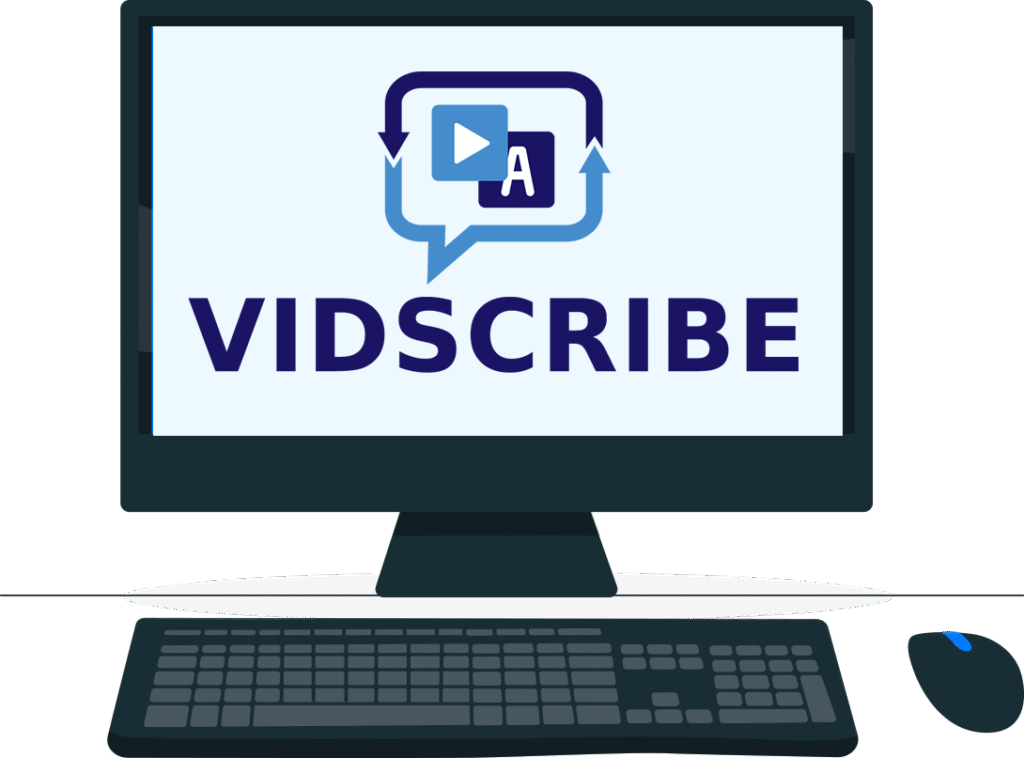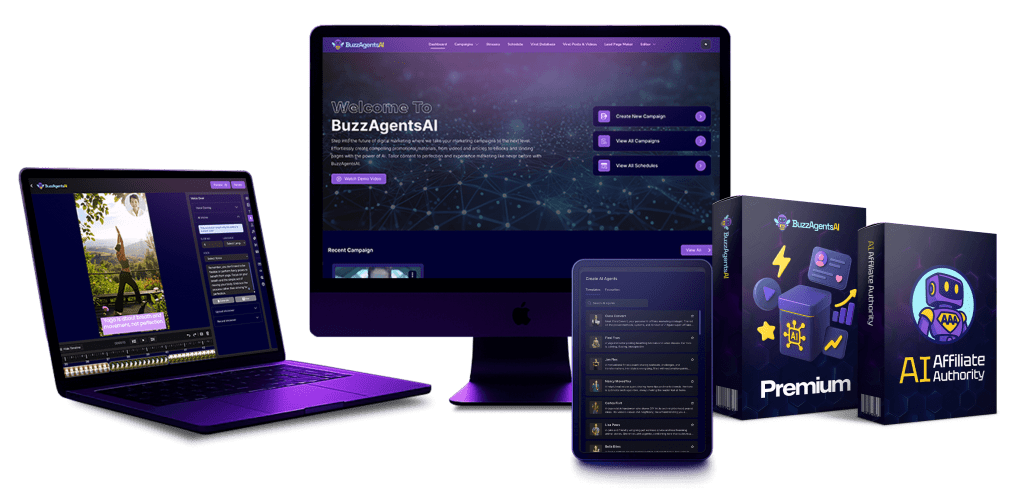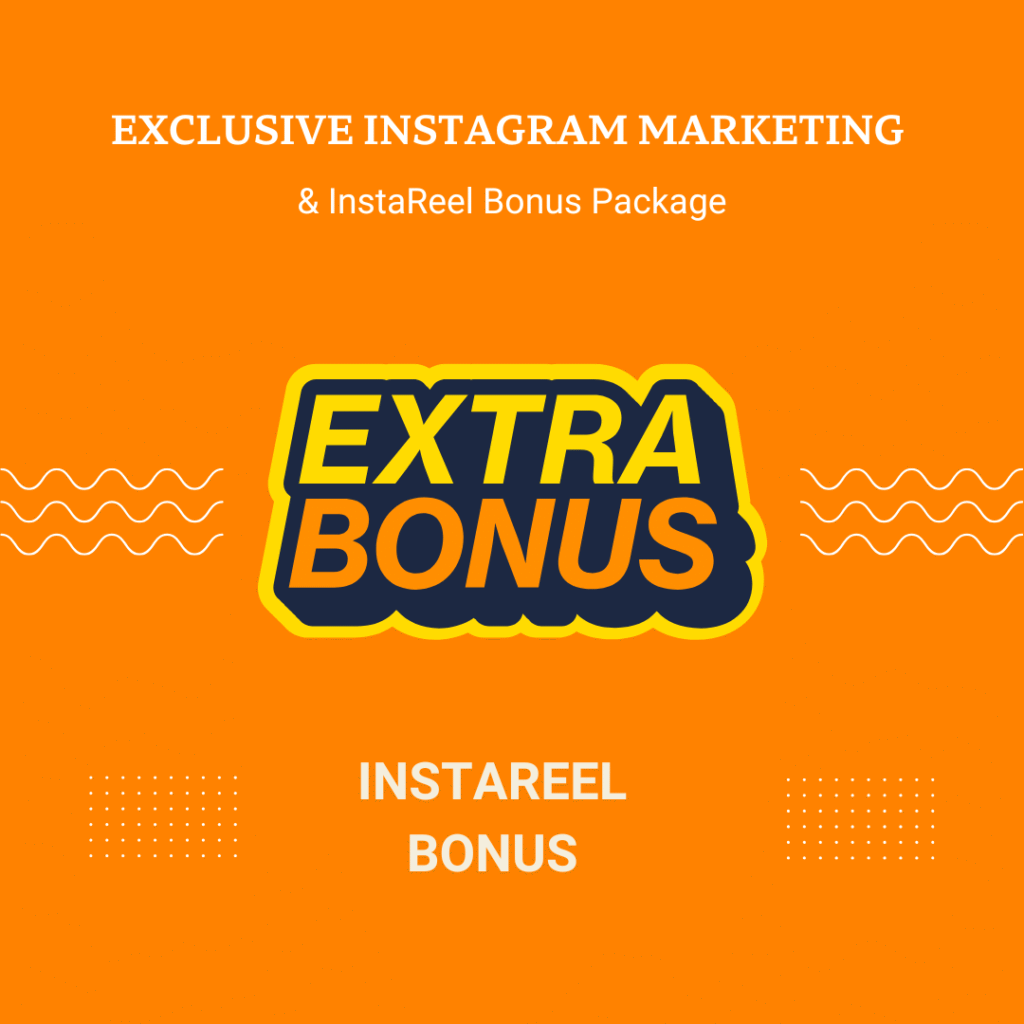If you’re searching for an easy-to-use online graphic design tool, this Canva Review is here to guide you through everything you need to know. Canva is one of the most popular platforms for creating stunning graphics, social media content, presentations, videos, and more—all without needing advanced design skills. Moreover, it caters to both beginners and professionals who want a fast and flexible design solution.
In this comprehensive Canva Review, we will cover its key features, pricing plans, compare it with other tools like VEED.io, Crello, and Adobe Spark, and share tips on how to get the most out of this platform. By the end, you’ll have a clear idea whether Canva is the right tool for your design projects.
What is Canva?
Canva is a cloud-based graphic design platform that allows users to create professional-looking visuals online. Unlike traditional software like Photoshop or Illustrator, Canva runs entirely in your browser, making it accessible from any device with an internet connection. Additionally, it provides a wide range of templates, stock images, fonts, and design elements to simplify the creative process.
The platform is designed for everyone—from beginners making social media posts to professionals designing marketing materials. Its drag-and-drop editor, intuitive interface, and AI-powered tools make creating high-quality graphics both quick and enjoyable.
Key Features of Canva
1. User-Friendly Interface
Canva’s interface is clean and intuitive, allowing users to quickly navigate between templates, elements, and design layers. With the drag-and-drop functionality, even beginners can create complex designs without frustration. Furthermore, Canva offers real-time previews so you can see exactly how your final design will look.
2. Templates for Every Need
One of Canva’s strongest features is its extensive template library. Whether you need a social media post, presentation, flyer, poster, infographic, or business card, Canva has ready-made templates. This not only saves time but also ensures your designs look professional. Templates are fully customizable, so you can tweak colors, fonts, and layouts to fit your brand.
3. Photo and Video Editing
Beyond static images, Canva also allows photo editing and basic video editing. Users can adjust brightness, contrast, saturation, and apply filters to images. Additionally, Canva provides tools to trim, crop, and merge videos, add text overlays, animations, and transitions. For beginners, this means you can create social media videos or marketing clips without needing expensive software.
4. Text Tools and Typography
Canva offers hundreds of font options and text effects like shadows, outlines, and spacing adjustments. You can also add pre-made text combinations that match design best practices. Consequently, you can maintain consistency across all your graphics while still allowing creativity.
5. Stock Library
Canva includes millions of stock photos, illustrations, icons, and videos. Many are free, while premium content is available in the Pro plan. With this library, you don’t have to spend extra money on separate stock image subscriptions, saving both time and cost.
6. Collaboration and Team Features
For teams, Canva supports real-time collaboration. You can invite team members to edit designs, leave comments, and approve projects. Therefore, marketing teams, educators, or small businesses can work together seamlessly without emailing multiple versions of the same file.
7. AI-Powered Tools
Canva’s AI tools make designing faster and easier:
- Magic Resize: Adjust a single design for multiple platforms automatically.
- Background Remover: Remove image backgrounds in one click.
- Text to Image & AI Text Effects: Generate graphics or enhance text using AI.
These tools are especially helpful for users who want professional designs without spending hours on editing.
Canva Pricing Overview
Canva offers both free and paid plans to fit different needs:
| Plan | Price | Features | Watermark | Export Quality |
|---|---|---|---|---|
| Free | $0 | 250k+ templates, 100+ design types, 5GB storage | ✅ Yes | Up to 720p |
| Pro | $12.99/month (annual) | Everything in Free + Brand Kit, 100M+ stock assets, Magic Resize, Background Remover | ❌ No | Up to 1080p |
| Enterprise | Custom | Pro features + advanced team management, workflows, analytics | ❌ No | Up to 4K |
Tips:
- Start with the Free plan to explore templates and basic features.
- Upgrade to Pro if you need HD exports, team collaboration, or premium assets.
- Enterprise is ideal for large organizations managing multiple teams and branding consistency.
Canva vs Other Design Tools
Here’s a quick comparison between Canva and other popular online design tools:
| Feature / Tool | Canva | Crello | Adobe Spark | Visme |
|---|---|---|---|---|
| Free Plan | ✅ Yes | ✅ Yes | ✅ Yes | ✅ Yes |
| Paid Plan Price | $12.99/mo | $10/mo | $9.99/mo | $14/mo |
| Templates Available | 250k+ | 50k+ | 100k+ | 50k+ |
| AI Tools | Background Remover, Magic Resize | Limited AI | Limited AI | Data Visualization AI |
| Collaboration | ✅ Yes | ✅ Yes | Limited | ✅ Yes |
| Export Quality | Up to 1080p Pro | HD | HD | HD |
| Stock Assets | 100M+ | 10M+ | 50k+ | 10M+ |
Insights:
- Canva offers the most templates and a comprehensive stock library.
- Crello and Adobe Spark are simpler but may lack advanced features.
- Visme focuses more on infographics and data visualization.
Pros and Cons of Canva
Pros
- Beginner-friendly and intuitive
- Extensive template and stock library
- Free and Pro plans available
- AI-powered design tools
- Collaboration features for teams
- Accessible from any device
Cons
- Free plan includes watermark on some assets
- Pro plan is required for HD exports and premium templates
- Advanced professional editing limited compared to Photoshop or Illustrator
Who Should Use Canva?
Beginners can quickly create social media posts, presentations, and marketing graphics without prior design knowledge. Small businesses and marketing teams benefit from team collaboration, brand kits, and templates. Educators and content creators can produce lesson materials, infographics, and video content efficiently.
In short, Canva is ideal for anyone who wants high-quality designs quickly and without a steep learning curve.
Tips for Maximizing Canva
- Use templates as a starting point to save time.
- Take advantage of AI tools like Magic Resize and Background Remover.
- Upgrade to Pro for premium stock assets and brand kit features.
- Collaborate online instead of sending multiple file versions.
- Explore integrations with social media platforms for direct publishing.
Final Thoughts
Canva is a versatile, beginner-friendly, and powerful online design platform. Overall, it offers a perfect balance of simplicity and professional-quality design tools. Whether you’re a social media creator, marketer, teacher, or small business owner, Canva makes creating eye-catching graphics, videos, and presentations easy and efficient.
Additionally, its combination of free and Pro plans, AI tools, collaboration features, and vast templates sets it apart from competitors like Crello, Adobe Spark, and Visme. If you want a reliable online graphic design tool, Canva is an excellent choice.
Anna is a content creator and digital marketer with 3+ years of experience testing AI tools for video creation. I’ve personally used Pictory to repurpose blog posts into YouTube Shorts and LinkedIn clips — saving hours compared to manual editing.