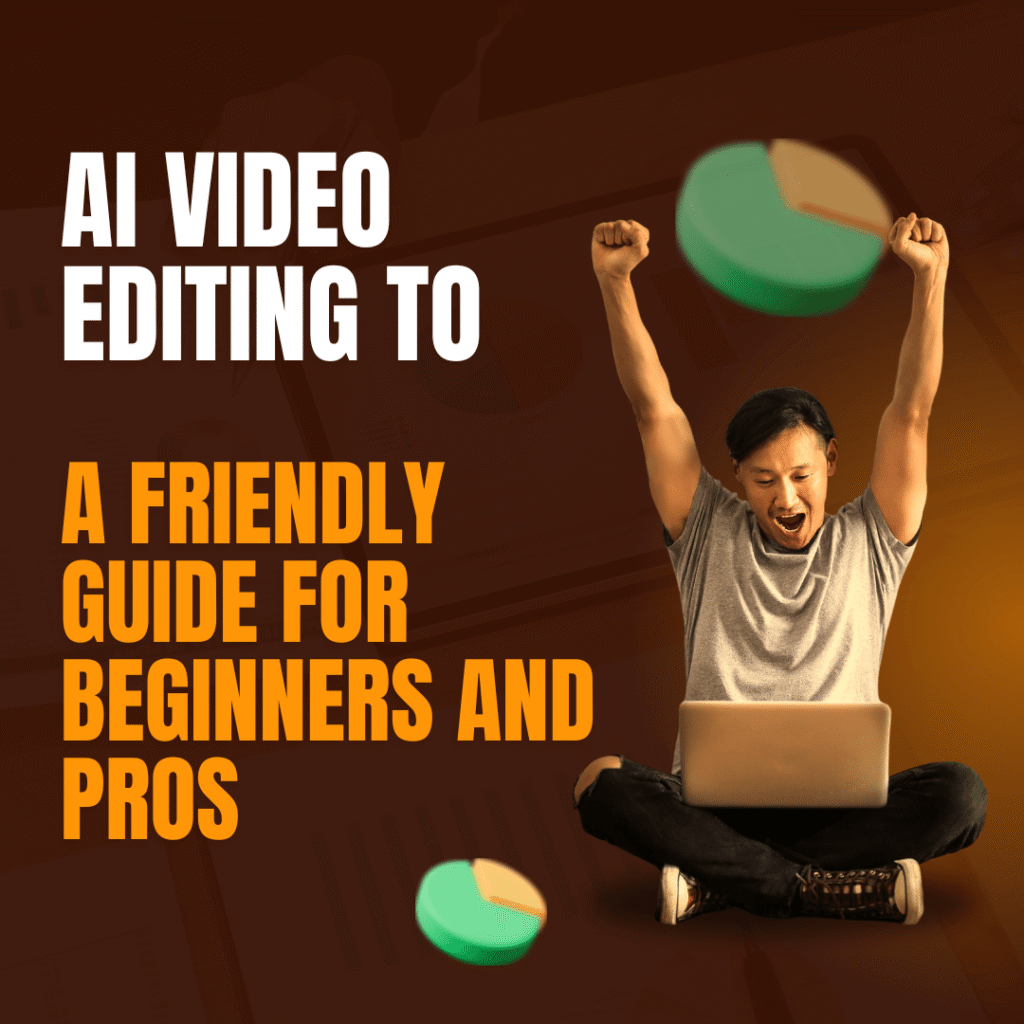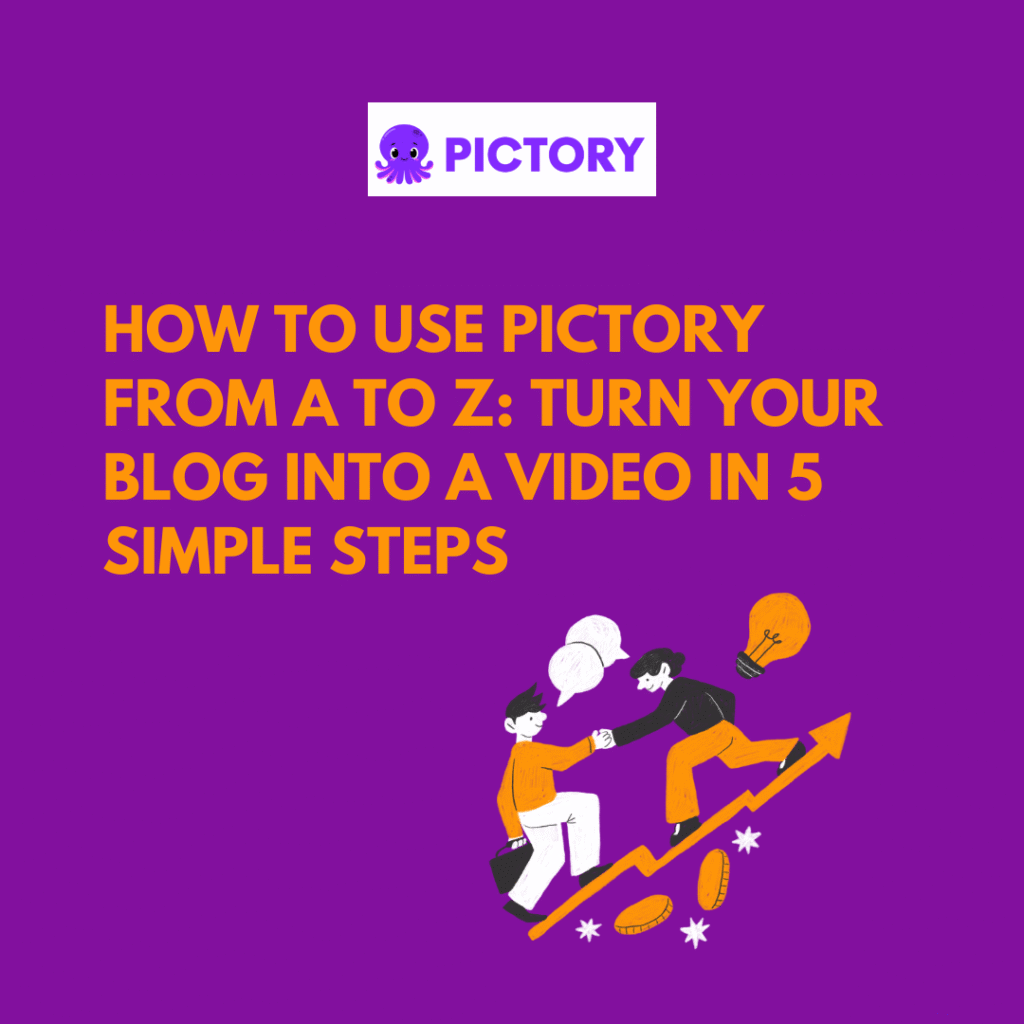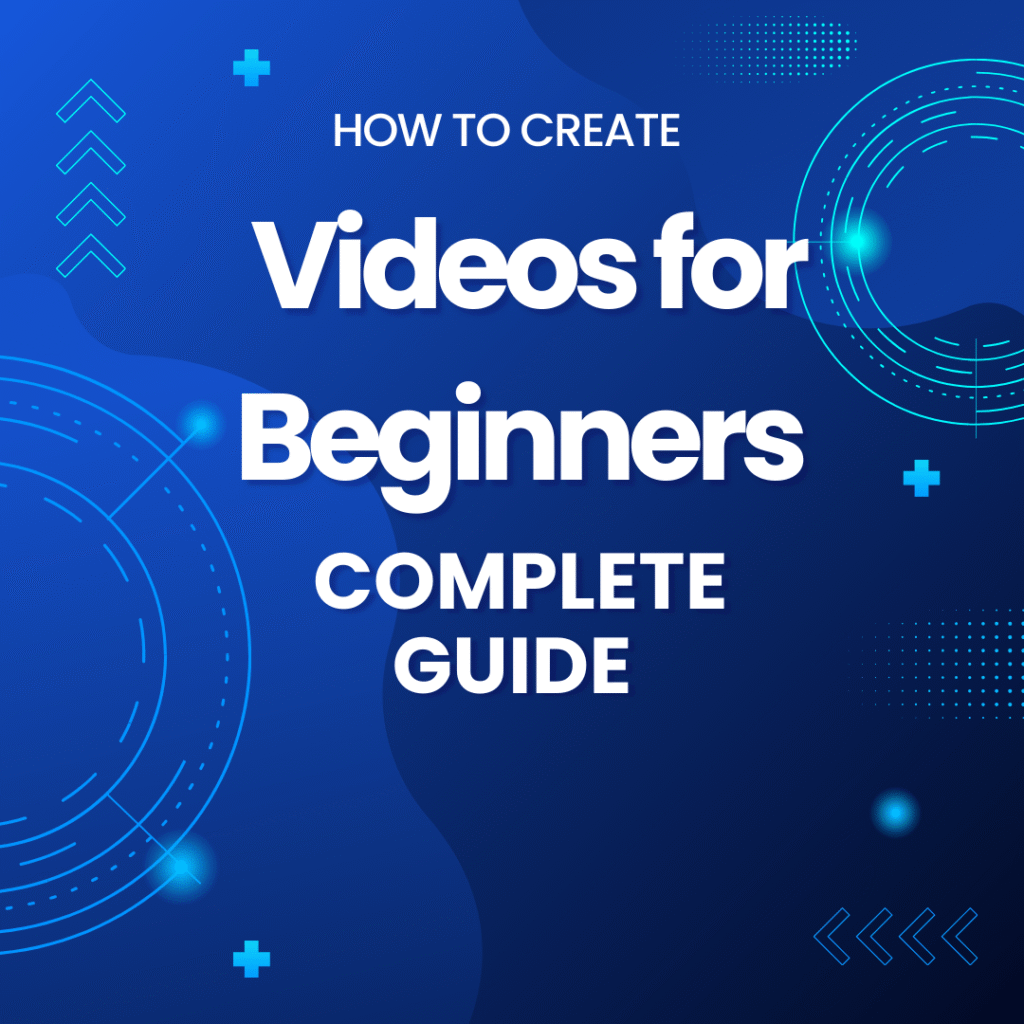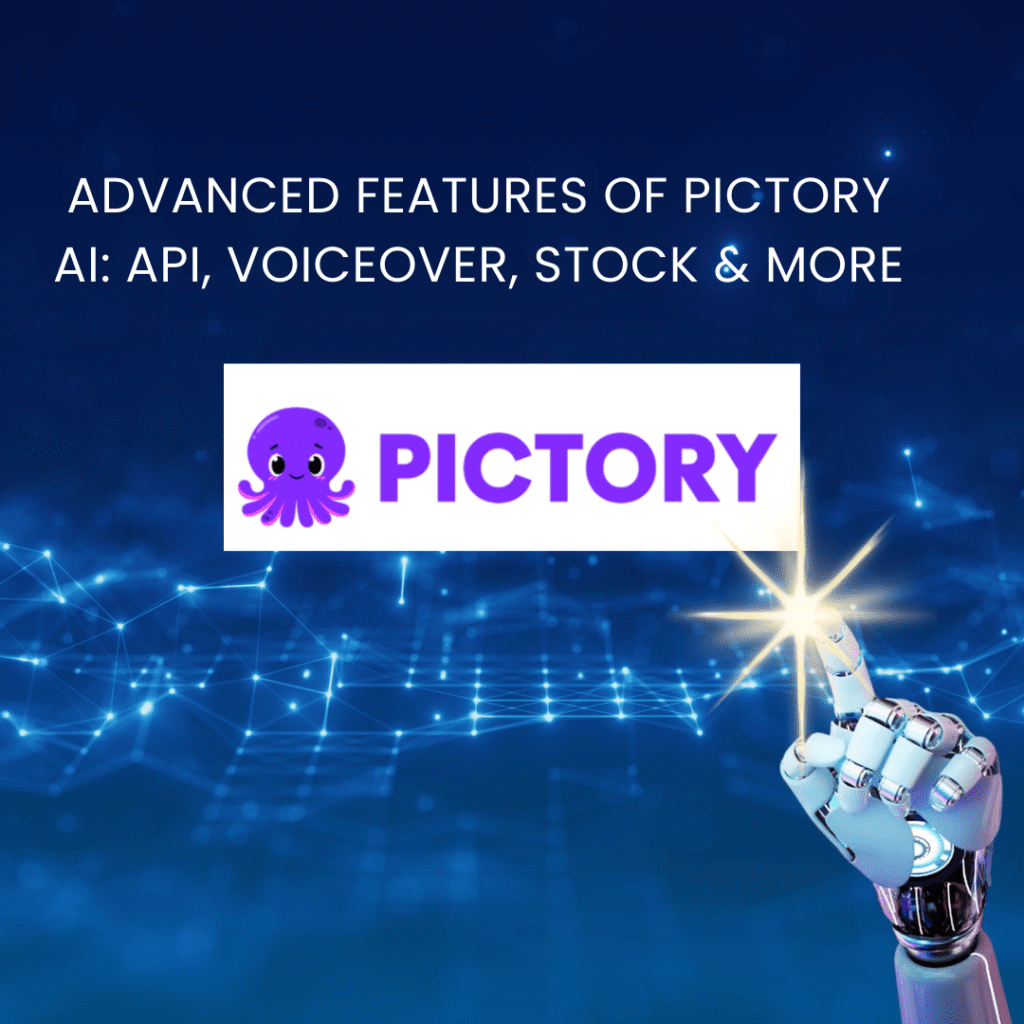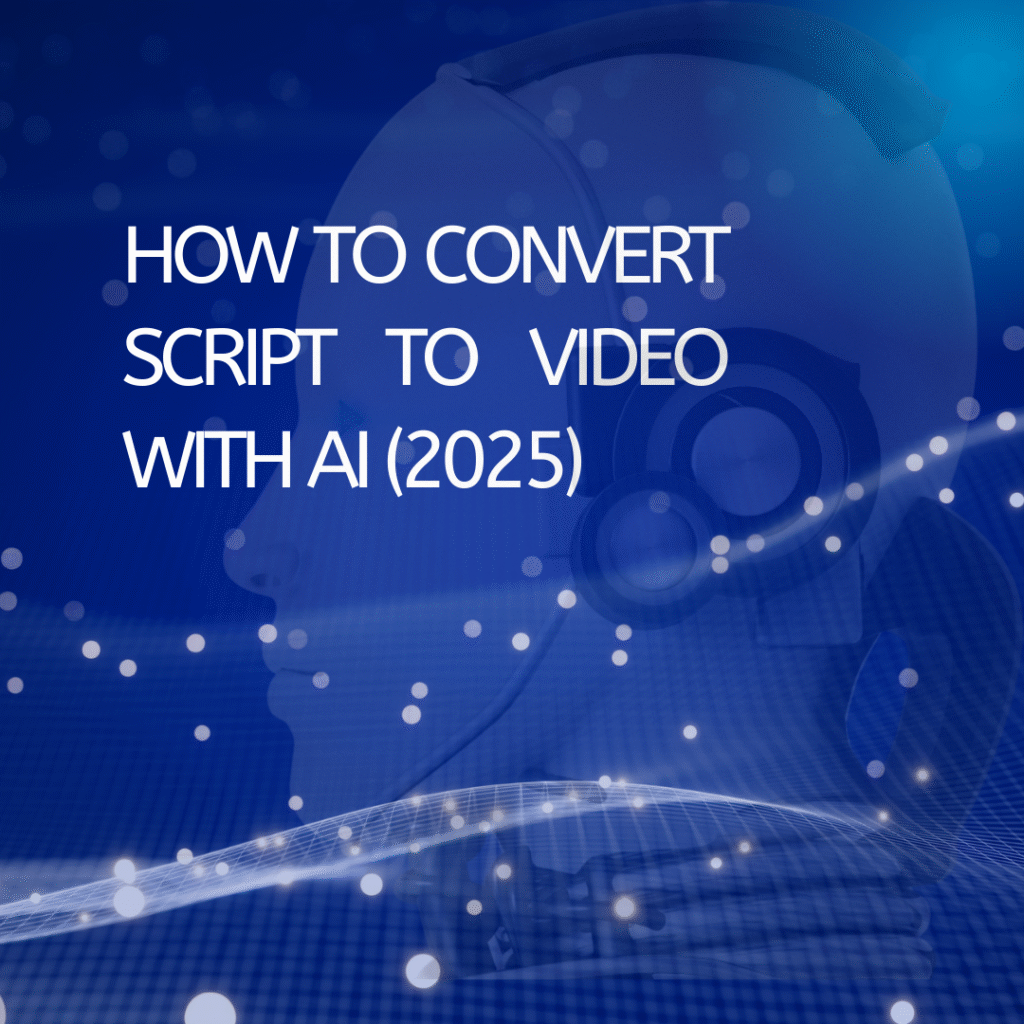Hey there! 👋
If you’re reading this, I’m guessing you’re looking to create amazing videos without spending hours wrestling with complicated software, right? I’ve been there too. I remember the days when I had to cut every clip manually, adjust colors frame by frame… it was exhausting. But ever since I discovered AI video editing tools, everything became so much easier and even a little fun.
In this guide, I’ll walk you through everything: from understanding what AI video editors are, exploring popular tools, tips for choosing the right one, to advanced tips and personal experiences. By the end, you’ll see that making videos doesn’t have to be stressful—it can be creative and enjoyable.
If you’re eager to dive deeper into the world of AI video editing, check out our comprehensive guide on the Best AI Video Tools of 2025. It’s packed with insights and recommendations to help you choose the perfect tool for your needs.
1. What Are AI Video Editing Tools?
Simply put, AI video editing tools are software or apps that use artificial intelligence to help you edit videos faster and smarter.
Back in the day, video editing meant:
- Cutting and splicing clips frame by frame
- Adjusting colors, lighting, and audio manually
- Adding text, subtitles, and effects
With AI, many of these tasks can be automated. AI can:
- Automatically trim and splice clips based on music or storyboard
- Adjust color, lighting, and sound for a professional look
- Add text, subtitles, and motion effects automatically
- Suggest templates, music, or images that match your content
I like to think of AI as your personal video assistant. You provide the clips and ideas, and AI handles much of the technical work.
2. Why Should You Consider Using AI Video Editors?
I can personally vouch that AI saves a ton of time and makes videos look better. Here’s why:
- Save Time ⏱
Instead of spending hours cutting and splicing, AI can do it in minutes. - No Need for Advanced Skills
Don’t know Premiere Pro or After Effects? No problem. AI does the complex stuff for you. - Professional-Looking Videos
AI automatically adjusts color, lighting, and sound, making your videos more polished. - Easier Creativity
Many AI tools suggest storyboards, effects, and music, giving you ideas you might not have thought of. - Versatile for Different Types of Videos
Vlogs, marketing videos, tutorials, product reviews—you name it, AI can assist.
3. My Go-To AI Video Editing Tools
Here’s a list of tools I’ve personally tried, from beginner-friendly to professional:
| Tool | Free Version | Platform | Key Features | Best For |
|---|---|---|---|---|
| Runway | Yes | Web | Auto background removal, motion effects, clip trimming | Advanced creators, professionals |
| Pictory | Yes | Web | Convert articles into video, auto subtitles | Bloggers, content creators |
| Descript | Yes | Windows/Mac | Edit video like text, AI transcription | Podcasters, reviewers |
| Kapwing | Yes | Web | Online editor, auto subtitles, AI effects | Beginners, social media creators |
| InVideo | Yes | Web | Templates, AI suggestions for visuals & music | Marketers, content creators |
| Lumen5 | Yes | Web | Blog-to-video, rich templates | Bloggers, marketing videos |
| Magisto | Yes | Web/Mobile | AI suggests edits and effects | Beginners, vloggers |
💡 Personal tip:
- If you’re just starting out, try Kapwing or Pictory for ease of use and friendly interfaces.
- For more professional work, Runway or Descript offer advanced features.
4. How to Choose the Right AI Video Editing Tool
Not every tool will fit your needs perfectly. Here’s how I decide:
- Define Your Video Goal
- Are you making vlogs, tutorials, ads, or product reviews?
- Some tools excel at turning text into video but lack advanced effects, and vice versa.
- Budget
- Free tools often have limitations, like watermarks or time limits.
- Paid versions save time and improve output quality.
- Skill Level
- Beginners: choose drag-and-drop tools with friendly interfaces.
- Advanced users: look for tools with color correction, motion graphics, and AI effects.
- Platform Support
- Web-based: convenient, no installation, ideal for low-spec computers.
- Desktop apps: more powerful but consume more resources.
- Workflow Integration
- If you post directly to YouTube, TikTok, or Instagram, check whether the tool supports direct export.
5. Basic Steps to Use AI Video Editors
Most AI video editors follow a similar workflow:
- Prepare Your Content
- Clips, images, music, or text if converting an article into a video.
- Upload to the AI Tool
- Drag-and-drop or paste your text.
- Choose a Template or Style
- For example, Lumen5 offers templates for marketing, vlogs, or tutorials.
- Kapwing provides quick social media templates.
- Customize Automatically
- AI analyzes your content and suggests edits, effects, subtitles, and music.
- You can tweak colors, fonts, and transitions if needed.
- Export Your Video
- Select format, quality, and download or share directly.
💡 Personal tip:
- Always preview the video before exporting—AI can sometimes cut a scene wrong or misplace subtitles.
- Pay attention to audio and pacing if you want your video to be engaging.
6. Advanced Tips for Optimizing AI Video Editing
- Create a Storyboard First
- Having clips, images, and music ready helps AI understand your content and produce smoother videos.
- Use Templates
- Tools like InVideo and Lumen5 offer hundreds of templates.
- Choosing a relevant template reduces editing time while keeping the video professional.
- Control Audio Carefully
- AI can pick background music based on mood, but make sure the volume and frequency don’t overpower dialogue.
- Experiment with Multiple Tools
- Each AI tool has its own style. Trying 2–3 options helps you choose the best final video.
- Learn Basic Editing Tricks
- While AI is powerful, knowing how to cut, splice, and adjust color manually improves your results.
7. Quick Comparison of Popular AI Video Editing Tools
| Tool | Ease of Use | AI Features | Free Version | Templates | Output Quality |
|---|---|---|---|---|---|
| Kapwing | ★★★★★ | Auto subtitles, AI effects | Yes | 50+ | HD |
| Pictory | ★★★★☆ | Article-to-video, auto subtitles | Yes | 100+ | Full HD |
| Runway | ★★★★☆ | Background removal, motion AI | Yes | 50+ | 4K |
| Descript | ★★★★☆ | Edit video like text, transcription | Yes | 20+ | Full HD |
| InVideo | ★★★★☆ | AI suggests visuals & music | Yes | 500+ | Full HD |
| Lumen5 | ★★★★ | Blog-to-video, auto voice | Yes | 200+ | Full HD |
| Magisto | ★★★ | AI suggests edits | Yes | 100+ | HD |
💡 Personal suggestion:
- Quick and simple: Kapwing, Pictory
- Professional and creative: Runway, Descript
8. Conclusion
Using AI video editing tools can help you:
- Save time ⏱
- Produce professional-looking videos 🎬
- Be more creative 💡
Whether you’re a blogger, vlogger, marketer, or complete beginner, there’s a tool out there for you.
My final advice:
- Beginners: Kapwing, Pictory
- Pros: Runway, Descript
AI doesn’t replace human creativity, but it’s a powerful assistant that makes your videos polished, engaging, and saves a ton of time.
Anna is a content creator and digital marketer with 3+ years of experience testing AI tools for video creation. I’ve personally used Pictory to repurpose blog posts into YouTube Shorts and LinkedIn clips — saving hours compared to manual editing.