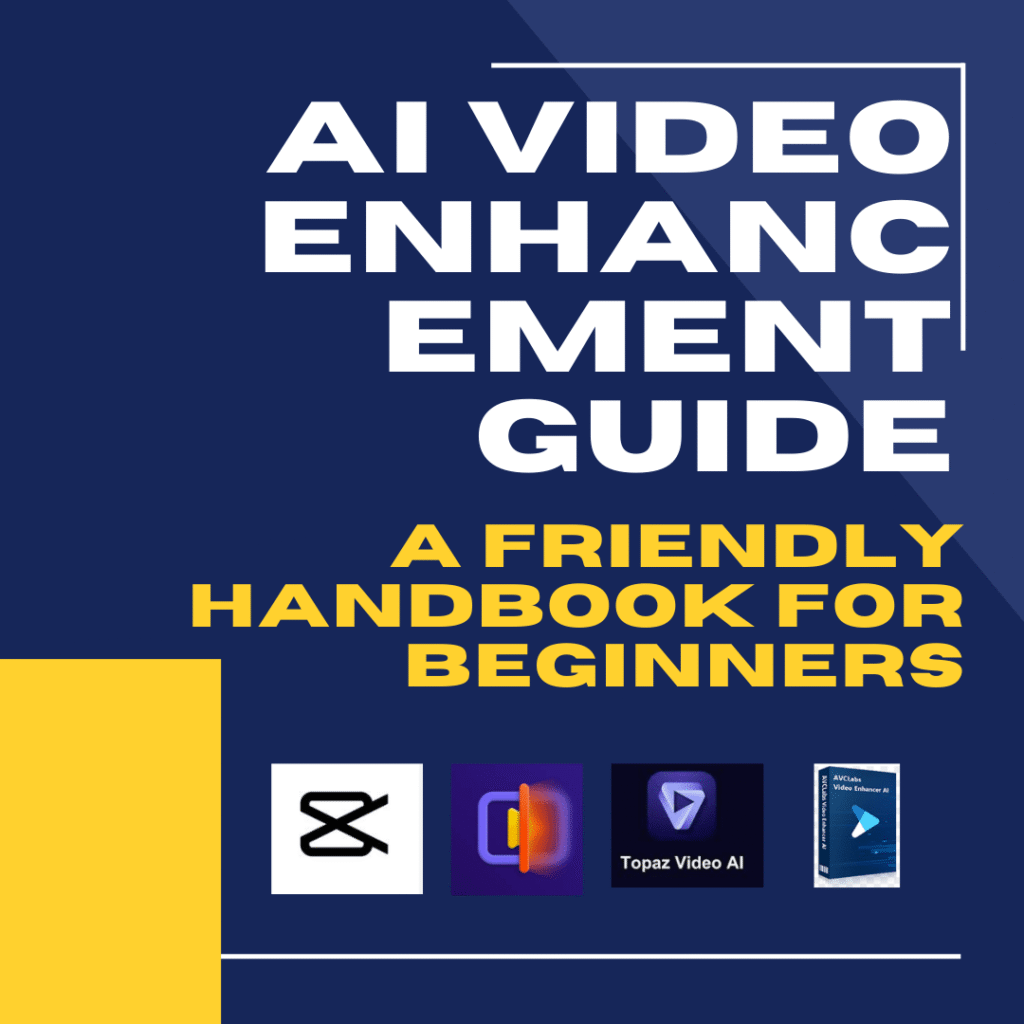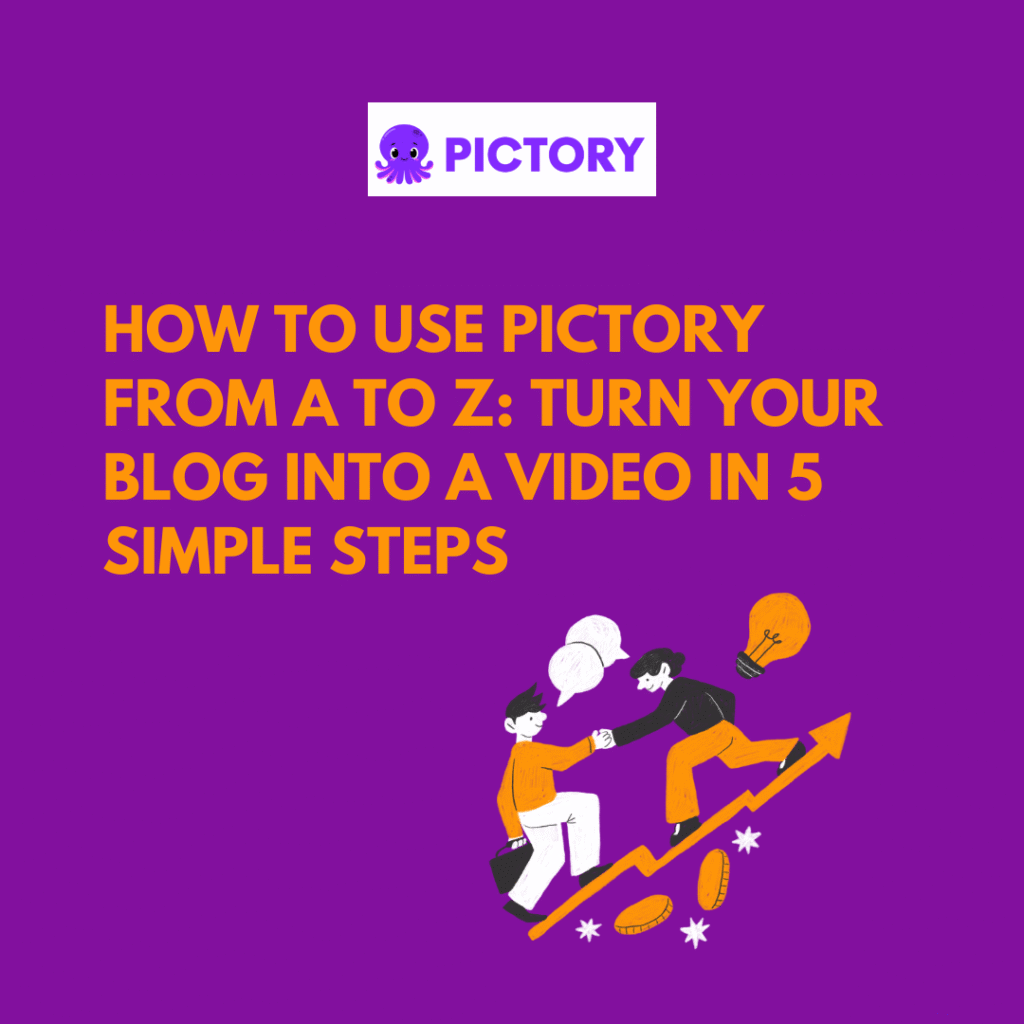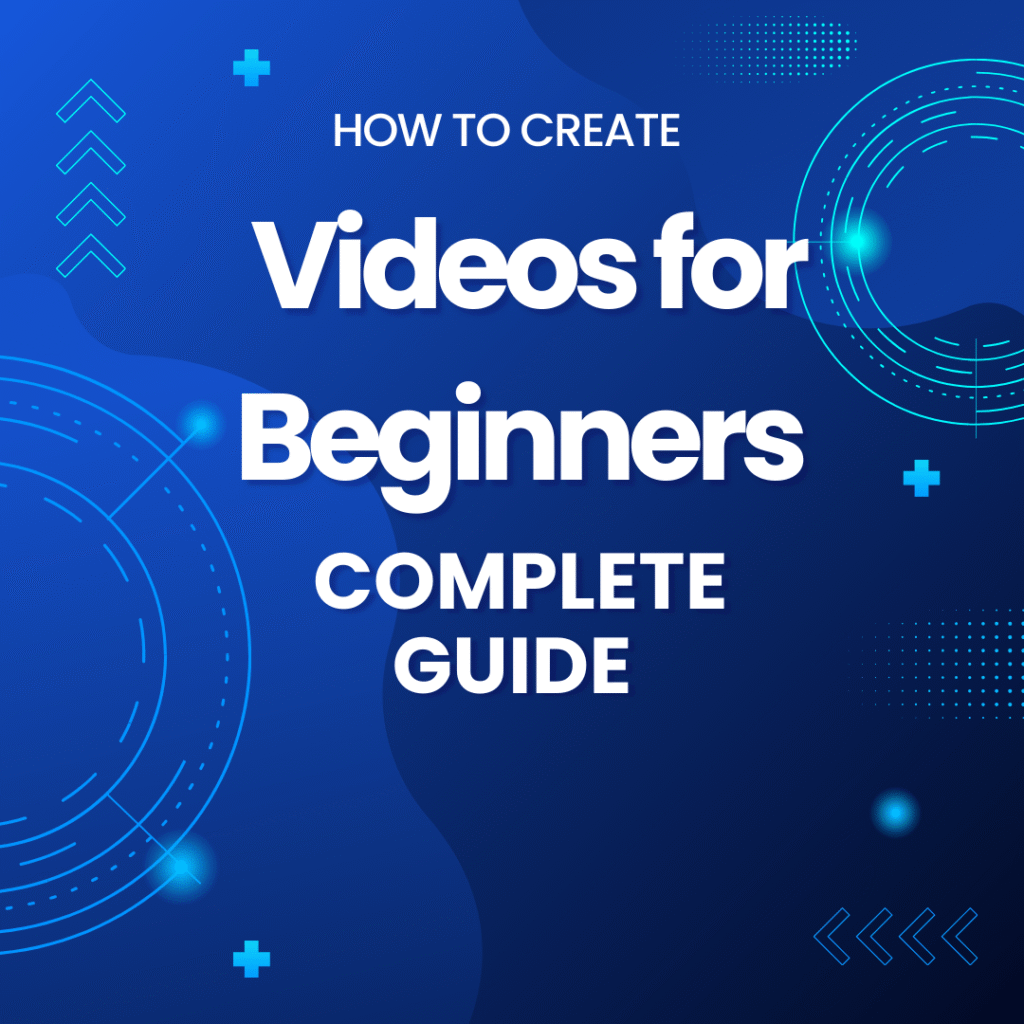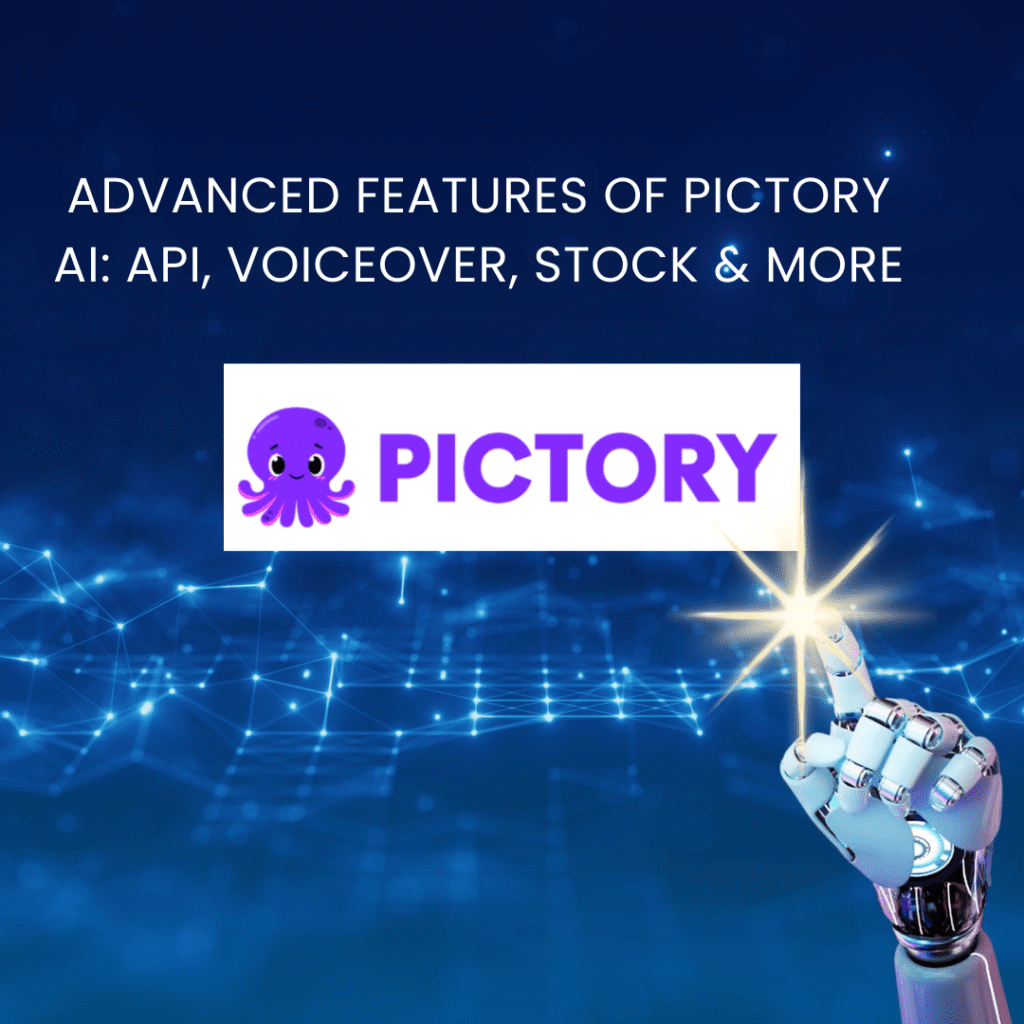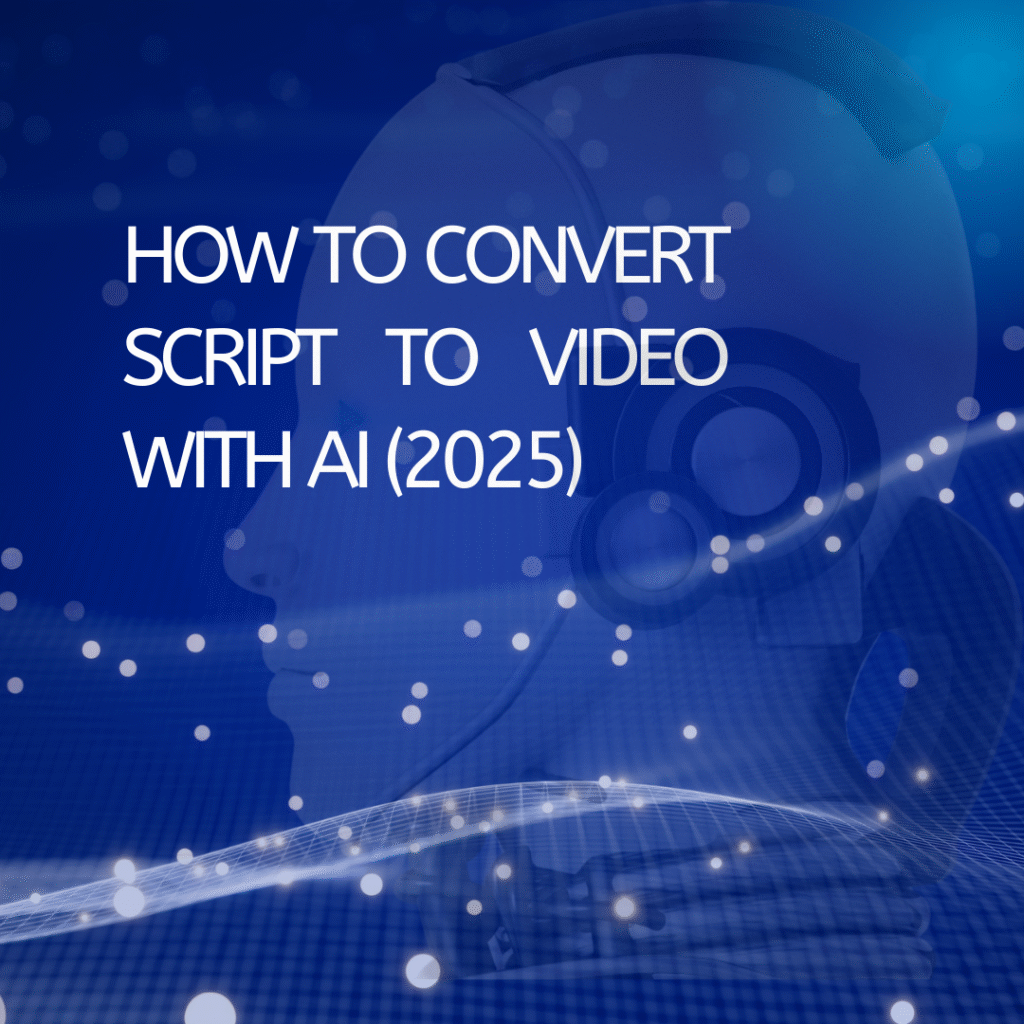What is AI Video Enhancement?
Before diving in, let’s quickly understand what AI video enhancement actually is.
Simply put, these are tools that use artificial intelligence to:
- Upscale video resolution: e.g., from 480p to 1080p, 4K, or even 8K.
- Reduce noise (denoise): remove grainy or noisy pixels from old videos.
- Restore details: sharpen blurry areas and recover lost details.
- Enhance colors: bring old or black-and-white videos to life.
- Fix shakiness and interlacing: make videos smoother.
With AI, you can basically “breathe new life” into any old footage. If you’re new to video creation, check out our guide on how to create videos for beginners to get started. Additionally, for a comprehensive overview of AI video editing tools, visit our AI video editing tools guide to explore various options available.
🔹 Top 5 Popular AI Video Enhancement Tools
1. Topaz Video AI
Strengths:
- Upscales videos up to 16K, super sharp.
- Reduces noise, restores details, removes interlacing.
- Supports batch processing (multiple videos at once).
Pros:
Output quality is excellent—perfect for professional projects, ads, or film clips.
Cons:
Price is a bit high—around $299 for a lifetime license.
How to use (basic):
- Install Topaz Video AI.
- Open the software → drag your video in.
- Choose an upgrade preset (e.g., Upscale to 4K, DeNoise).
- Click Start Processing and wait.
- Review results and export the video.
💡 Tip: Try the default preset first, then adjust advanced settings like Detail Recovery or Motion Deblur.
2. HitPaw Video Enhancer
Strengths:
- Upscales resolution, reduces noise.
- Can colorize black-and-white videos.
- User-friendly interface.
Pros:
Super easy for beginners.
Cons:
Some advanced features require a paid license.
How to use (basic):
- Open HitPaw Video Enhancer.
- Select your video.
- Click “Enhance” → choose the resolution you want.
- Click Start and let AI do its work.
- Download the enhanced video and check quality.
💡 Tip: Turn on the Colorize option for old black-and-white videos or faded colors.
3. AVCLabs Video Enhancer AI
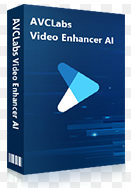
Strengths:
- Upscales, restores details, reduces noise.
- Supports many video formats.
Pros:
Stable performance, fast processing.
Cons:
Interface might look a bit technical for new users.
How to use (basic):
- Install AVCLabs Video Enhancer AI.
- Select your video → drag it into the interface.
- Choose an enhancement mode: Standard, High Quality, or AI Upscale.
- Click Enhance Video.
- Export your video when done.
💡 Tip: For shaky footage, enable Stabilization and let AI smooth it out.
4. WinX Video AI
Strengths:
- Upscales resolution, reduces noise, restores details.
- Supports multiple formats and large video files.
Pros:
Easy to use, affordable, great for personal projects.
Cons:
Output quality isn’t as high as premium tools.
How to use (basic):
- Open WinX Video AI → select your video.
- Choose the resolution, e.g., 1080p or 4K.
- Click Start → wait for processing.
- Export and check your upgraded video.
💡 Tip: Perfect for YouTube, social media, or personal projects.
5. TensorPix AI Video Enhancer
Strengths:
- Web-based, no installation needed.
- Upscales resolution, reduces noise, enhances colors.
Pros:
Free, fast, and convenient.
Cons:
Dependent on internet speed; quality can be inconsistent.
How to use (basic):
- Go to TensorPix.
- Upload your video.
- Choose resolution and enhancement mode.
- Click Enhance → download the video when finished.
💡 Tip: Great for quick experiments or short clips.
💡 Handy Tips When Using AI Video Enhancement
- Don’t overload your computer: High-resolution AI processing can be heavy.
- Test with short clips first: Avoid wasting time on the whole project if results aren’t perfect.
- Compare before and after: Export a short segment to see the difference.
- Use batch mode for multiple videos: Saves time if supported.
- Check formats and codecs: Some tools only support MP4, MOV, AVI…
💰 Cost & Feature Comparison
| Tool | Price | Pros | Cons |
|---|---|---|---|
| Topaz Video AI | $299 (lifetime) | Professional quality | Expensive |
| HitPaw Video Enhancer | Free / $5.83/month | Easy for beginners | Advanced features paid |
| AVCLabs Video Enhancer AI | From $39.95 (lifetime) | Stable performance, many features | Interface a bit technical |
| WinX Video AI | Free / $29.95 | Affordable, easy to use | Quality lower than Topaz |
| TensorPix AI Video Enhancer | Free | Web-based, convenient | Internet-dependent, inconsistent |
✅ Friendly Conclusion
- Want high quality and willing to invest → Topaz Video AI.
- Want easy to use, affordable → HitPaw or WinX.
- Want quick online trial, free → TensorPix.
As you can see, enhancing videos with AI is now very simple. No need to be an expert—just a few steps and your videos look sharp, vibrant, and professional.
💡 Last tip: Try each tool on a short clip first, find your favorite presets, and then batch process the rest. You’ll be amazed at the difference AI makes! 🎥
Anna is a content creator and digital marketer with 3+ years of experience testing AI tools for video creation. I’ve personally used Pictory to repurpose blog posts into YouTube Shorts and LinkedIn clips — saving hours compared to manual editing.