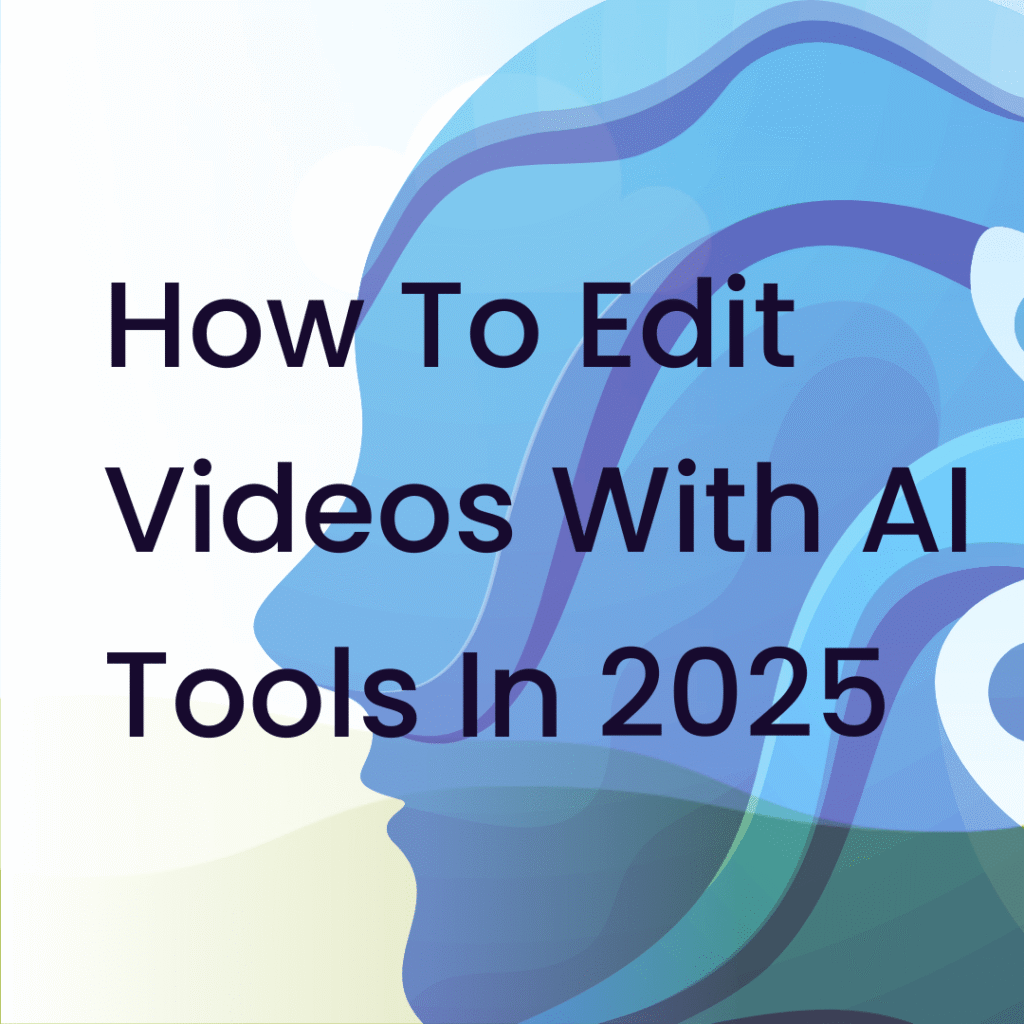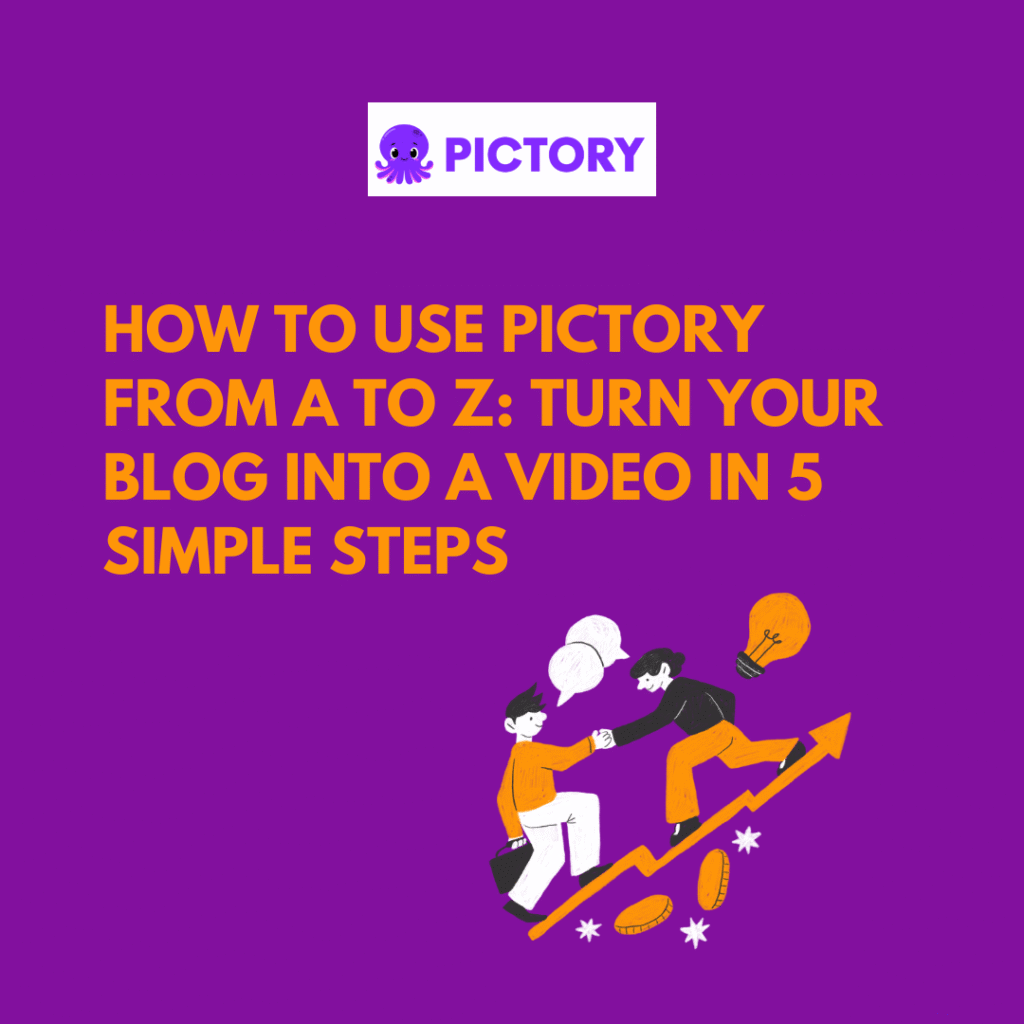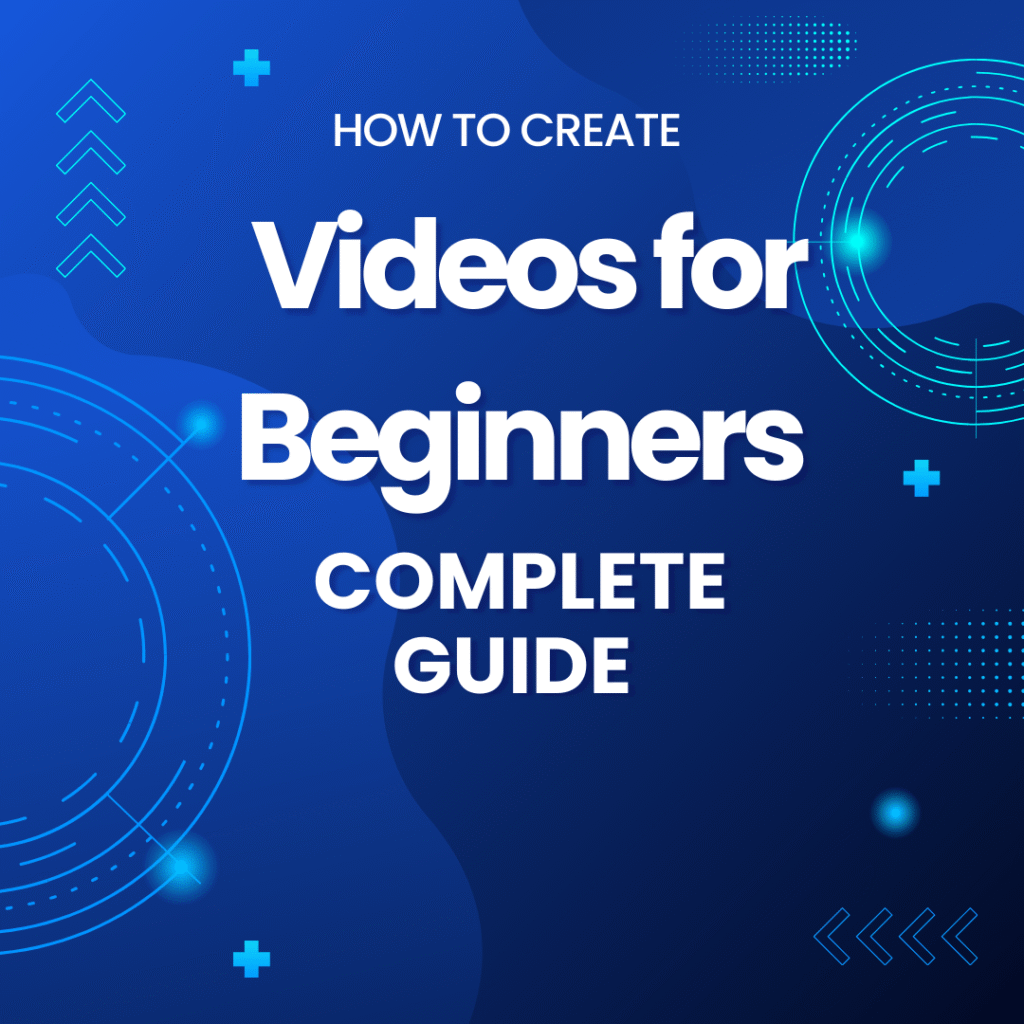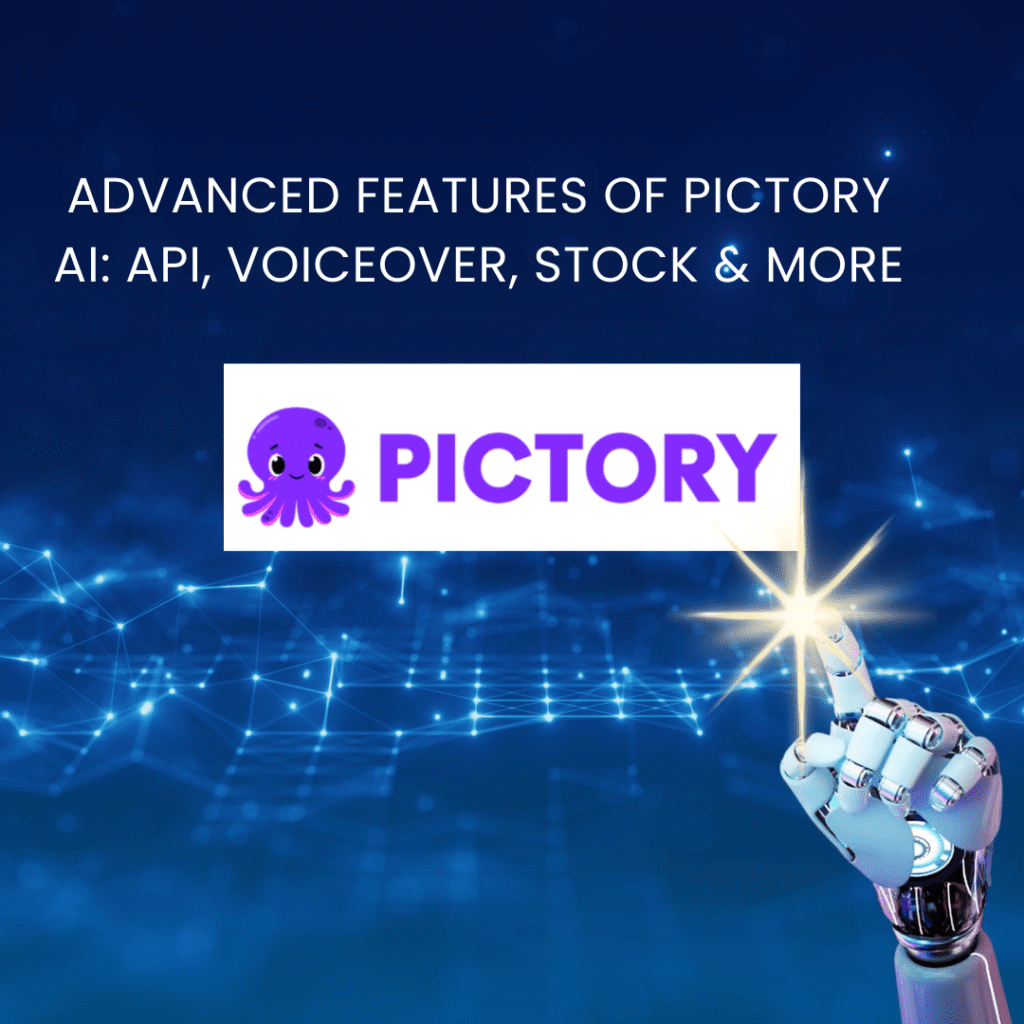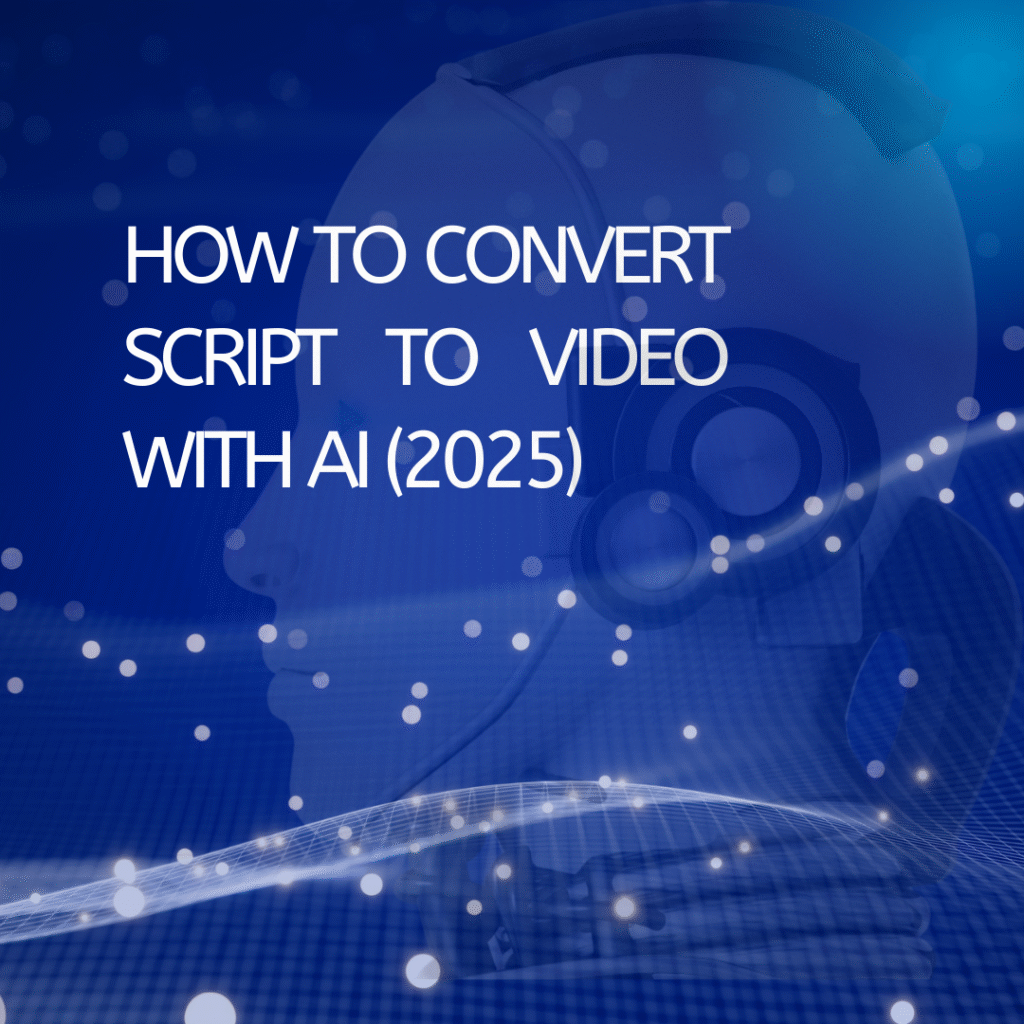Back in the day, even a 2-minute clip could take an entire afternoon. I struggled with trimming, transitions, overlays, and exporting, only to realize the colors or audio weren’t quite right. As a result, the process was draining and sometimes stifled my creativity.
Then I discovered AI video editing tools, and everything changed. These platforms can automatically detect scenes, enhance visuals, generate subtitles, clean audio, and even suggest key highlights. Suddenly, it felt like having a professional editor sitting right beside me — without spending hundreds of dollars or learning complex software.
In this post, I’ll walk you through:
- How to use AI tools to edit videos step-by-step.
- Comparing top tools: Pictory, InVideo, Descript, Runway, Clipchamp.
- Personal tips and workflows to save hours of editing.
- Pros and cons of each tool and guidance on choosing the right one for your needs.
If you want to explore even more AI tools for video editing, I also recommend checking out: Best AI Video Tool 2025, AI Video Creation Tools, AI Video Enhancement Tools, and AI Subtitles & Captions Tools.
Moreover, if you want to expand your knowledge further, I’ve also explored these related clusters:
- Best Free AI Video Editors – perfect if you’re just starting out and want to test basic features without spending any money.
- Top Online AI Video Editing Platforms – ideal when you want to work directly in your browser without needing a powerful computer.
- AI Auto Editing Tools – great for those who need a fast workflow, automatic cuts, highlights, and content optimization.
- AI Video Cut & Merge Tools – helps intelligently split or merge clips, saving a significant amount of time.
Why AI Video Editors Are More Important Than Ever
Video is the most popular content format today. Platforms like TikTok, YouTube Shorts, Instagram Reels, and LinkedIn prioritize videos over images or text.
Previously, producing a high-quality video required:
- Professional cameras and lighting
- Complex editing software
- Skills in scene editing, color correction, and audio mixing
Thanks to AI video editors, all of that has become much simpler:
- Automate repetitive tasks: AI detects scenes, removes silent gaps, and highlights key moments.
- Enhance video quality: stabilize footage, correct colors, upscale resolution, reduce noise.
- Automatic subtitles & captions: improve accessibility and engagement.
- Save time: what used to take hours can now be done in minutes.
- Focus on creativity: AI handles the boring stuff so you can focus on storytelling and visuals.
From my personal experience, AI has allowed me to produce far more content without feeling burned out.
Key Features to Look For
When choosing an AI video editor, pay attention to:
- Automatic scene detection & trimming: removes silence and emphasizes important content.
- Image enhancement & color effects: auto color correction, filters, cinematic effects.
- Audio & voiceover support: noise removal, volume leveling, AI voiceovers.
- Subtitles & captions: automatic syncing, multiple languages.
- Template library & styles: intros, outros, transitions, marketing/social media templates.
- Cloud-based editing: no need for a high-end PC, just an internet connection.
Workflow Step-by-Step: How I Use AI Video Editing Tools
1. Prepare content/script
This is the most important step because AI works best with a clear and logical script.
Content sources:
- Blogs, tutorials, course scripts, or even just a few notes.
Recommended structure:
- Intro: Hook your audience, introduce the topic.
- Main content: Key points, stats, examples.
- Call-to-action: Tell viewers what to do next (like, subscribe, comment, or visit a link).
Personal tip: I usually highlight important sentences or bullet points. This makes it easier for AI to detect highlights in the video.
2. Upload to AI editor
Once your script is ready, put it into the AI tool:
- Most editors like Pictory, InVideo, Clipchamp allow you to copy-paste scripts or upload full blog posts.
AI automatically:
- Creates a storyboard based on key points.
- Highlights important sentences for visuals.
- Suggests stock images or animation clips.
Personal tip: Before AI generates the storyboard, I mark keywords to help it pick up the main points accurately.
3. Apply enhancements
This step upgrades video quality automatically:
- Color correction: AI adjusts brightness, contrast, and color balance for each scene.
- Audio cleanup: removes background noise, balances voiceover and music.
- Auto captions: syncs subtitles with voiceover; many tools support multiple languages.
Personal tip: I always enable auto captions — it boosts accessibility and improves YouTube SEO.
4. Customizations
Even though AI handles most work, manual tweaks make the video more professional and personalized:
- Transitions: Adjust scene transitions to avoid awkward cuts.
- Background music: Choose tracks that match the tone and pace.
- Timing: Stretch or shorten scenes to match the voiceover.
- Swap visuals: Replace stock footage with your own images, logo, screenshots, or demos.
Personal tip: When repurposing long videos into short clips, I check that the highlights capture the main points and cut unnecessary parts.
5. Export the final video
Exporting is the final step:
- Most AI tools support HD or 4K, MP4 or MOV, and even direct uploads to YouTube/TikTok/Instagram.
Personal tip: I always review the full video once more before exporting to ensure transitions, captions, and voiceover are perfect.
- For repurposing: I export a long video, then split it into 30–60 second clips for social media.
Benefits of this workflow:
- Saves hours compared to manual editing.
- Maximizes existing content (blogs, tutorials, webinars).
- Produces professional videos while easily customizing for different platforms.
- Allows multiple versions from the same script, boosting reach and engagement.
Comparing 5 Top AI Video Editing Tools
| Tool | Strengths | Weaknesses | Best For |
|---|---|---|---|
| Pictory | Auto summarizes blog/scripts, highlight reel | Limited advanced customization | Bloggers, marketers, repurposing content |
| InVideo | Diverse templates, drag-and-drop, social media ready | Some premium features require Pro | SMB, marketers, social media content |
| Descript | AI transcription, overdub, text-based editing | Learning curve for advanced features | Podcasters, tutorials, training videos |
| Runway | AI video enhancement, background removal, cinematic effects | New, occasional bugs | Filmmakers, professional creators |
| Clipchamp | Easy to use, great for short social media clips | Limited AI enhancements | Beginners, educators, social media creators |
| Veed.io | User-friendly online editor, auto subtitles & translation, rich media library, social media export presets | Some advanced features require Pro, free version has watermark | Beginners, marketers, social media creators, tutorial creators |
Beyond these AI editing tools, there are also platforms designed specifically for businesses that need a complete marketing solution. A good example is the LocalBizAI video marketing tool, which not only helps with video creation but also provides features tailored for local business promotion and client engagement.
Choosing the Right Tool for Your Needs
I’ve realized there’s no one-size-fits-all AI tool. Each person should choose based on their goals, experience, and type of video:
- Beginner / casual creator → Clipchamp, InVideo
Super easy drag-and-drop, AI handles most work. Personal tip: pick templates close to your content and tweak a bit to avoid generic-looking videos. - Social Media & Marketing → Pictory, InVideo
Great for repurposing long content into short clips. AI highlights key points and formats videos for TikTok/Instagram. Personal tip: I once turned a 2,000-word blog into five <1-minute TikTok clips, saving 6–8 hours. - Professional / Filmmaker → Runway
Perfect for cinematic videos, AI enhancements, and advanced visual effects. Not as automatic as Clipchamp, but full control. - Audio & captions → Descript
Ideal for voiceovers, automatic captions, or overdubbing. I use Descript for tutorials and online courses, saving almost a week of manual work.
Personal Tips & Tricks
- Start with a clear script: AI works best with structured content.
- Use templates wisely: Customize so videos don’t look identical.
- Review AI suggestions: Quick but not perfect; adjust transitions and visuals.
- Repurpose content: One long video → multiple short clips for different platforms.
- Combine tools: I often create a base video with AI Video Creation Tools, edit with Pictory/InVideo, and enhance with Runway.
Real-World Examples
- Video Marketing: Used Pictory to convert a 2,000-word blog into 5 <1-minute TikTok clips — saved 6–8 hours and kept key points.
- Tutorial / Course: Descript helped create 10 online course videos with auto transcription + overdub — saved nearly a week.
- Social Media Clips: Clipchamp repurposed a long webinar into 3 TikTok clips in under 1 hour, keeping the content and flow intact.
General Pros & Cons
Pros:
- Huge time saver
- Easy for non-professionals
- Auto captions boost SEO & engagement
- Cloud-based, no powerful PC needed
Cons:
- Limited advanced customization
- AI is not perfect, manual checks needed
- Some features require subscriptions
Conclusion
AI Video Editing Tools have completely changed the way I work: from hours of manual editing to a fast, efficient, and creative workflow.
- Blogger / marketer → Pictory
- Beginner / casual creator → Clipchamp, InVideo
- Professional / filmmaker → Runway
- Audio & captions → Descript
If you haven’t tried them yet, pick a tool and start your AI workflow — you’ll be amazed at how much time and effort you save, while still producing professional-quality videos.
Anna is a content creator and digital marketer with 3+ years of experience testing AI tools for video creation. I’ve personally used Pictory to repurpose blog posts into YouTube Shorts and LinkedIn clips — saving hours compared to manual editing.