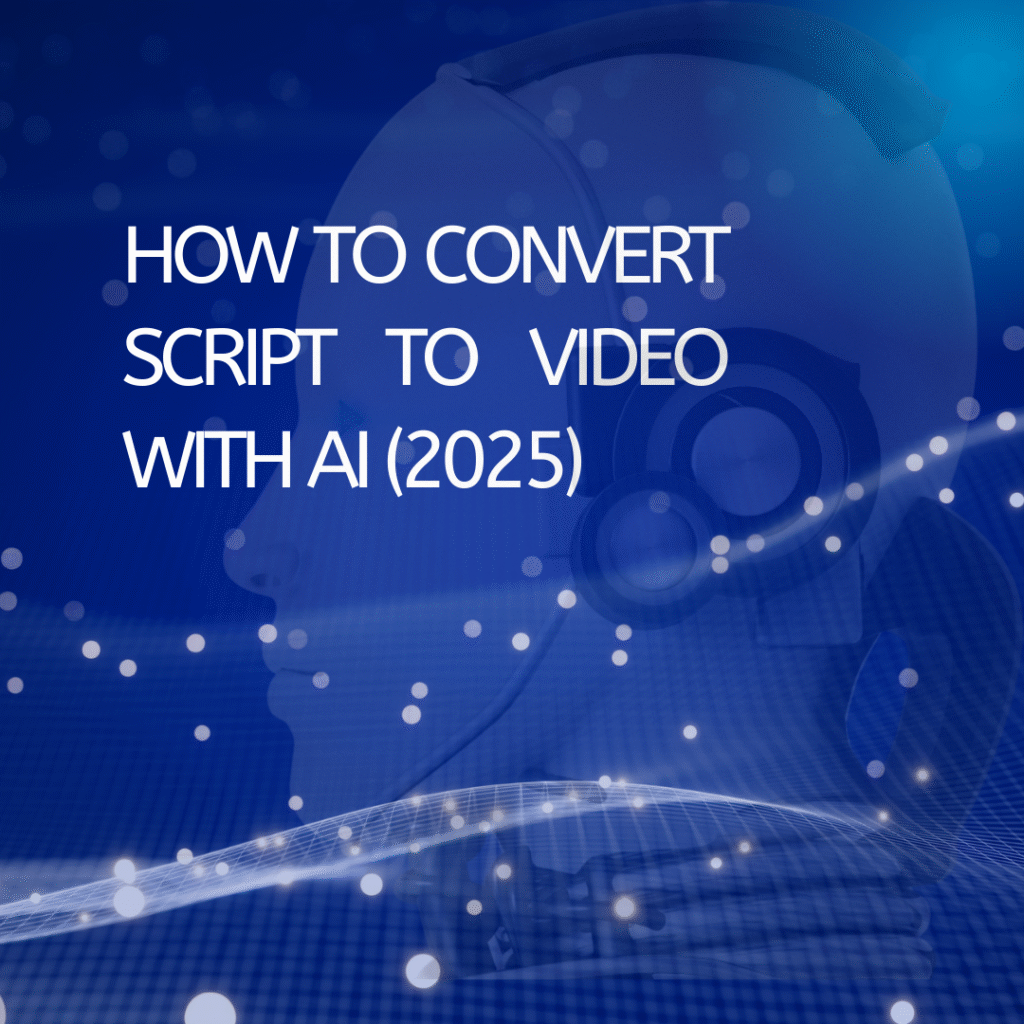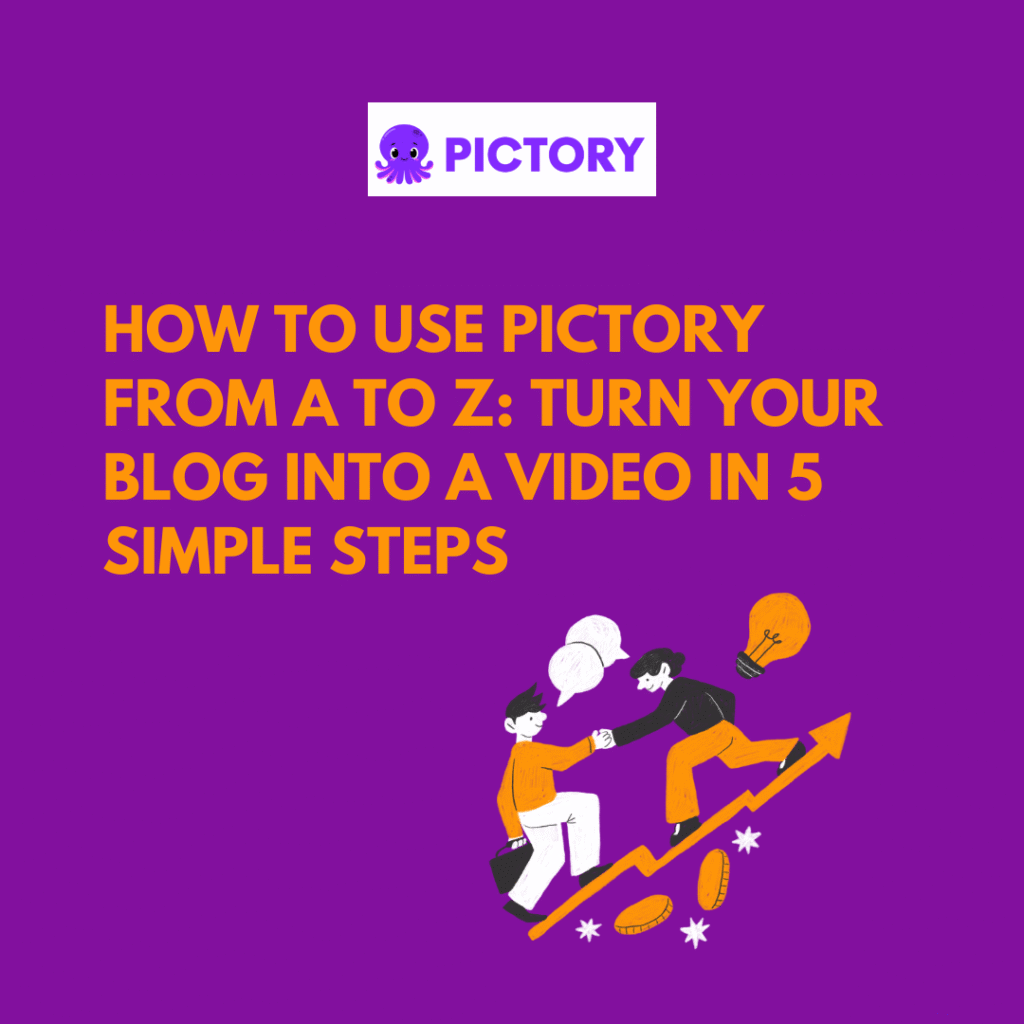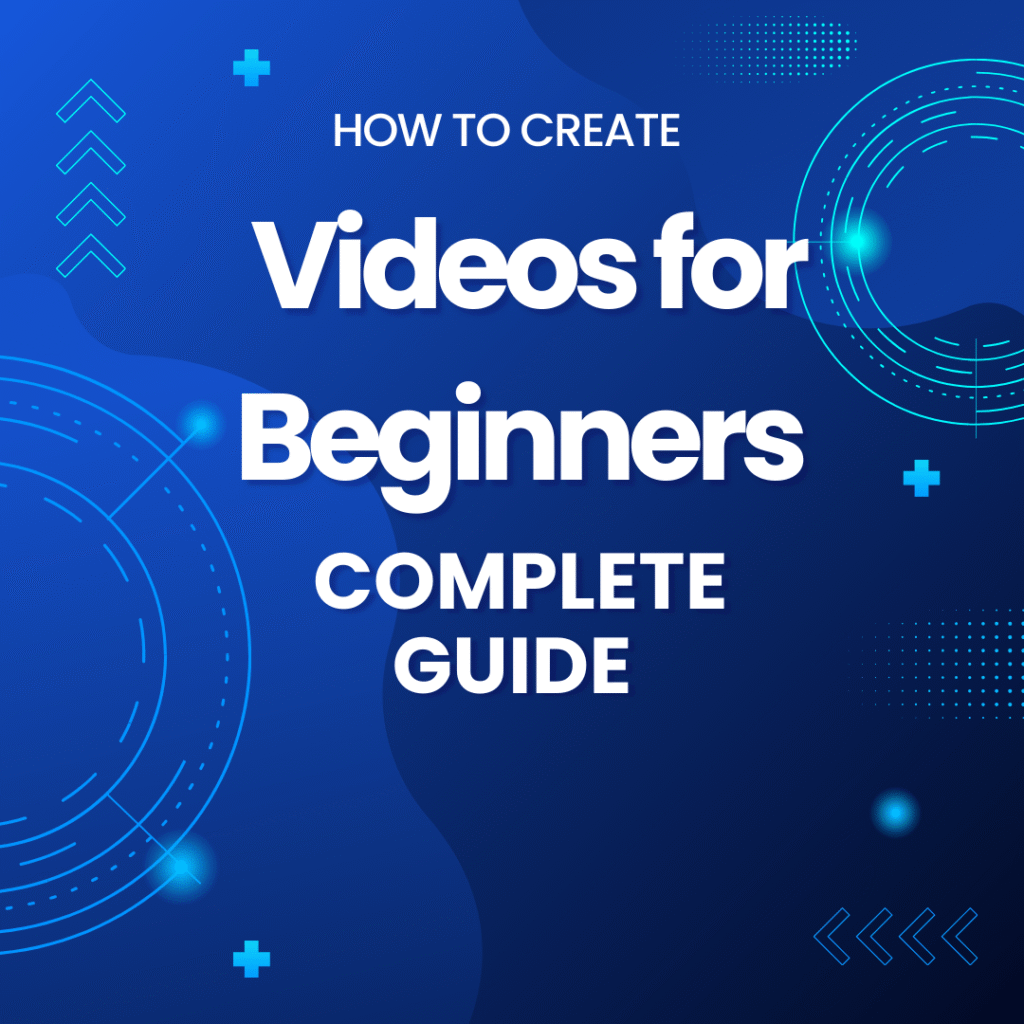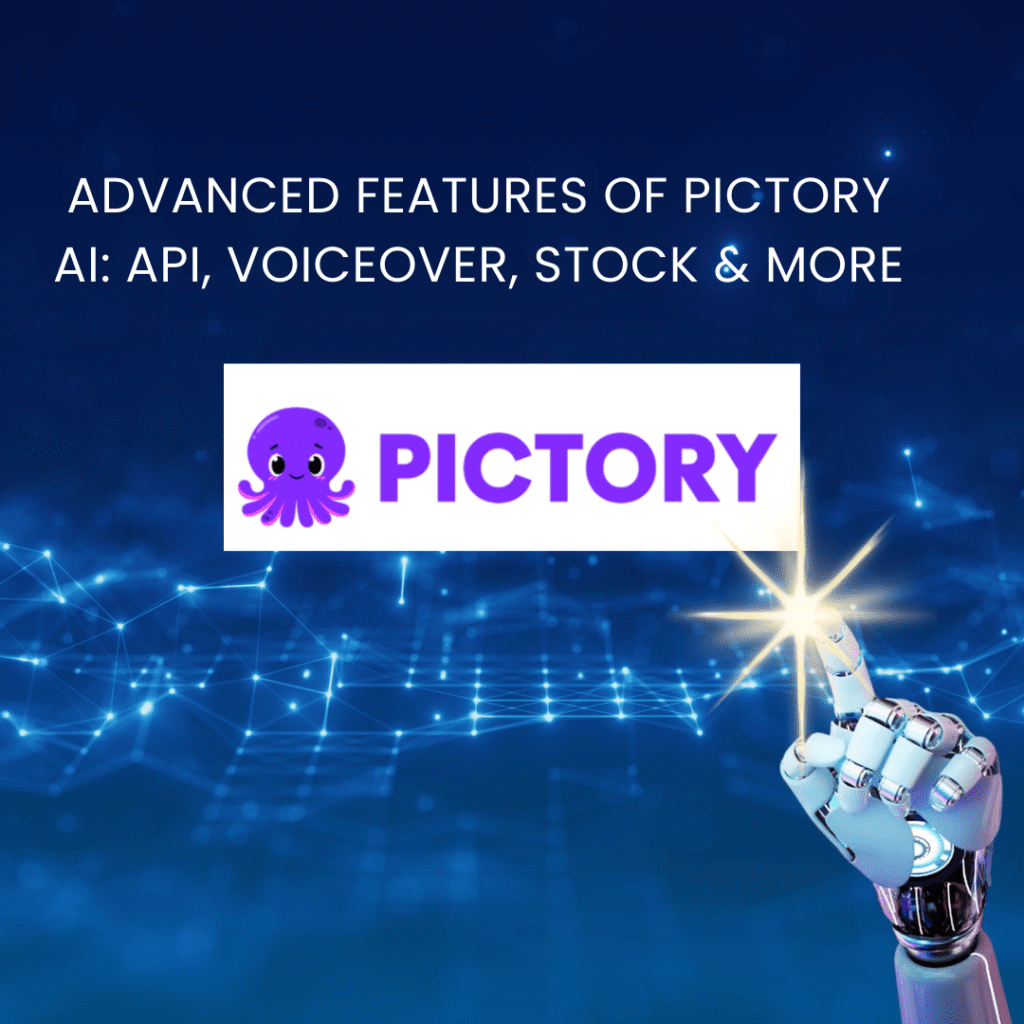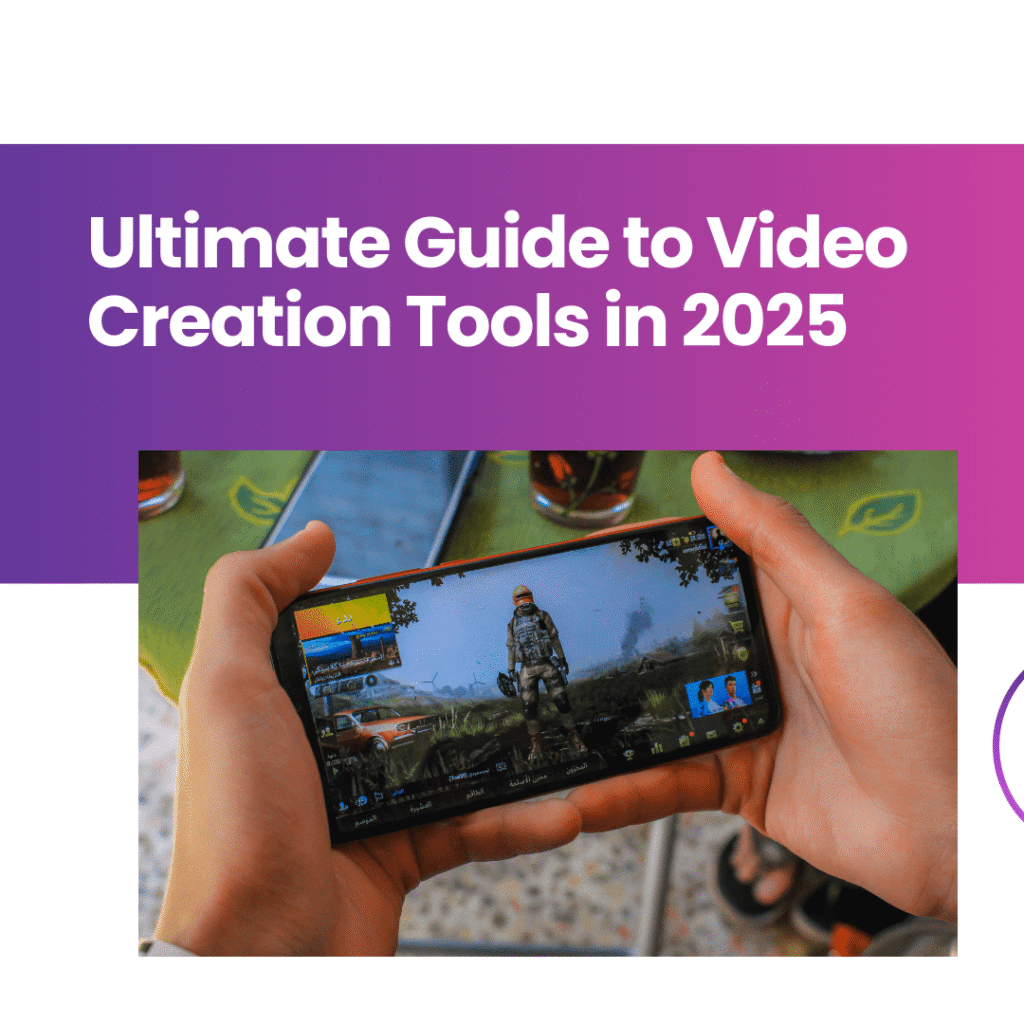Hi there,
If you’re anything like me – someone who loves creating content but isn’t great at filming or editing – you’ll know that frustrating feeling: having a brilliant idea, writing out a full script, and then… getting stuck because you don’t know how to turn it into a video.
Back in the day, whenever I wanted to make a video, it was a nightmare: I had to set up a camera, find good lighting, record multiple takes, worry about my voice, then spend hours editing. Honestly, it drained my energy.
But then I stumbled across something that completely changed the way I create: script to video AI tools – basically, platforms that can turn a written script into a video in just a few minutes. These are part of the same ecosystem as the best text to video AI tools, and I’ve even found myself combining them with AI explainer video generators or AI voiceover generators to make my content even stronger. And trust me, it’s been a total game-changer for me.
In this post, I’ll share:
- How script to video AI actually works.
- The tools I’ve personally tried and found useful.
- My tips for beginners.
- The pros and cons after real-world use.
Why Use AI to Turn Scripts into Videos?
I’m pretty sure most people have had this moment: you finish writing a blog, a pitch, or even a short ad script and think, “If only I could turn this into a video.” But then reality hits – shooting videos isn’t easy. You need gear, confidence in front of the camera, and way too much time.
That’s exactly why script to video AI is a lifesaver:
- You type (or paste) your script → AI reads it → it automatically generates a video with visuals, voiceover, sometimes even an AI presenter.
- No need for actors or studios.
- Saves hours of production time (what used to take me 5 hours now takes about 5 minutes).
For me, it wasn’t just about saving time – it actually gave me the freedom to experiment. I could test more ideas, make more content, and not worry about wasting energy on production.
How Does Script to Video AI Work?
Let me break it down simply:
- Input your script – paste your text, blog, or notes.
- Pick a video style – do you want an AI avatar presenting? A slideshow with stock footage? Or an animated explainer?
- AI does the heavy lifting – it adds voiceovers, visuals, scenes, even background music.
- Tweak – you can change the avatar, select a different voice, add subtitles, or replace images.
- Publish – export and upload straight to YouTube, TikTok, or wherever you want.
It honestly feels like having a full production team inside a single app.
Script to Video AI Tools I’ve Tried
I don’t want to stay theoretical, so here are the tools I’ve actually tested.
1. Synthesia
This was the first tool I tried. Synthesia is famous for its AI avatars. You type your script, choose an avatar, and it speaks your text like a real presenter.
👉 What I liked: very natural voices, professional-looking avatars.
👉 Downside: it’s pricey if you use it long-term.
2. HeyGen
Previously called Movio, HeyGen is another avatar-based tool but with a friendlier interface. It’s great for quick marketing or product videos.
👉 Pros: lots of ready-made templates, beginner-friendly.
👉 Cons: rendering longer videos can be slow.
3. Pictory
If you’re a blogger, you’ll love this one. You paste your blog post into Pictory, and it automatically picks stock footage, adds a voiceover, and turns your article into a video.
👉 Pros: perfect for content repurposing.
👉 Cons: sometimes the AI picks images that don’t match well – you’ll need to adjust manually.
Read full Pictory Review 2025: Your Friendly Guide to AI Video Creation
4. Runway Gen-2
This one is different. Runway is more about creative video generation. You describe a scene in text, and it generates cinematic clips.
👉 Pros: super creative, looks like movie trailers.
👉 Cons: not the easiest for beginners, better for artistic projects.
5. DeepBrain AI
I tested this for more professional settings, like news-style videos or e-learning. Their avatars look very realistic and natural.
👉 Pros: great for corporate or educational content.
👉 Cons: not as customizable as Runway for creative visuals.
How I Personally Use Script to Video AI
- YouTube: I repurpose blogs into explainer videos using Pictory. It’s like doubling my SEO reach.
- TikTok & Reels: I prefer HeyGen or Runway because they make short, catchy clips.
- Online courses/training: I rely on Synthesia or DeepBrain to generate AI presenters, so I don’t have to appear on camera myself.
Honestly, no single tool does everything perfectly. I mix and match depending on the platform and purpose.
The Good and the Not-So-Good
Pros
- Massive time-saver.
- Helps me produce way more content.
- Perfect for people who are camera-shy.
- Output is professional enough for marketing campaigns.
Cons
- If you listen carefully, AI voices can still sound a bit “robotic.”
- Some tools don’t handle non-English languages well (Vietnamese, for example, still feels unnatural).
- Subscriptions aren’t cheap if you publish a lot.
My Advice If You’re Just Starting Out
If you’re new, start with:
- Pictory (for blogs → video).
- HeyGen (for short ads or product intros).
Once you’re comfortable, you can explore Synthesia or Runway for more professional or creative content.
The key is: don’t aim for perfection from the start. Just feed your script into AI, see what comes out, and refine it step by step.
Wrapping Up
I genuinely believe script to video AI is a game-changer for creators. What used to be a huge barrier – filming, editing, voiceovers – is no longer a problem. Now, with just a script and a few clicks, you can have a ready-to-publish video.
If you’re shy on camera, short on time, or simply curious, I highly recommend giving it a shot. It might unlock a whole new level of creativity for you.
Personally, it’s saved me hundreds of hours and allowed me to launch multiple content channels with confidence. And who knows – it might just do the same for you.
Anna is a content creator and digital marketer with 3+ years of experience testing AI tools for video creation. I’ve personally used Pictory to repurpose blog posts into YouTube Shorts and LinkedIn clips — saving hours compared to manual editing.